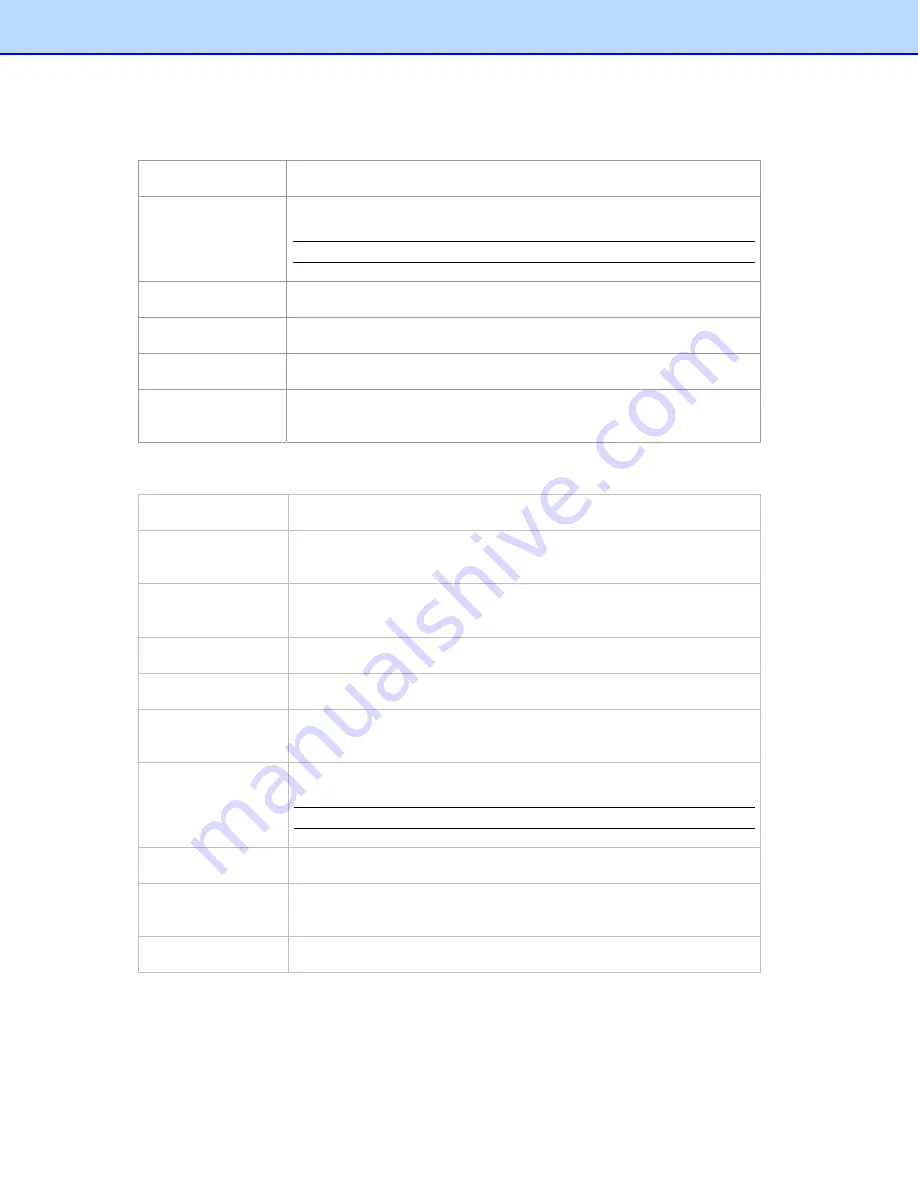
Right-click a receipt box to view these commands:
New Folder
Create a folder.
Rename Box
Change the name of the receipt box.
NOTE:
The receipt box name can be no more than 150 characters.
Save As…
Save the receipt box under another name.
Set Location
Choose a receipt box location from the menu.
Close
Close the receipt box and all the folders under it.
Export to Cloud
Enter an email address and password to log in, select a receipt box
and send the receipt image to the cloud from your local computer.
Right-click a folder in the Folder section to view these folder commands:
Scan Receipt…
Scan receipts to the currently selected folder.
Import Receipt
Images…
Import receipts to the currently selected folder.
Manually Create a
New Receipt
Create a new receipt and save it as a record.
Paste Receipt
Paste a copied receipt to a folder.
Verify All
Mark the folders as having been edited and approved.
Mark All as
Unverified
Mark the folders as not having been edited and approved.
Rename Folder
Change the name of a folder.
NOTE:
The folder name can be no more than 184 characters.
Delete Folder
The folder and all of its contents will be erased from the database.
Export to File
Save specific receipts or all receipts in the folder as a file in CSV,
PDF, QIF, or IIF format.
Create Report
Choose folders and generate reports.
7
Содержание BR-Raceipts
Страница 1: ...BR Receipts User s Guide ...












































