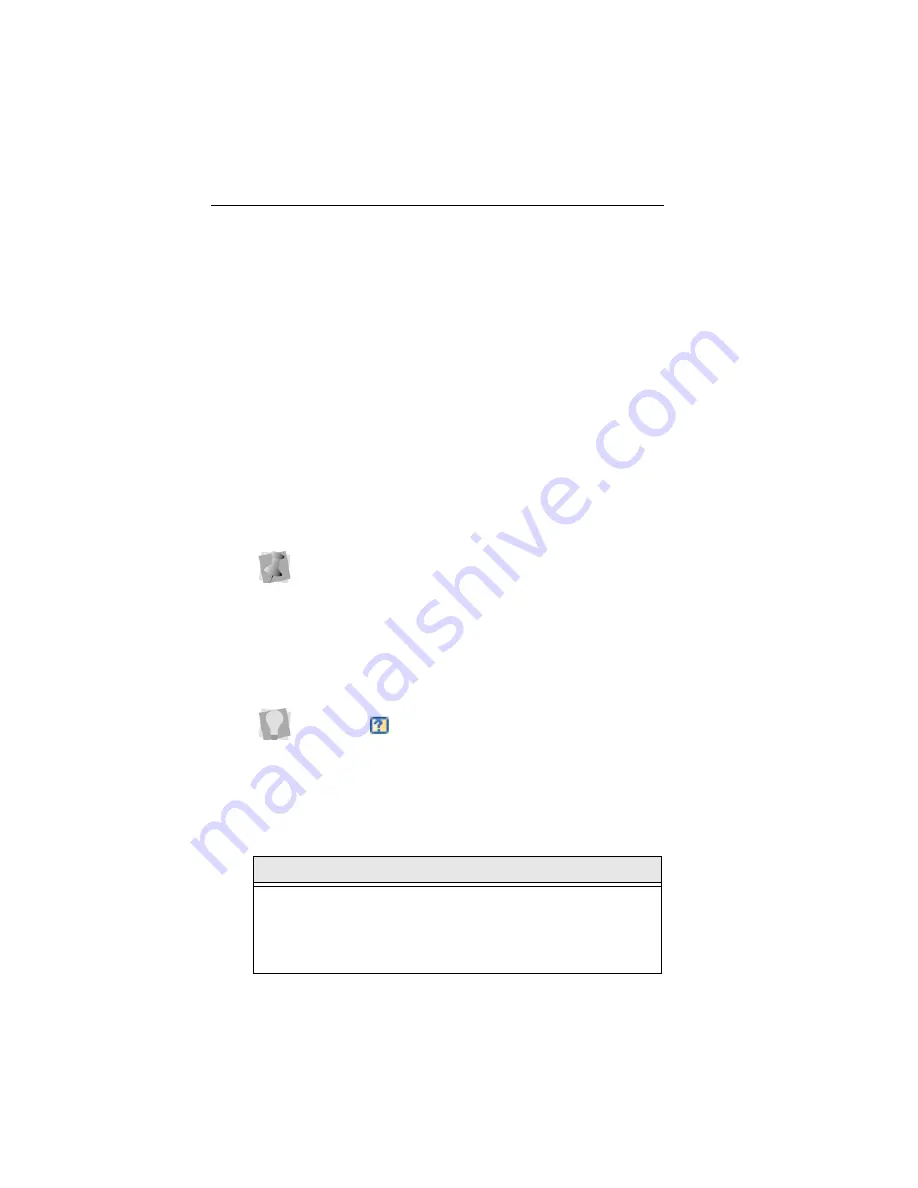
84
Pacesetter BES Lettering
Instruction Manual
Absolute. Enter the amount of absolute pull-
compensation (in mm) in the Absolute Value box.
6
Click Apply.
Displaying Special Characters
When you create lettering, you can enter characters available
on your keyboard. You can also enter characters using ASCII
numbers, a feature that is available for you to use if needed. An
ASCII number is a code number, four digits long, which
represents a character that does not have a key to represent it.
For instance, ™ or ® are symbols that exist in some fonts but
are not type-able on a standard US/English keyboard.
Please note that not all fonts contain all of the special
characters. To see which characters are available in any given
font, check the font preview information for that font.
Special Characters List
The following lists the special characters that may be available
in Pacesetter BES Lettering.
Due to Windows constraints, you must enter the numbers on
the keyboard’s numeric keypad for this to work.
If you are working from a laptop computer, you will have to
enable the keypad in order to use it to input special characters;
see you computer’s documentation.
You can see the list of available characters for a font by press-
ing on the
button in the Font field of the Text Properties
panel, or by hovering your mouse over the font preview.
Character
Key Code
€
Alt + 0128
‘
Alt + 0145
’
Alt + 0146
“
Alt + 0147
Содержание BES Lettering
Страница 1: ...Pacesetter BES Lettering Instruction Manual ...
Страница 36: ...34 Pacesetter BES Lettering Instruction Manual ...
Страница 90: ...88 Pacesetter BES Lettering Instruction Manual ...
Страница 133: ...135 Glossary ...






























