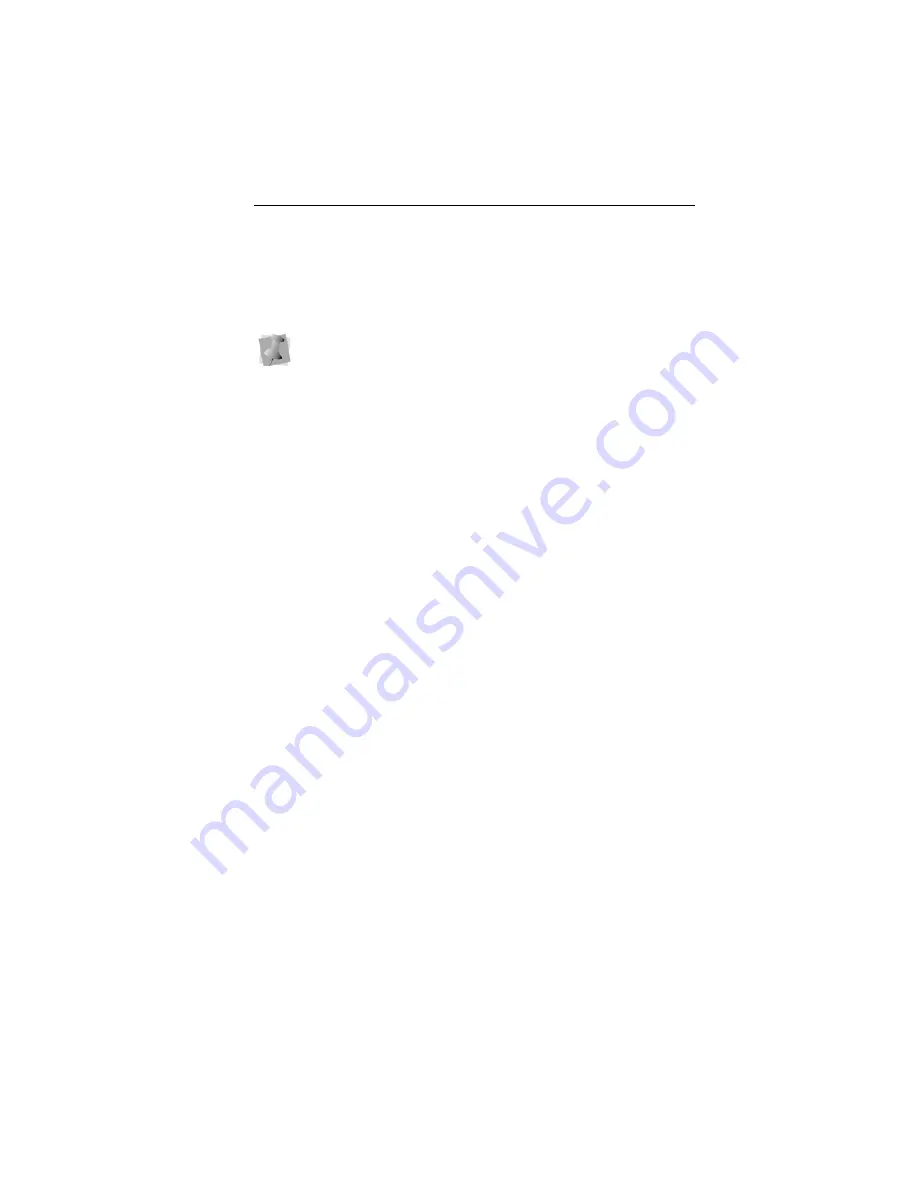
Text Properties
81
3
Select one or more of the following underlay types you want
to use: Contour, Perpendicular, Lattice, Full Lattice, Parallel,
or Zig-Zag.
4
Adjust any of the other settings. Refer to the related
procedures for more information.
5
Click Apply.
Specifying the Underlay Density
You can specify the density for underlay stitches.
To set the underlay density:
1
Select the segment.
2
In the Properties Panel, scroll down to the Underlay area.
3
Select one or more of the following underlay types you want
to use: Contour, Perpendicular, Lattice, Full Lattice, Parallel,
or Zig-Zag
4
In the Density box, enter a density value.
5
Adjust any of the other settings. Refer to the related
procedures for more information.
6
Click Apply.
Specifying the Underlay Stitch
Length
You can specify the stitch length for your underlay stitches. You
can increase or decrease the length according to your underlay
needs.
To specify the underlay stitch length:
1
Select the segment.
2
In the Properties Panel, scroll down to the Underlay area.
When you select underlay types, you will be able to see what
your underlay type will look like in the Preview area.
Содержание BES Lettering
Страница 1: ...Pacesetter BES Lettering Instruction Manual ...
Страница 36: ...34 Pacesetter BES Lettering Instruction Manual ...
Страница 90: ...88 Pacesetter BES Lettering Instruction Manual ...
Страница 133: ...135 Glossary ...






























