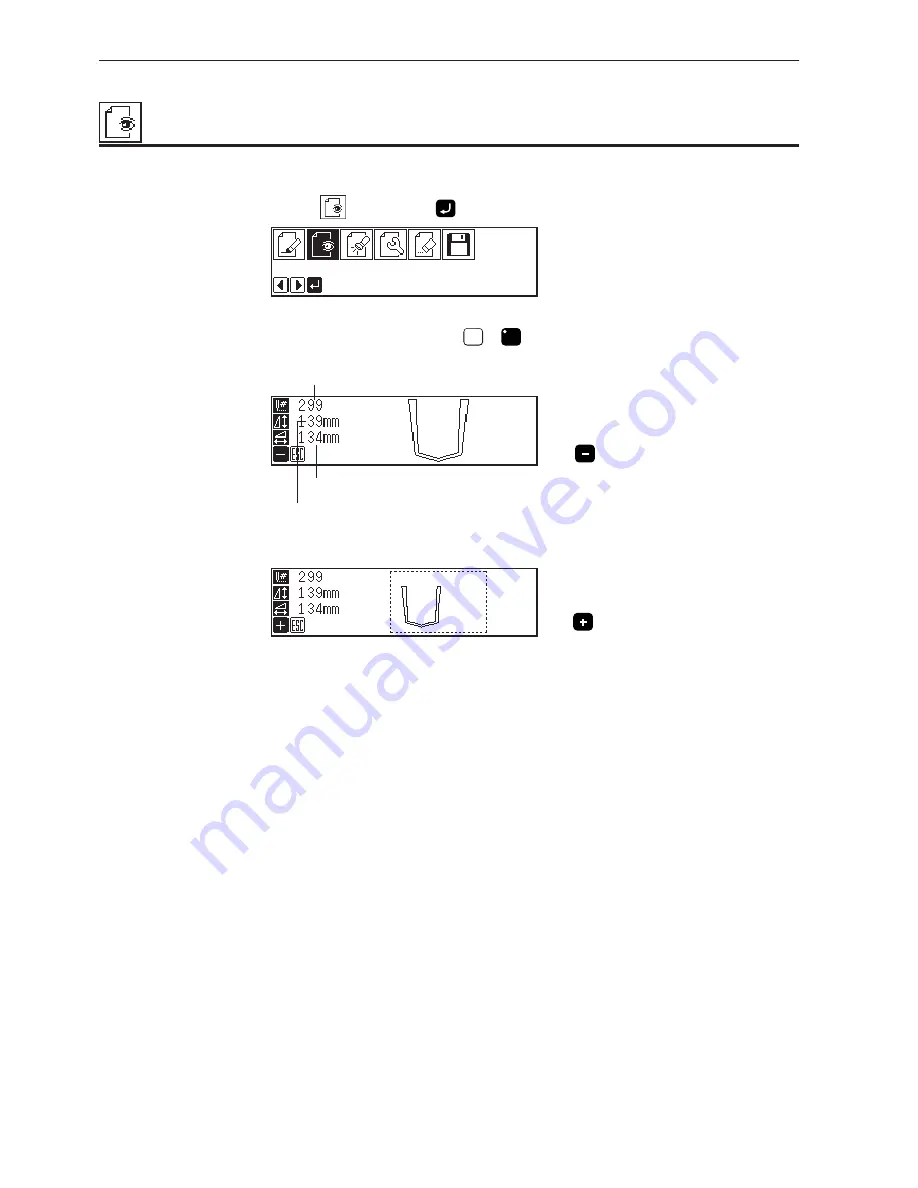
Programmer
68
Chapte 2 Programming with Help Function
Displaying a pattern image
A data image is displayed during programming or editing.
1.
Select
, then press
.
The pattern image is displayed. Press
ESC
ESC
or
C
to return to Main menu.
Press
to display the overall sewing area.
Press
to display the overall view of sewing data.
Displays the longitudinal length.
Displays the lateral length.
Displays the stich count.
Содержание BAS-761
Страница 6: ...Chapter 1 Initial Setup ...
Страница 16: ...Chapter 2 Programming with Help Function ...
Страница 78: ...Chapter 3 Programming with Command Function ...
Страница 125: ...Programmer 124 Chapter 3 Programming with Command Function ...
Страница 126: ...Chapter 4 Reading Writing Data ...
Страница 136: ...Chapter 5 Practical Programming Examples ...
Страница 155: ...INSTRUCTION MANUAL BROTHER INDUSTRIES LTD NAGOYA JAPAN Printed in Japan 151 761 S93761 012 1999 1 B 1 ...






























