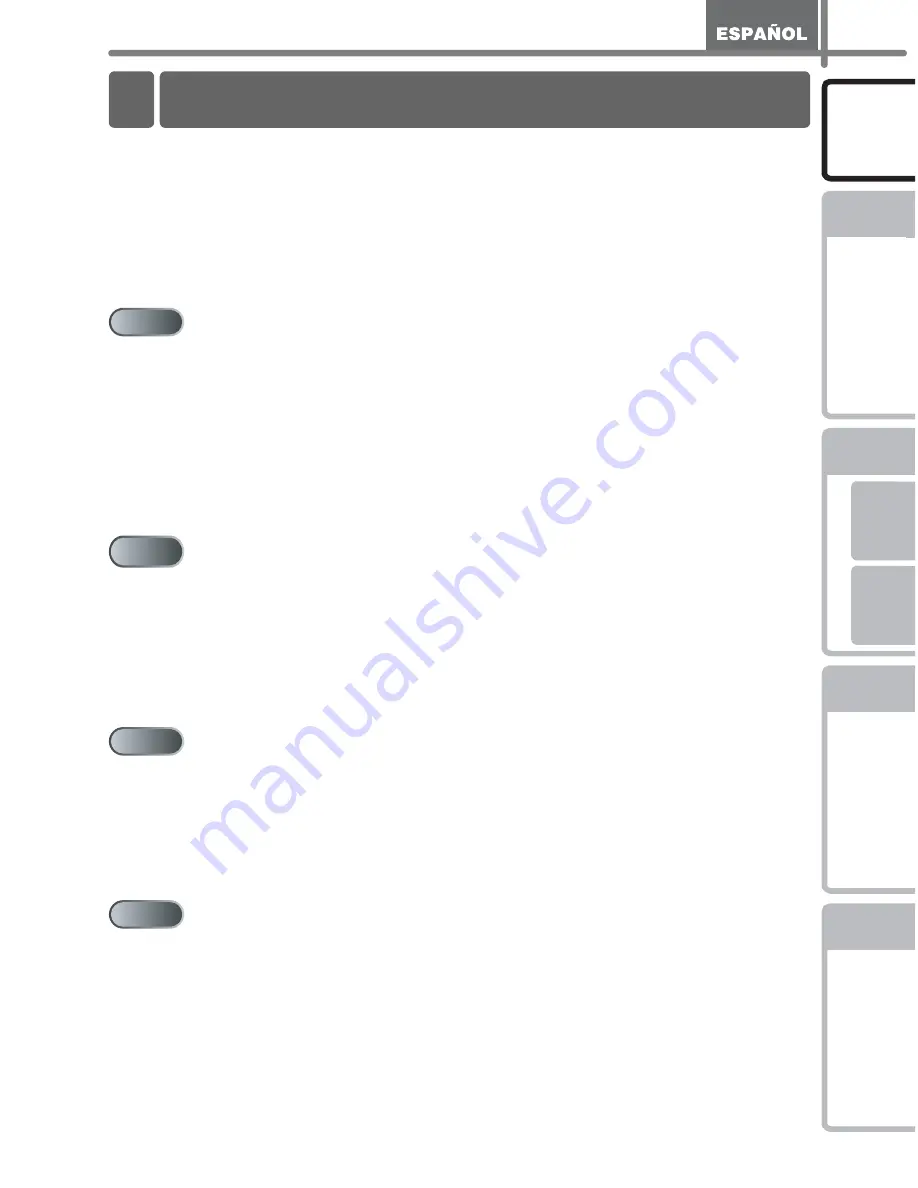
PASO
1
PASO
2
PASO
3
W
indows
®
Ma
cin
to
sh
®
PASO
4
In
tr
odu
cci
ón
Pr
oce
dimientos
ini
c
ial
e
s
R
e
ferencia
In
stal
a
ci
ó
n de
l softwa
re
D
escripción
de
etiq
uetas
1
Introducción
Introducción•••••••••••••••••••••••••••••••••••••••••••••••••••• 1
Contenido ••••••••••••••••••••••••••••••••••••••••••••••••••••••••••••••••••••••• 1
Información general ••••••••••••••••••••••••••••••••••••••••••••••••••••••••••• 2
Precauciones de seguridad•••••••••••••••••••••••••••••••••••••••••••••••••• 3
Precauciones generales ••••••••••••••••••••••••••••••••••••••••••••••••••••••••••••••• 5
Procedimientos iniciales ••••••••••••••••••••••••••••••••••••• 7
1
Desembalaje de la QL-570/580N••••••••••••••••••••••••••••••••••••••••••• 7
2
Descripción de piezas •••••••••••••••••••••••••••••••••••••••••••••••••••••••• 8
Unidad principal de impresión •••••••••••••••••••••••••••••••••••••••••••••••••••••••• 8
3
Conexión de la alimentación •••••••••••••••••••••••••••••••••••••••••••••••• 8
4
Retirada de la hoja protectora••••••••••••••••••••••••••••••••••••••••••••••• 9
5
Ajuste del rollo DK ••••••••••••••••••••••••••••••••••••••••••••••••••••••••••••• 9
6
Uso del cable de interfaz ••••••••••••••••••••••••••••••••••••••••••••••••••••• 11
Instalación del software •••••••••••••••••••••••••••••••••••••• 13
1
Instalación del software para QL-570•••••••••••••••••••••••••••••••••••••• 13
1. Usuarios de Microsoft
®
Windows
®
•••••••••••••••••••••••••••••••••••••••••••••••• 13
2. Usuarios de Mac OS
®
••••••••••••••••••••••••••••••••••••••••••••••••••••••••••••••• 15
2
Instalación del software para QL-580N•••••••••••••••••••••••••••••••••••• 18
1. Usuarios de Microsoft
®
Windows
®
•••••••••••••••••••••••••••••••••••••••••••••••• 18
2. Usuarios de Mac OS
®
••••••••••••••••••••••••••••••••••••••••••••••••••••••••••••••• 24
Descripción de etiquetas ••••••••••••••••••••••••••••••••••••• 31
1
Gama de etiquetas •••••••••••••••••••••••••••••••••••••••••••••••••••••••••••• 31
2
Procedimientos generales ••••••••••••••••••••••••••••••••••••••••••••••••••• 32
3
Inicio de la Ayuda de P-touch Editor ••••••••••••••••••••••••••••••••••••••• 34
Windows
®
••••••••••••••••••••••••••••••••••••••••••••••••••••••••••••••••••••••••••••••••• 34
Mac
®
••••••••••••••••••••••••••••••••••••••••••••••••••••••••••••••••••••••••••••••••••••••• 35
Referencia •••••••••••••••••••••••••••••••••••••••••••••••••••••• 37
1
Testigo LED••••••••••••••••••••••••••••••••••••••••••••••••••••••••••••••••••••• 37
2
Mantenimiento•••••••••••••••••••••••••••••••••••••••••••••••••••••••••••••••••• 38
3
Solucionar problemas••••••••••••••••••••••••••••••••••••••••••••••••••••••••• 40
4
Especificaciones principales••••••••••••••••••••••••••••••••••••••••••••••••• 43
Accesorios •••••••••••••••••••••••••••••••••••••••••••••••••••••••••••••••••••••••••••••••• 45
Contenido
PASO
1
PASO
1
PASO
2
PASO
2
PASO
3
PASO
3
PASO
4
PASO
4
Содержание andtrade; QL-570
Страница 18: ...STEP1 Getting started 12 ...
Страница 34: ...STEP2 Installing the software 28 ...
Страница 64: ...PASO 1 Procedimientos iniciales 12 ...
Страница 88: ...PASO 3 Descripción de etiquetas 36 ...
Страница 98: ...PASO 4 Referencia 46 Hoja de limpieza Nº de stock Descripción Precio DK CL99 Hoja de limpieza 10 hojas 12 99 ...
Страница 99: ......
Страница 100: ...Printed in China LB7708001 ...
















































