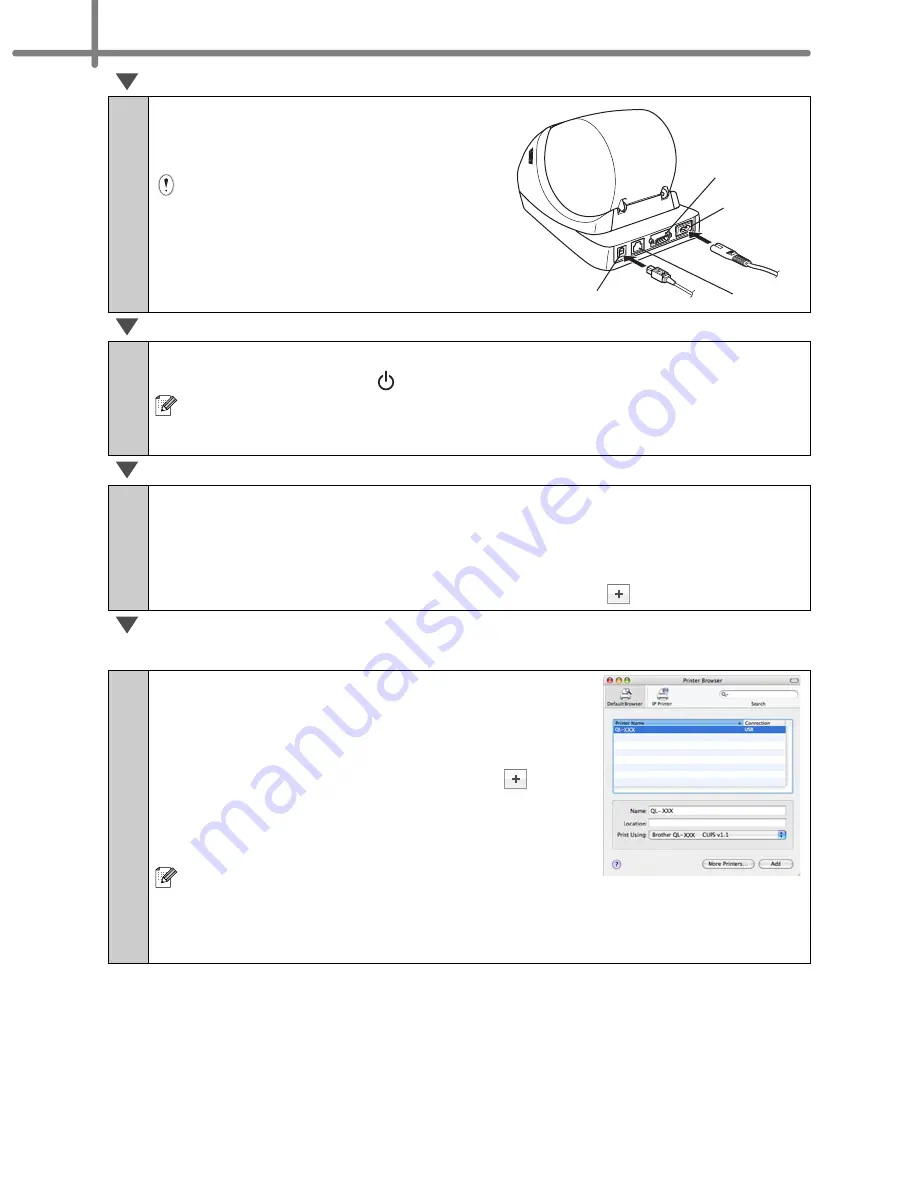
STEP2 Installing the software
24
6
After restarting the computer,
connect the USB/LAN cable to the
machine.
As the caution label is put on the USB
port of the machine, remove it and
then connect the USB cable.
7
Connect the USB/LAN cable to the USB/LAN port of Macintosh
®
.
Press ON/OFF button ( ) of the machine to turn on the power.
When connecting the machine to Macintosh
®
via USB hub, it may not be
connected correctly. At that time, connect the machine directly to the USB port
of Macintosh
®
.
8
(Mac OS
®
X 10.3.9 - 10.4.x) Double click the drive where Mac OS
®
X is installed, and click in order of [Applications]-[Utilities]-[Printer
Setup Utility].
(Mac OS
®
X 10.5) Click in order of [Apple menu]-[System
Preferences], and click Print & Fax. Then click
.
For USB interface cable users
9
(Mac OS
®
X 10.3.9) Click Add and choose
USB at the top of the screen.
Choose QL-XXX from the list and click Add again
to add the printer to the Printer Setup Utility.
(Mac OS
®
X 10.4.x - 10.5) Click Add/
.
Choose QL-XXX from the list and click Add to
add the printer to the Printer Setup Utility/Print &
Fax.
For Mac OS
®
X 10.4.x, click Add and add the
printer with the BRPTUSB connection. (If you do so, an error dialog appears
when an printing error occurs.) Set the appropriate printer name.
Now, go to step 10.
Power port
Serial port
LAN port
USB port
Содержание andtrade; QL-570
Страница 18: ...STEP1 Getting started 12 ...
Страница 34: ...STEP2 Installing the software 28 ...
Страница 64: ...PASO 1 Procedimientos iniciales 12 ...
Страница 88: ...PASO 3 Descripción de etiquetas 36 ...
Страница 98: ...PASO 4 Referencia 46 Hoja de limpieza Nº de stock Descripción Precio DK CL99 Hoja de limpieza 10 hojas 12 99 ...
Страница 99: ......
Страница 100: ...Printed in China LB7708001 ...
















































