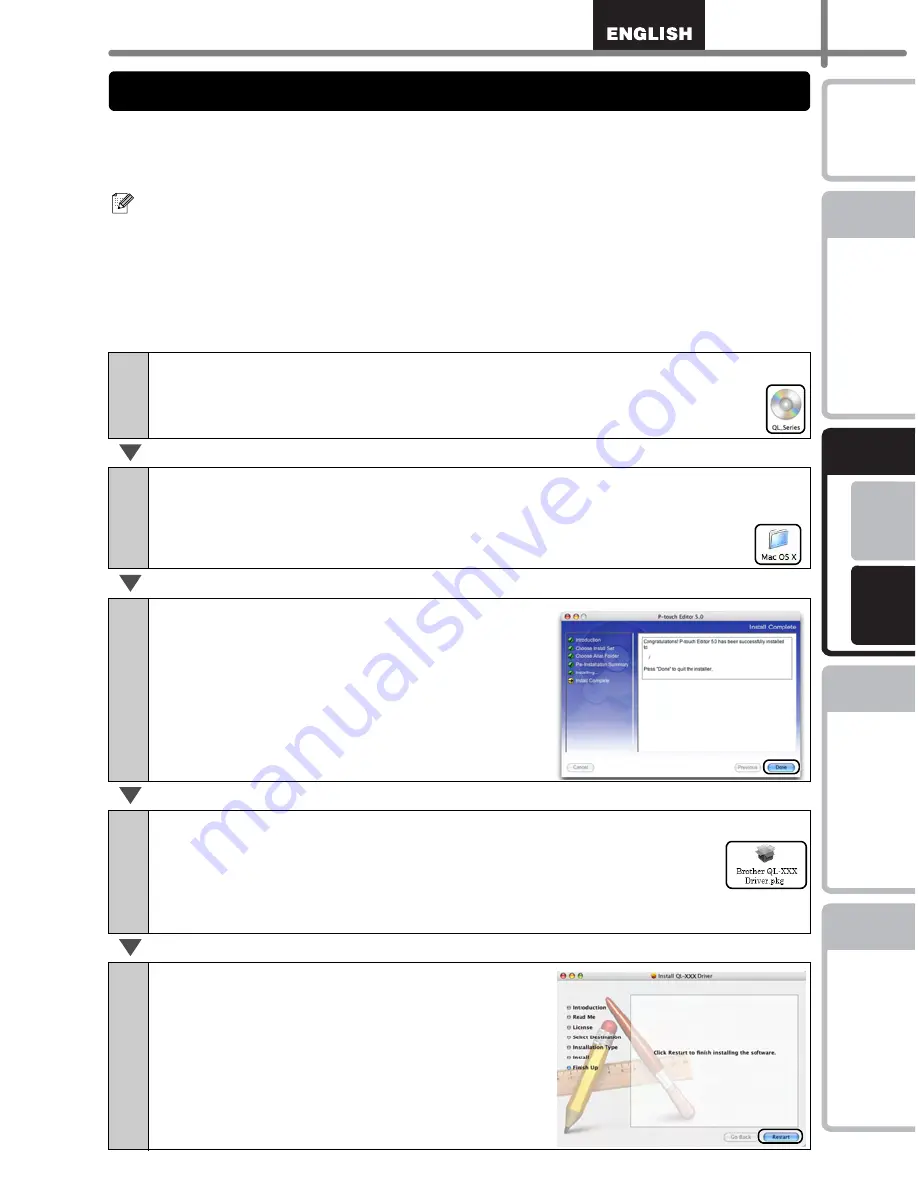
15
STEP
1
STEP
2
STEP
3
For Wi
ndows
®
For M
a
cintosh
®
STEP
4
Getting start
ed
Re
ference
Installin
g the software
Label Over
view
Introdu
ction
This section explains how to install the P-touch Editor 5.0, Fonts, Auto Format
Templates, Clip Art, and Printer Driver. After installing the Printer Driver, it also explains
how to set it for the machine.
Here explains the example of Mac OS
®
X 10.4.9. In the following steps, you will see QL-
XXX.
Read "XXX" as your printer name. The printer names in the following screens may differ
from your purchased printer name.
•
Until the installation of printer driver is completed, do not connect the machine to
Macintosh
®
. If it has been connected to it, pull out the USB cable from Macintosh
®
.
•
When installing it, log in as the administrator.
1
Start up Macintosh
®
, and insert the CD-ROM into CD-ROM drive.
Double click [QL_Series] (CD-ROM) icon.
2
Click [Mac OS X] folder and double click [P-touch Editor 5.0
Installer].
Follow the on-screen instructions.
3
After the installation is completed and
the screen shown right is displayed,
click [Done].
The installation of software is completed.
Next, install the printer driver.
4
Double click [Brother QL-XXX Driver.pkg] in [Mac OS X] folder.
Driver Installer starts up. Follow the on-screen instructions.
5
When the installation is completed and
the message "Click Restart to finish
installing the software" is displayed,
click [Restart].
Macintosh
®
is restarted.
The installation of printer driver is completed.
2. When using Mac OS
®
Содержание andtrade; QL-570
Страница 18: ...STEP1 Getting started 12 ...
Страница 34: ...STEP2 Installing the software 28 ...
Страница 64: ...PASO 1 Procedimientos iniciales 12 ...
Страница 88: ...PASO 3 Descripción de etiquetas 36 ...
Страница 98: ...PASO 4 Referencia 46 Hoja de limpieza Nº de stock Descripción Precio DK CL99 Hoja de limpieza 10 hojas 12 99 ...
Страница 99: ......
Страница 100: ...Printed in China LB7708001 ...
















































