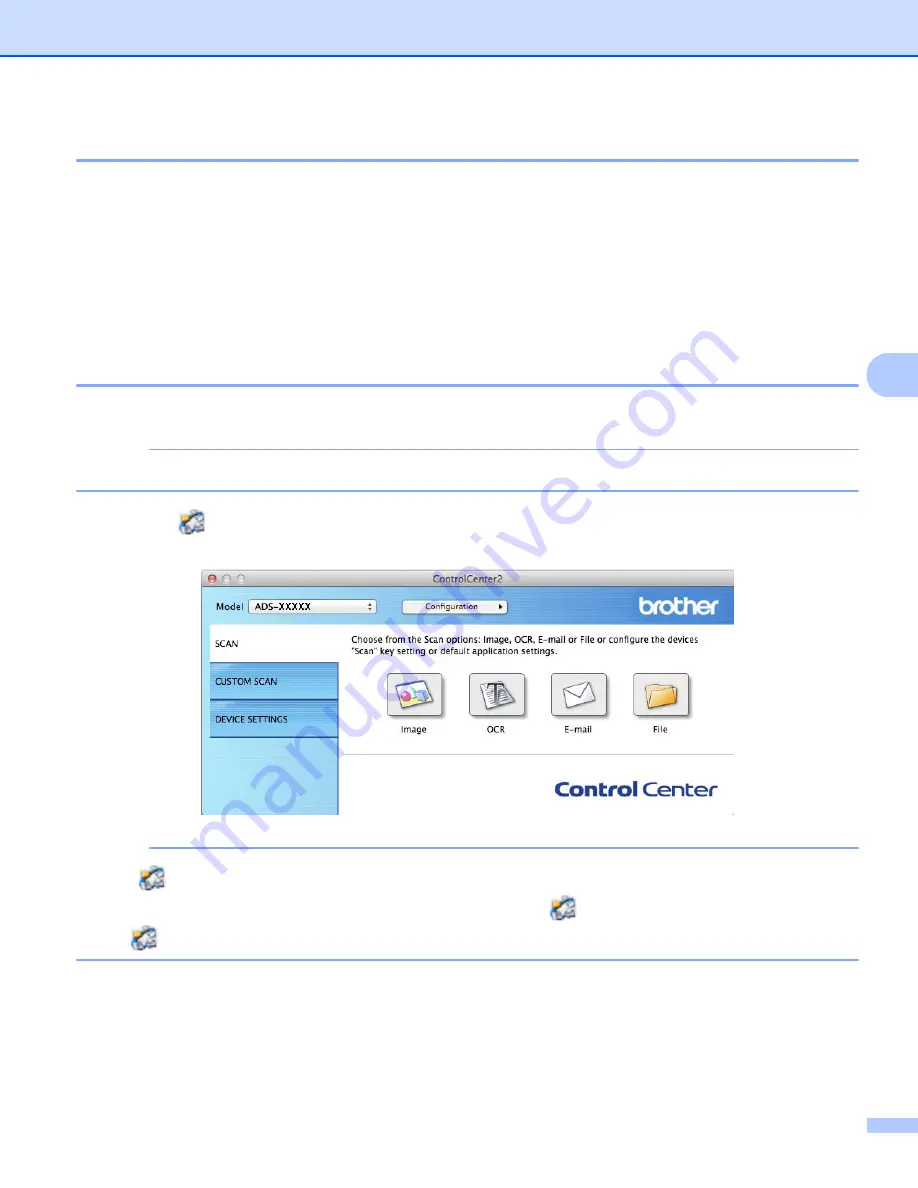
Scan Using Your Computer
78
5
Change a Scan Button’s Default Settings
5
1
Hold down the
Control
key on your keyboard, and then click the ControlCenter2 scan button that you
want to change. When the menu appears, click
Software Button
or
Device Button
. The settings dialog
box appears.
2
Choose the settings for
File Type
,
Scan Type
,
Document Size
,
Brightness
,
Contrast
,
2-sided Scanning
and
Continuous Scanning
as needed.
3
Click
OK
. The new settings will be used as the default settings.
Scan Specific and Irregular Sized Documents Using the Carrier Sheet
5
1
Load the Carrier Sheet (see
Receipts, Clippings, Photos, and Other Documents
NOTE
Load only one Carrier Sheet at a time.
2
Click the
(ControlCenter2) icon in the Dock.
The
ControlCenter2
window appears.
NOTE
If the
(ControlCenter2) icon is not displayed in the Dock, in the
Finder
menu bar,
click
Go
>
Applications
>
Brother
, and then double-click the
(ControlCenter2) icon.
The
(ControlCenter2) icon appears in the Dock.






























