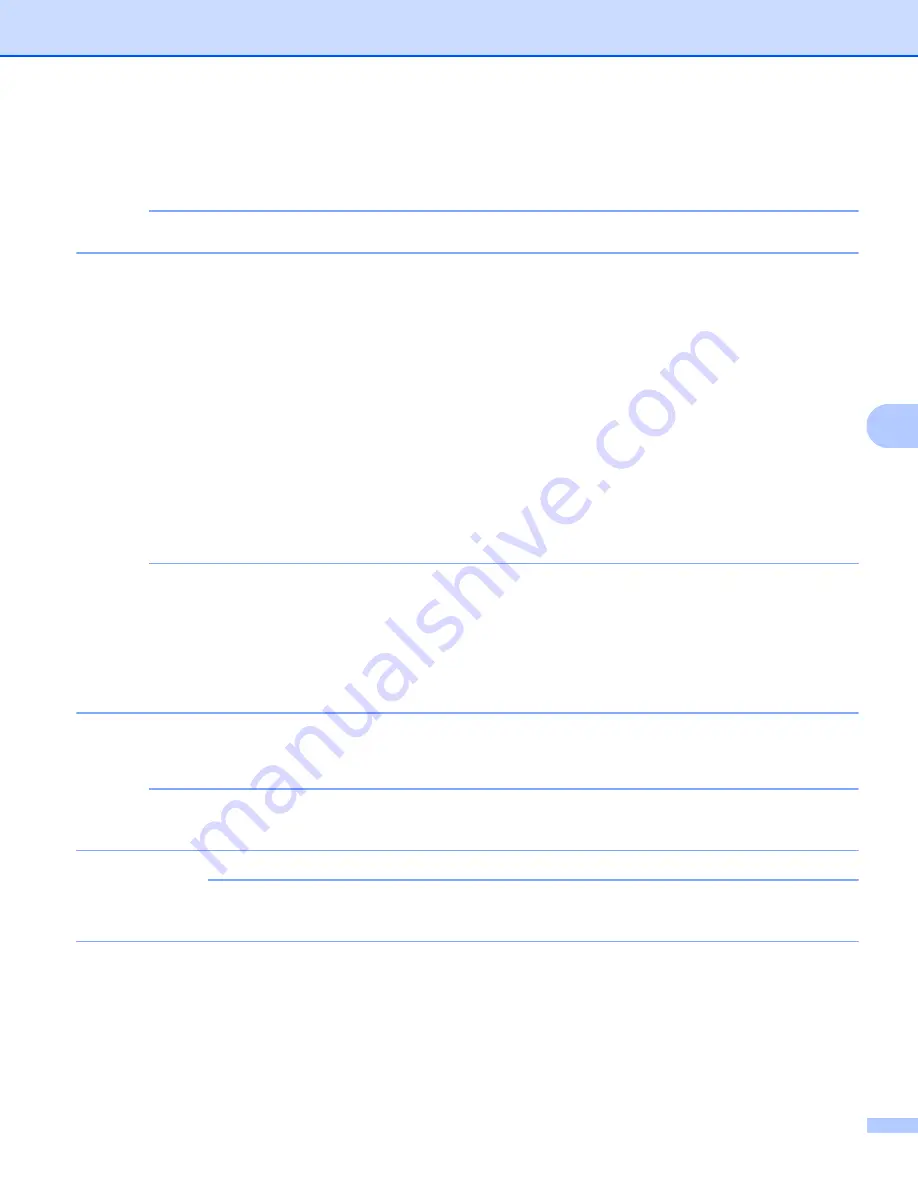
Scan Using the Control Panel
125
6
6
Load your document.
7
Press
Scan to USB
on the control panel. The machine starts scanning.
NOTE
The file name will be the current date plus a two-digit sequential number.
(ADS-2500We)
1
Insert a USB flash drive into your machine.
2
Load your document.
3
Swipe left or right, or press
d
or
c
to display
Scan 2
.
4
Press
to USB
.
5
Press
Options
.
6
Configure the settings for
2-sided Scan
,
Scan Type
,
Resolution
,
File Type
,
Document Size
,
File Name
,
Auto Deskew
and
Skip Blank Page
as needed. Press
OK
.
NOTE
• To select
Long Paper (up to 34in)
for
Document Size
, use these settings:
•
Auto Deskew: Off
•
2-sided Scan: Off
• If you want to save the settings as a new default, press
Set New Default
.
• If you want to restore all settings to the factory settings, press
Factory Reset
.
7
Press
Start
.
The machine starts scanning, and then the scanned data is saved on the USB flash drive.
NOTE
If you want to save the settings as a shortcut, press
Save as Shortcut
. For more information, see
Scanner Shortcuts (ADS-2500We only)
IMPORTANT
DO NOT remove the USB flash drive while the machine is scanning to the USB flash drive to avoid
damaging the drive or the data stored on it.






























