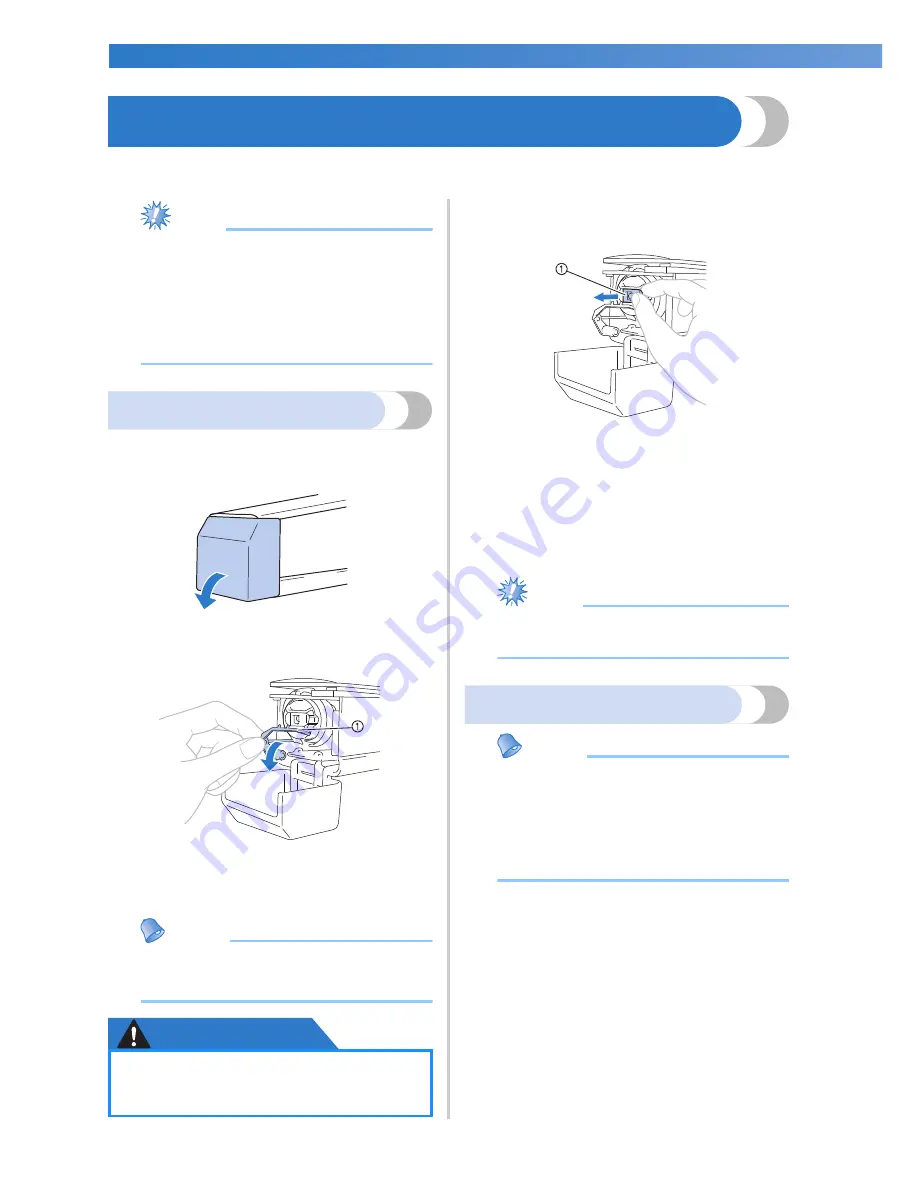
EMBROIDERING TUTORIAL
—————————————————————————————————————————————————————————————————
36
1. Installing the Bobbin
When the machine is purchased, only the bobbin case is installed in the hook. Insert a bobbin wound with
bobbin thread for embroidering. For precautions concerning the bobbin, refer to page 33.
Note
●
The machine does not indicate how much
bobbin thread is remaining. Before starting
to embroider make sure that there is
enough bobbin thread for the pattern.
●
Make sure to clean the bobbin case every
time the bobbin is changed. For details on
cleaning the bobbin case, refer to
“Cleaning the bobbin case” on page 247.
Removing the bobbin case
1
Open the hook cover.
Pull the hook cover toward you.
2
Pull the thread picker toward you.
1
Thread Picker
To gain access to the bobbin case easily, pull
the thread picker toward front.
Memo
●
Thread picker is a device that is used to
hold the thread when beginning to sew or
when trimming the thread.
CAUTION
3
Grab the bobbin case latch, and remove the
bobbin case.
1
Latch
■
Oiling the machine
After removing the bobbin case, apply oil to the
machine. The race should be oiled. For details
on oiling the machine, refer to “Oiling the
machine” on page 250.
Note
●
Put a drop of oil onto the hook once a day
before use.
Installing the bobbin
Memo
●
This embroidery machine is not equipped
with a bobbin-winder. Use pre-wound (L
type) bobbins.
●
The optional bobbin winder (stand-alone
type) and optional metal bobbins can also
be used. (Refer to page 23, 240.)
●
The thread picker can only be moved
within a certain range. Do not pull it
with extreme force.
Содержание ADDENDUM 884-T07
Страница 1: ...Operation Manual Embroidery Machine Product Code 884 T07 884 T07 ...
Страница 20: ... 18 ...
Страница 136: ...EMBROIDERING SETTINGS 134 ...
Страница 194: ...SELECTING EDITING SAVING PATTERNS 192 ...
Страница 269: ...Troubleshooting 267 7 If any of the following messages appear consult your nearest authorized dealer ...
Страница 270: ...APPENDIX 268 ...
Страница 278: ......
Страница 279: ......
















































