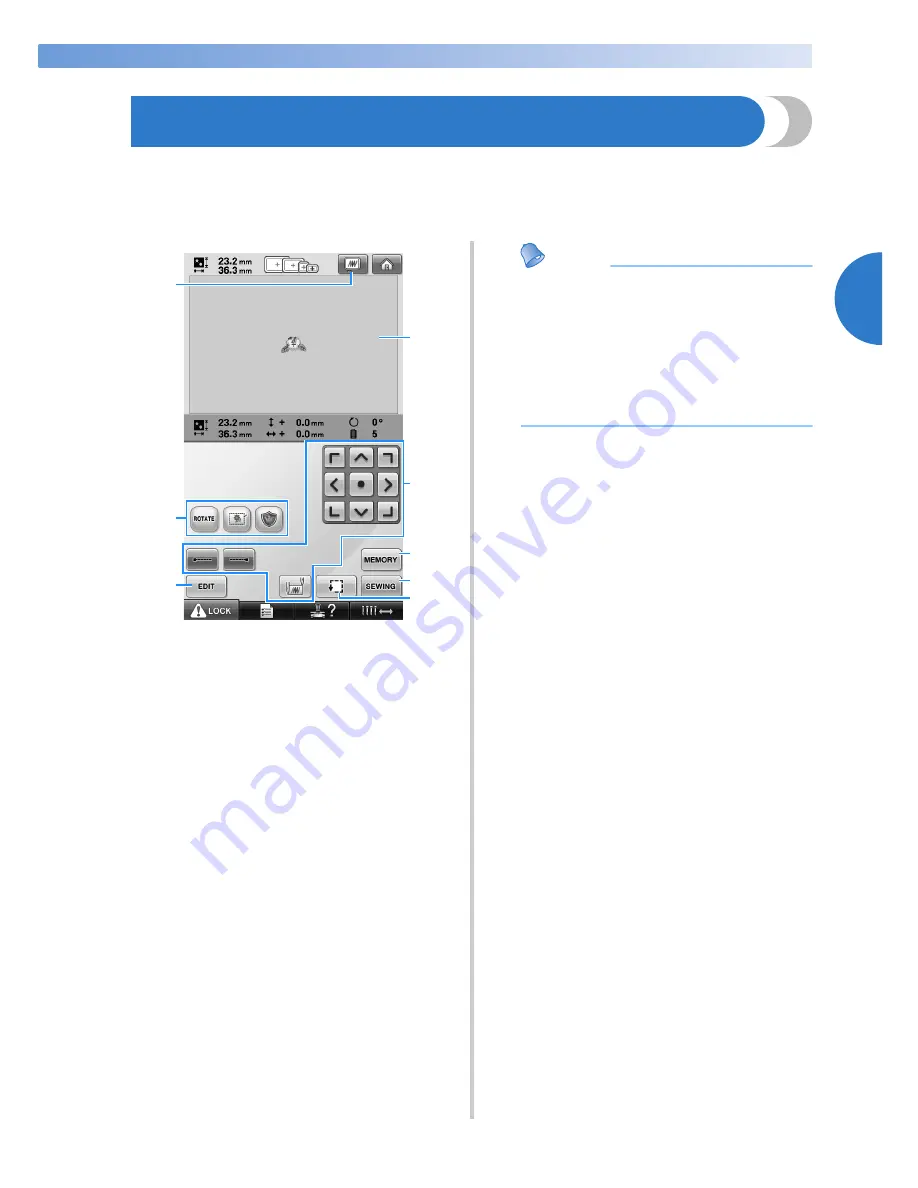
Specifying Embroidering Setting
45
2
—————————————————————————————————————————————————————————————————————————————————————
5. Specifying Embroidering Setting
From this screen, the entire pattern can be edited and embroidering settings can be specified. In addition,
the embroidering position can be checked and a pattern can be saved for later use.
Embroidering settings screen
(For details on the keys and other information on the screen, refer to page 75.)
1
Displays a preview image.
2
Touch to edit the pattern.
3
Returns to the pattern editing screen.
4
In the embroidering settings screen, the
embroidery frame guide in the pattern display
area indicates the size of the installed
embroidery frame.
5
Touch these keys to specify how the pattern will
be embroidered.
6
Touch to store the pattern in memory.
7
Continues to the next screen
8
Touch to check the embroidering area.
In this example, we will not specify any of the
embroidering settings. Continue with the next
operation.
Memo
●
If the embroidery frame is not positioned
correctly when continuing to the
embroidering settings screen, the
embroidery frame is moved to the correct
position at the same time that the
embroidering settings screen is displayed.
(Refer to “Moving to the correct position”
on page 95.)
1
2
7
4
5
6
8
3
Содержание ADDENDUM 884-T07
Страница 1: ...Operation Manual Embroidery Machine Product Code 884 T07 884 T07 ...
Страница 20: ... 18 ...
Страница 136: ...EMBROIDERING SETTINGS 134 ...
Страница 194: ...SELECTING EDITING SAVING PATTERNS 192 ...
Страница 269: ...Troubleshooting 267 7 If any of the following messages appear consult your nearest authorized dealer ...
Страница 270: ...APPENDIX 268 ...
Страница 278: ......
Страница 279: ......
















































