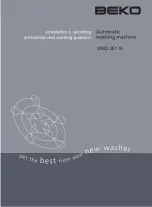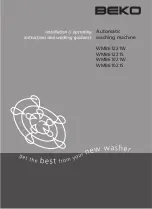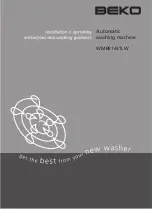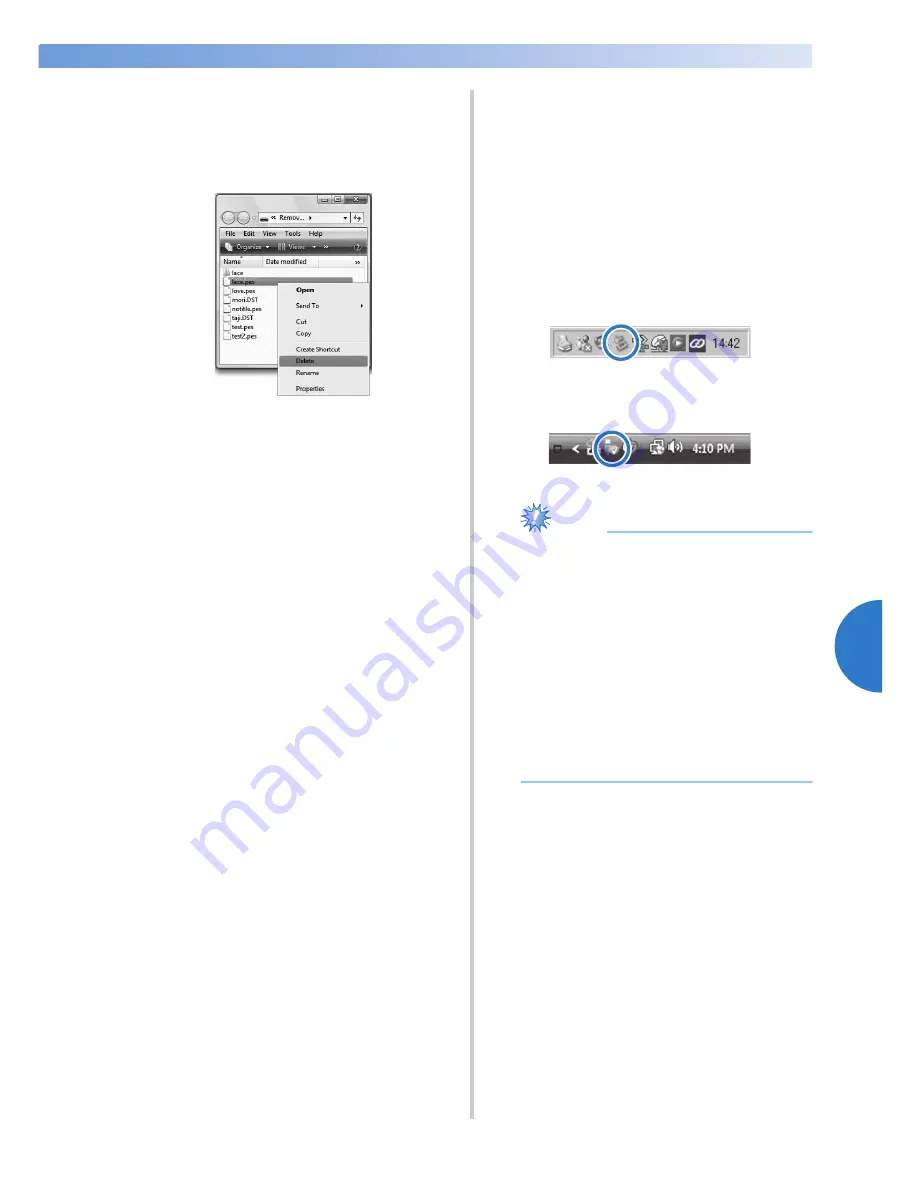
Selecting an Embroidery Pattern
159
—————————————————————————————————————————————————————————————————————————————————————
5
1
Remove all unnecessary patterns from the
“Removable Disk” folder on the computer.
Select the pattern data, and then move it to a
different folder, the Recycle Bin, or right-click
it and click “Delete”.
2
Place the pattern that you wish to recall into
the “Removable Disk” folder.
X
After writing the data to the embroidery
machine, the key for that pattern appears
in the screen.
3
If the desired pattern can still not be written,
repeat steps
1
and
2
.
■
Disconnecting the USB cable
Before disconnecting the USB cable, click the
“Unplug or Eject Hardware” icon in the taskbar
of Windows Me/2000, the “Safely Remove
Hardware” icon in the taskbar of Windows XP/
Windows Vista or the “Safely Remove Hardware
and Eject Media” icon in the taskbar of
Windows 7. Then, when the removable disk can
safely be removed, disconnect the USB cable
from the computer and the machine.
Windows XP
Windows Vista
Note
●
Be sure to perform the operation described
above before disconnecting the USB cable
from the computer and embroidery
machine, otherwise the computer may
malfunction, the data may not be written
correctly, or the data or data writing area
on the embroidery machine may be
damaged.
●
Do not unplug a USB device/media from
this machine immediately after it has been
plugged in. Be sure to wait at least 5
seconds before unplugging the USB
device/media.
Содержание ADDENDUM 884-T07
Страница 1: ...Operation Manual Embroidery Machine Product Code 884 T07 884 T07 ...
Страница 20: ... 18 ...
Страница 136: ...EMBROIDERING SETTINGS 134 ...
Страница 194: ...SELECTING EDITING SAVING PATTERNS 192 ...
Страница 269: ...Troubleshooting 267 7 If any of the following messages appear consult your nearest authorized dealer ...
Страница 270: ...APPENDIX 268 ...
Страница 278: ......
Страница 279: ......