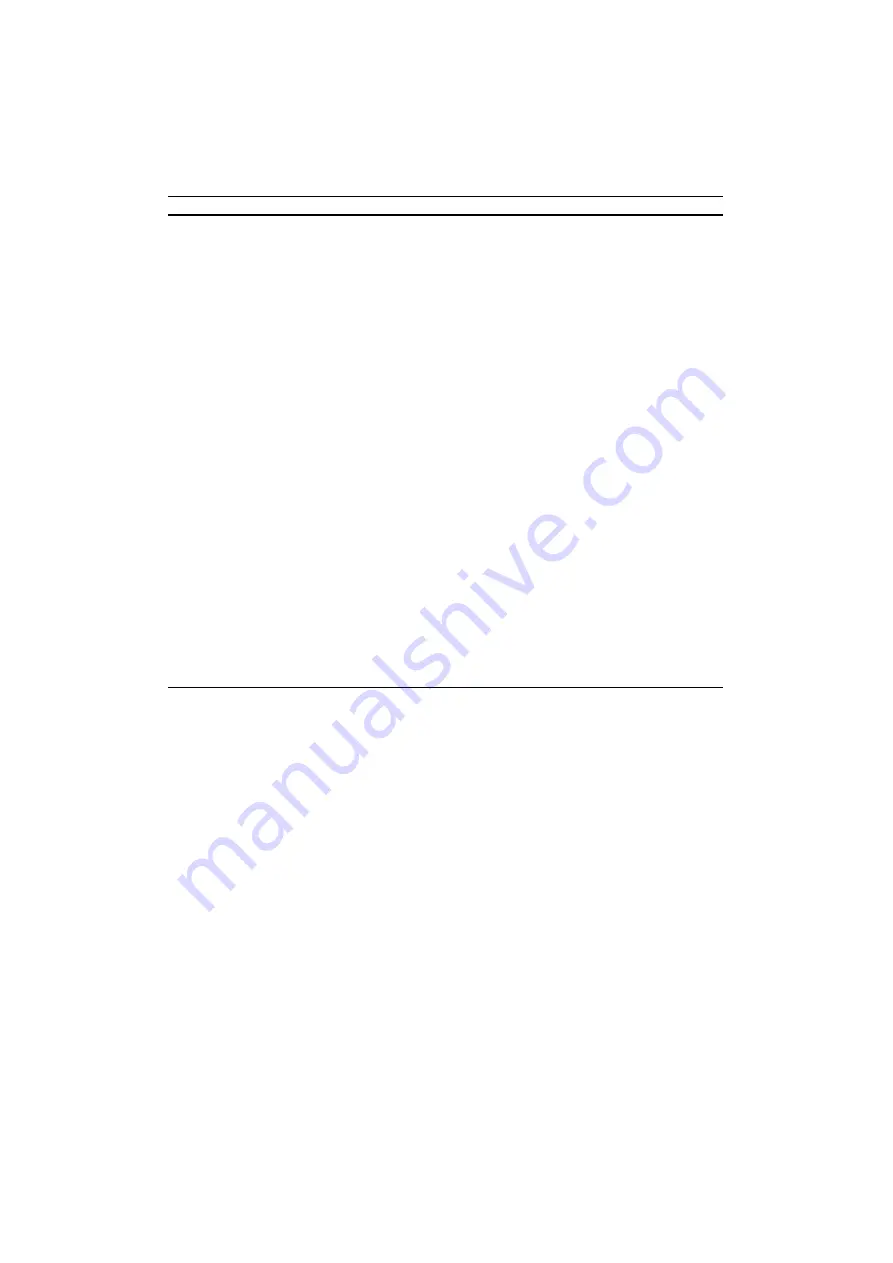
APPENDICES
Appendix–28
Function Command Decimal Hexadecimal
DOWNLOAD FONT
Font ID Set ESC * c # D 27 42 99 ## 68 1B 2A 63 ## 44
(#: ID)
Character Code Set ESC * c # E 27 42 99 ## 69 1B 2A 63 ## 45
(##: chara. code)
Download Control
Delete All ESC * c 0 F 27 42 99 48 70 1B 2A 63 30 46
Delete Temporary ESC * c 1 F 27 42 99 49 70 1B 2A 63 31 46
Delete Current ID ESC * c 2 F 27 42 99 50 70 1B 2A 63 32 46
Delete Current Character Code ESC * c 3 F 27 42 99 51 70 1B 2A 63 33 46
Make Temporary ESC * c 4 F 27 42 99 52 70 1B 2A 63 34 46
Make Permanent ESC * c 5 F 27 42 99 53 70 1B 2A 63 35 46
Copy Assign ESC * c 6 F 27 42 99 54 70 1B 2A 63 36 46
Download Font/Flash Memory Card (original)
Delete One from Card ESC * c 1026 F 27 42 99 49 48 50 54 70 1B 2A 63 31 30 32 36 46
Delete All from Card ESC * c 1028 F 27 42 99 49 48 50 56 70 1B 2A 63 31 30 32 38 46
Save Current Font into Card ESC * c 1029 F 27 42 99 49 48 50 57 70 1B 2A 63 31 30 32 39 46
Set to Primary Font ESC ( # X
27 40 ## 88 1B 28 ## 58
(#: font ID)
Set to Secondary Font ESC ) # X
27 41 ## 88 1B 29 ## 58
(#: font ID)
Font Default Setting
Primary ESC ( # @
27 40 ## 64 1B 28 ## 40
(#: control)
Secondary ESC ) # @
27 41 ## 64 1B 29 ## 40
(#: control)
Download Font Header ESC ) s # W 27 41 115 ## 87 1B 29 73 ## 57
(#: byte)
Download Character ESC ( s # W 27 40 115 ## 87 1B 28 73 ## 57
(#: byte)
















































