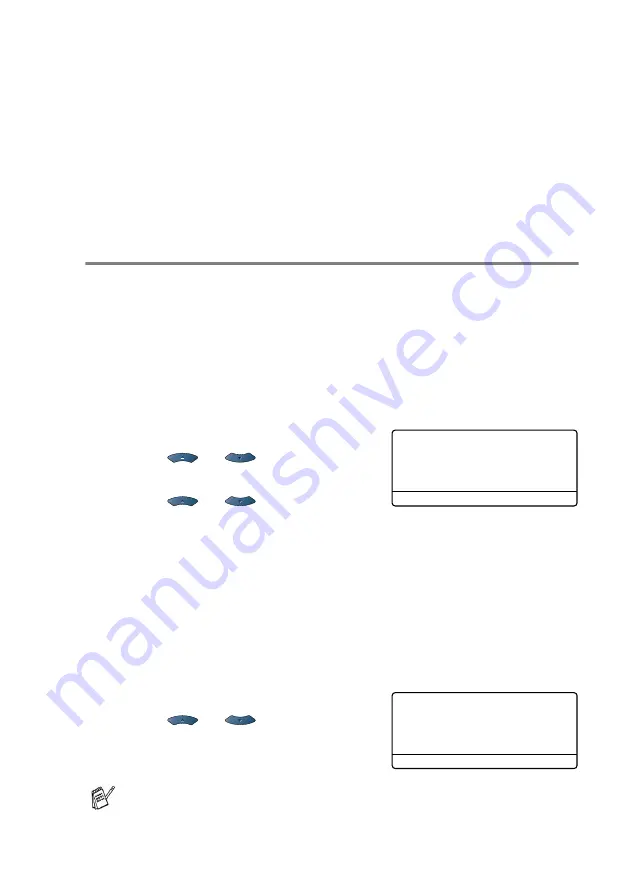
SETUP RECEIVE
5 - 13
■
The MFC will only answer calls to its registered number.
■
The first two rings are silent on the MFC. This is because the fax
must «listen» to the ring pattern (to compare it to the pattern that
was ‘registered’). (Other telephones on the same line will ring.)
■
If you program the MFC properly, it will recognize the registered
ring pattern of the ‘fax number’ within 2 ring patterns and then
answer with a fax tone. When the ‘voice number’ is called, the
MFC will not answer.
Registering the Distinctive Ring pattern
Very important!
After you have set the Distinctive Ring feature to ON, the receive
mode is set to
Manual
automatically. Unless you have a TAD or
Voice Mail set up on the Distinctive Ring number,
Manual
mode
means you must answer all the calls yourself. You can not change
the receive mode to the other mode while the Distinctive Ring is set
to on.
1
Press
Menu
,
2
,
0
,
4
.
2
Press
or
to select
Set
.
Press
Set
.
3
Press
or
to select the
stored ring pattern you want to use.
Press
Set
.
(You will hear each pattern as you scroll through the four
patterns. Make sure you choose the pattern that the telephone
company gave you.)
4
Press
Stop/Exit
.
Distinctive Ring is now set to on.
Turning off the Distinctive Ring
1
Press
Menu
,
2
,
0
,
4
.
2
Press
or
to select
Off
.
Press
Set
.
3
Press
Stop/Exit
.
If you turn off Distinctive Ring, the MFC will stay in
Manual
receive mode. You will need to set the Receive Mode again.
(See
To select or change your Receive Mode
20.Miscellaneous
4.Distinctive
▲
Off
▼
Set
Select
▲▼
& Set
20.Miscellaneous
4.Distinctive
▲
On
▼
Off
Select
▲▼
& Set
Содержание 8820DN - B/W Laser - All-in-One
Страница 1: ... U S E R S G U I D E MFC 8440 MFC 8840D MFC 8840DN ...
Страница 193: ...12 18 PRINTER DRIVER SETTINGS Device Settings tab Select the options you installed ...
Страница 285: ...17 11 USING BROTHER PC FAX SOFTWARE 4 Select OK to save the data 5 Type the name of the file and then select Save ...
Страница 306: ...USING YOUR MFC WITH A MACINTOSH 18 7 Printer settings ...
Страница 308: ...USING YOUR MFC WITH A MACINTOSH 18 9 2 Open the Desktop Printer Utility icon 3 Select Printer USB and then click OK ...
Страница 312: ...USING YOUR MFC WITH A MACINTOSH 18 13 2 Open the Utilities folder 3 Open the Print Center icon 4 Click Add Printer ...






























