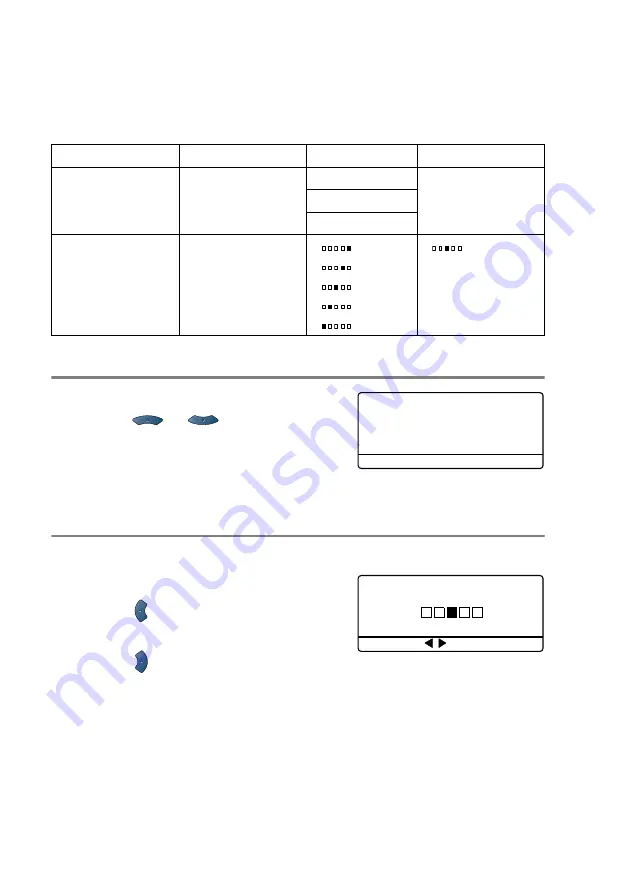
10 - 16
MAKING COPIES
Changing the default copy settings
You can adjust the copy settings that are shown in the chart. These
settings will stay until you change them again.
Quality
1
Press
Menu
,
3
,
1
.
2
Press
or
to select
Text
,
Photo
or
Auto
.
Press
Set
.
3
Press
Stop/Exit
.
Contrast
You can change the contrast to help an image look lighter or darker.
1
Press
Menu
,
3
,
2
.
2
Press
to make lighter.
—
OR
—
Press
to make darker.
Press
Set
.
3
Press
Stop/Exit
.
Submenu
Menu Selections
Options
Factory Settings
1
.
Quality
—
Text
Auto
Photo
Auto
2
.
Contrast
—
-
+
-
+
-
+
-
+
-
+
-
+
31.Quality
▲
Auto
Text
▼
Photo
Select
▲▼
& Set
32.Contrast
-
+
Select
& Set
Содержание 8820DN - B/W Laser - All-in-One
Страница 1: ... U S E R S G U I D E MFC 8440 MFC 8840D MFC 8840DN ...
Страница 193: ...12 18 PRINTER DRIVER SETTINGS Device Settings tab Select the options you installed ...
Страница 285: ...17 11 USING BROTHER PC FAX SOFTWARE 4 Select OK to save the data 5 Type the name of the file and then select Save ...
Страница 306: ...USING YOUR MFC WITH A MACINTOSH 18 7 Printer settings ...
Страница 308: ...USING YOUR MFC WITH A MACINTOSH 18 9 2 Open the Desktop Printer Utility icon 3 Select Printer USB and then click OK ...
Страница 312: ...USING YOUR MFC WITH A MACINTOSH 18 13 2 Open the Utilities folder 3 Open the Print Center icon 4 Click Add Printer ...






























