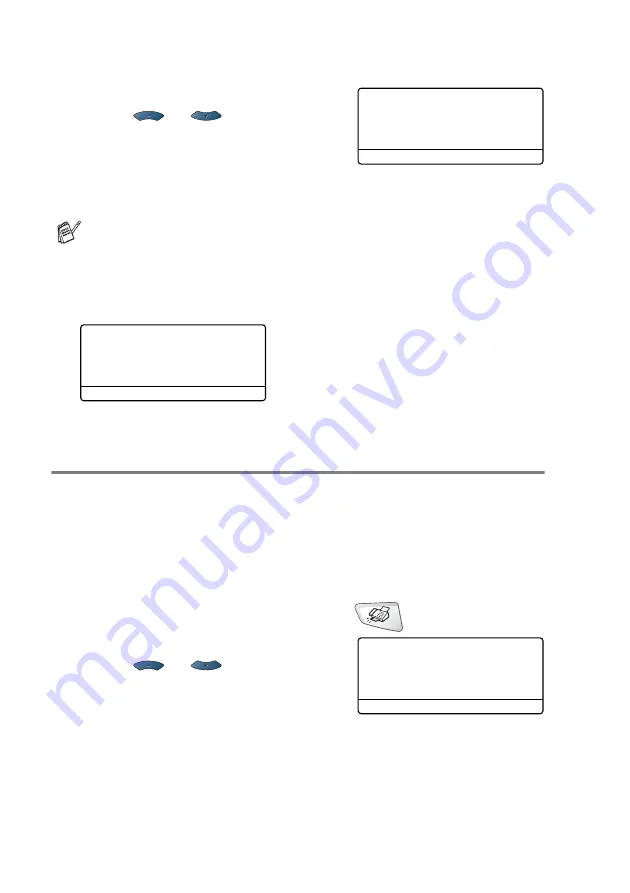
5 - 2
SETUP RECEIVE
To select or change your Receive Mode
1
Press
Menu
,
0
,
1
.
2
Press
or
to
select
Fax
Only
,
Fax/Tel
,
External TAD
or
Manual
.
Press
Set
.
3
Press
Stop/Exit
.
Setting the Ring Delay
The Ring Delay sets the number of times the MFC rings before it
answers in
Fax Only
or
Fax/Tel
mode. If you have extension
phones on the same line as the MFC or subscribe to the telephone
company’s Distinctive Ring service, keep the Ring Delay setting of 4.
on page 5-4 and
1
If it is not illuminated in green, press
(
Fax
).
2
Press
Menu
,
2
,
1
,
1
.
3
Press
or
to select how
many times the line rings before
the MFC answers (00-04).
Press
Set
.
(If you select 00, the line won’t ring at all.)
4
Press
Stop/Exit
.
If you are changing the Receive Mode while in another
operation, the LCD will return to that operation.
01.Receive Mode
▲
Fax Only
Fax/Tel
▼
External TAD
Select
▲▼
& Set
Duplex Receive
External TAD
Dial & Start
Fax Only
Fax/Tel
External TAD
Manual
03/01/2003 18:15
21.Setup Receive
1.Ring Delay
▲
03
▼
04
Select
▲▼
& Set
Содержание 8820DN - B/W Laser - All-in-One
Страница 1: ... U S E R S G U I D E MFC 8440 MFC 8840D MFC 8840DN ...
Страница 193: ...12 18 PRINTER DRIVER SETTINGS Device Settings tab Select the options you installed ...
Страница 285: ...17 11 USING BROTHER PC FAX SOFTWARE 4 Select OK to save the data 5 Type the name of the file and then select Save ...
Страница 306: ...USING YOUR MFC WITH A MACINTOSH 18 7 Printer settings ...
Страница 308: ...USING YOUR MFC WITH A MACINTOSH 18 9 2 Open the Desktop Printer Utility icon 3 Select Printer USB and then click OK ...
Страница 312: ...USING YOUR MFC WITH A MACINTOSH 18 13 2 Open the Utilities folder 3 Open the Print Center icon 4 Click Add Printer ...






























