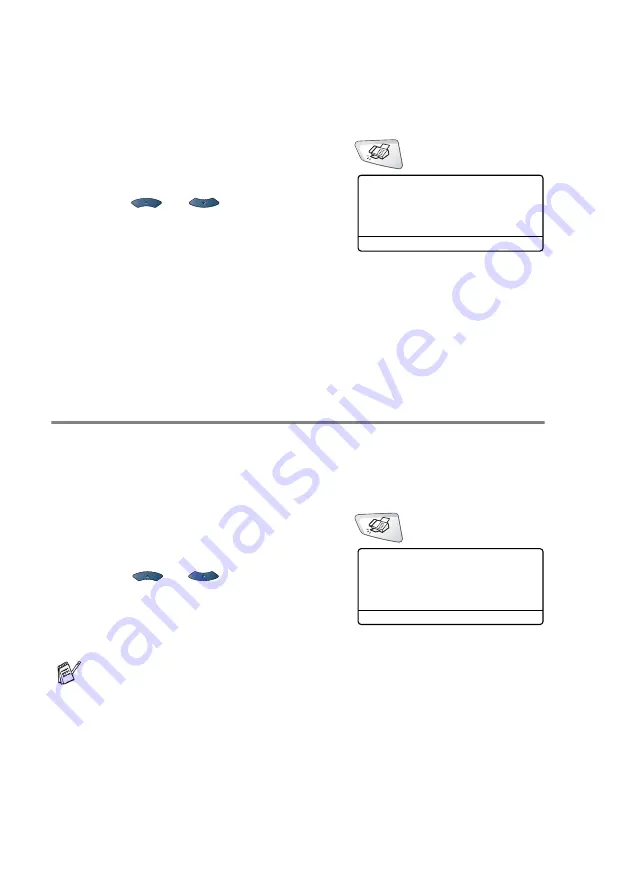
5 - 10
SETUP RECEIVE
Setting up Sequential Polling Receive
Your MFC can ask for faxes from several fax units in a single
operation (Sequential Polling Receive). Afterwards, a Sequential
Polling Report will be printed.
1
If it is not illuminated in green, press
(
Fax
).
2
Press
Menu
,
2
,
1
,
7
.
3
Press
or to select
On
(or
Off
).
Press
Set
.
4
Enter the fax machines you want
to poll using One-Touch, Speed-Dial, a Group or the dial pad.
You must press
Set
between each fax number.
5
Press
Start
. Your MFC will poll each number or Group number
in turn to receive a fax.
Setting Duplex printing for Fax mode
(For MFC-8840D and MFC-8840DN)
If you set Duplex to
On
for fax receive, the MFC prints received faxes
on both sides of the paper.
You can use three sizes of paper for this function - letter, legal and
A4.
1
If it is not illuminated in green, press
(
Fax
).
2
Press
Menu
,
2
,
1
,
8
.
3
Press
or
to
select
On
(or
Off
).
Press
Set
.
4
Press
Stop/Exit
.
While the Duplex printing for fax is working, auto reduction is
also
On
temporarily.
21.Setup Receive
7.Polling RX
▲
On
▼
Off
Select
▲▼
& Set
21.Setup Receive
8.Duplex
▲
On
▼
Off
Select
▲▼
& Set
Содержание 8820DN - B/W Laser - All-in-One
Страница 1: ... U S E R S G U I D E MFC 8440 MFC 8840D MFC 8840DN ...
Страница 193: ...12 18 PRINTER DRIVER SETTINGS Device Settings tab Select the options you installed ...
Страница 285: ...17 11 USING BROTHER PC FAX SOFTWARE 4 Select OK to save the data 5 Type the name of the file and then select Save ...
Страница 306: ...USING YOUR MFC WITH A MACINTOSH 18 7 Printer settings ...
Страница 308: ...USING YOUR MFC WITH A MACINTOSH 18 9 2 Open the Desktop Printer Utility icon 3 Select Printer USB and then click OK ...
Страница 312: ...USING YOUR MFC WITH A MACINTOSH 18 13 2 Open the Utilities folder 3 Open the Print Center icon 4 Click Add Printer ...






























