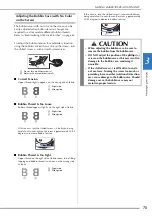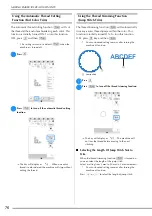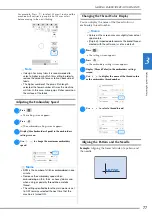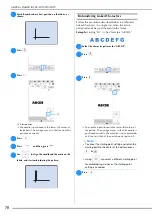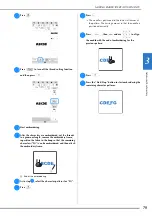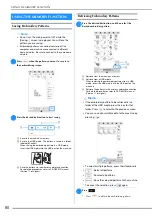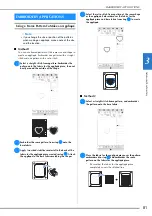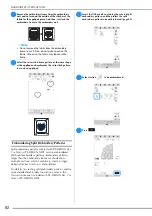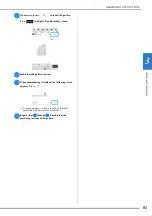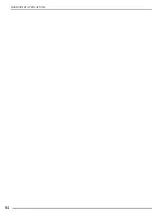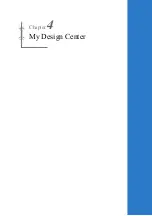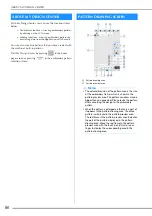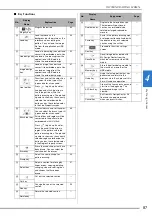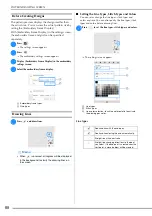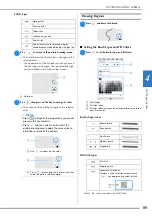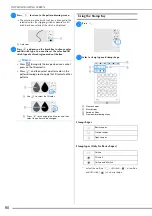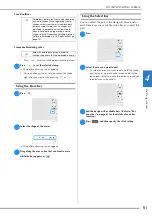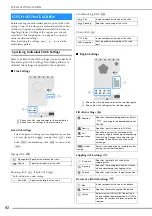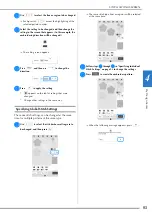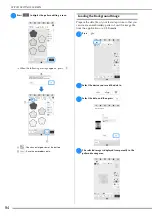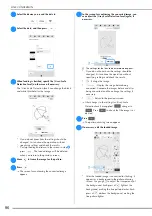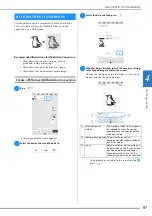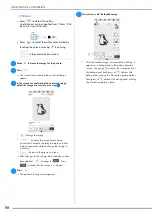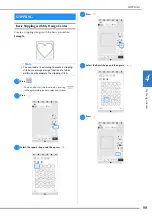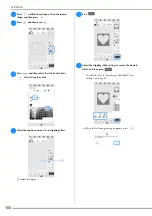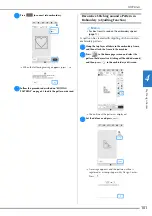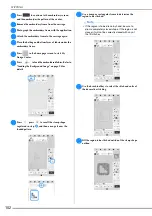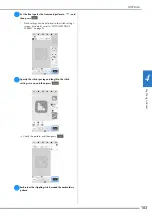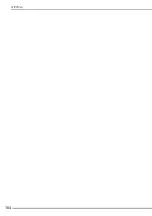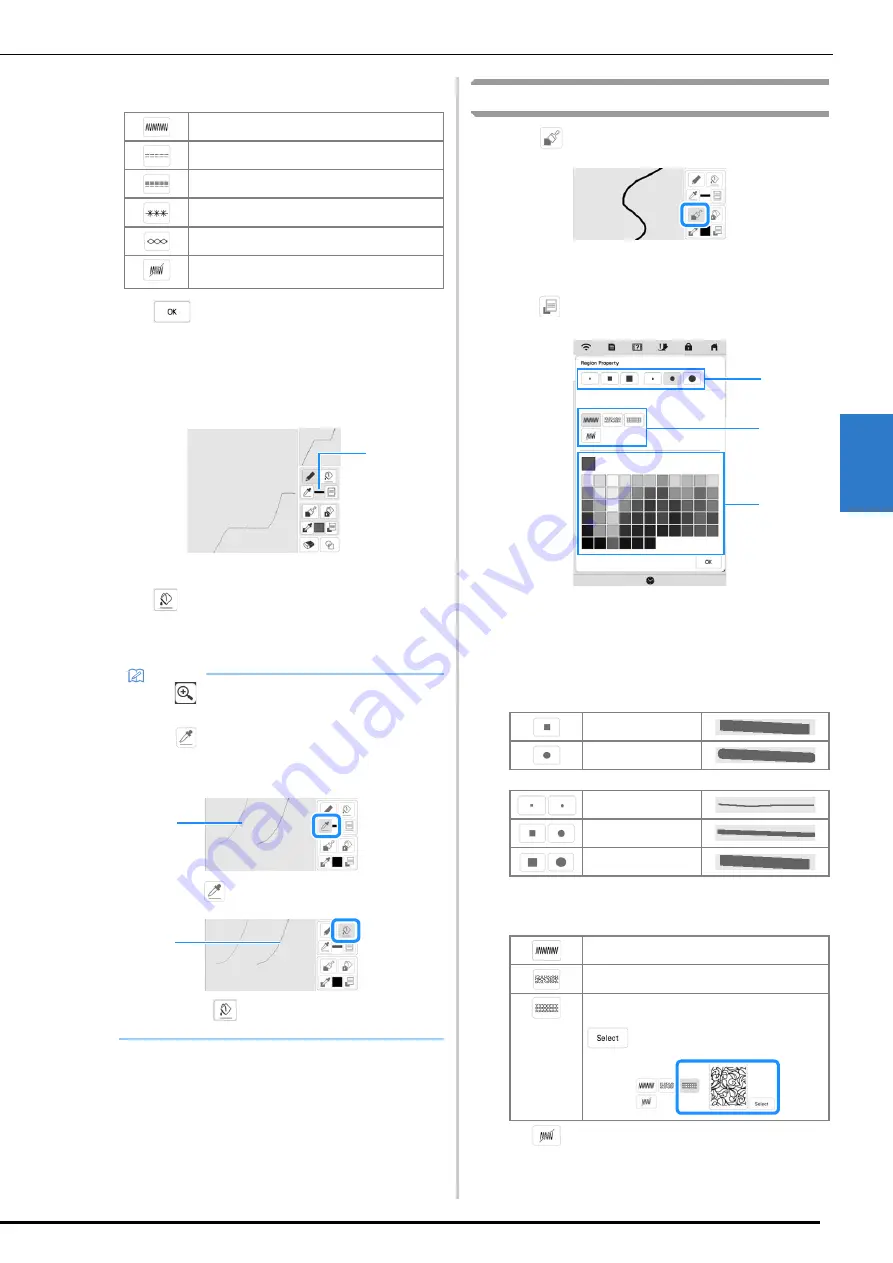
My De
sign C
en
te
r
4
PATTERN DRAWING SCREEN
89
Stitch types
b
Press
to return to the pattern drawing screen.
The color bar on the line tool key is changed to the
selected color.
*
The appearance of the line does not change even if
the line type was changed. The specified line type
can be checked in the stitch settings screen.
1
Color bar
c
Press
then press on the line to change its color.
The connected line will be changed to the selected
color.
Drawing Regions
a
Press
and draw with brush.
■
Setting the Brush Types and Fill Colors
a
Press
to set the brush types and fill colors.
1
Brush types
2
Fill stitch types
3
Fill color selection: touch the color palette to activate the
paint brush color.
Brush shapes/sizes
Fill stitch types
Select
when you don’t want fill stitch.
Zigzag stitch
Running stitch
Triple stitch
Candlewicking stitch
Chain stitch
Line without stitch for creating a region.
Created region will be defined by the gray line.
Memo
• Press
to magnify the image when you cannot
press on the line correctly.
• Press
, and then select a color within the
pattern drawing area to apply the same color to
other lines or parts of the pattern.
1
Use
to select the line color.
2
Press
for changing the line color, and then
select the pattern to be changed.
1
1
2
Square brush
Round brush
Small brush
Medium brush
Large brush
Fill stitch
Stippling stitch
Decorative fill stitches
Displays a stitch selection screen, where
can be pressed to select a stitch.
1
3
2
Содержание 882-W80
Страница 2: ......
Страница 10: ...CONTENTS 8 ...
Страница 34: ...CHANGING THE NEEDLE 32 ...
Страница 35: ...Chapter 2 Basic Embroidery ...
Страница 70: ...ADJUSTMENTS DURING THE EMBROIDERY PROCESS 68 ...
Страница 71: ...Chapter 3 Advanced Embroidery ...
Страница 86: ...EMBROIDERY APPLICATIONS 84 ...
Страница 87: ...Chapter 4 My Design Center ...
Страница 106: ...STIPPLING 104 ...
Страница 107: ...Chapter 5 Appendix ...
Страница 123: ......