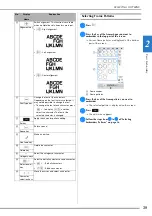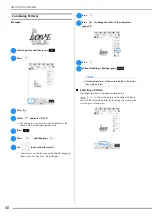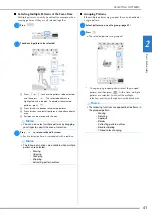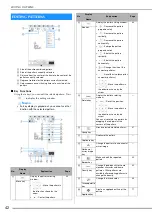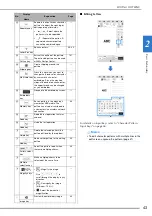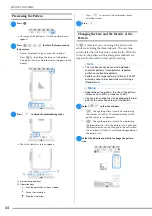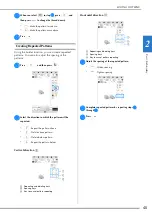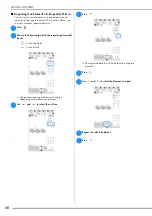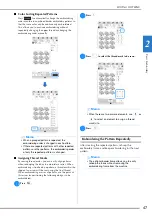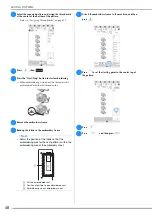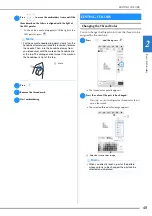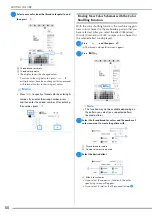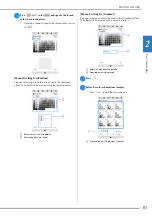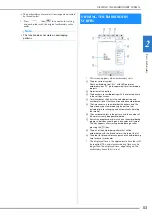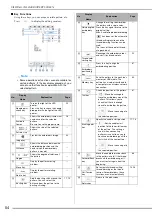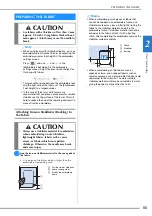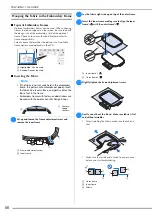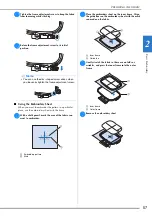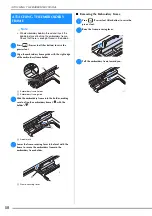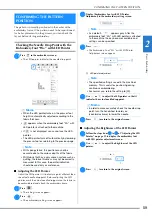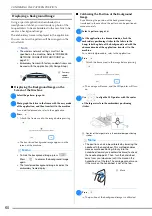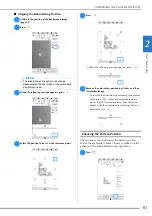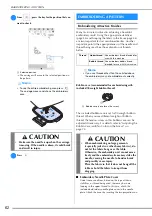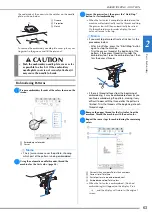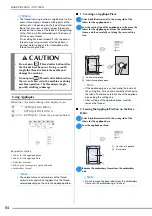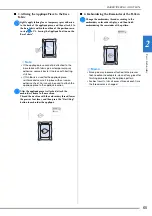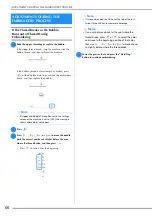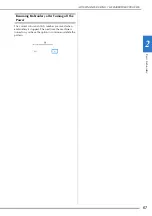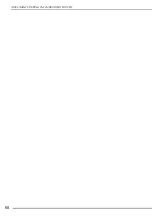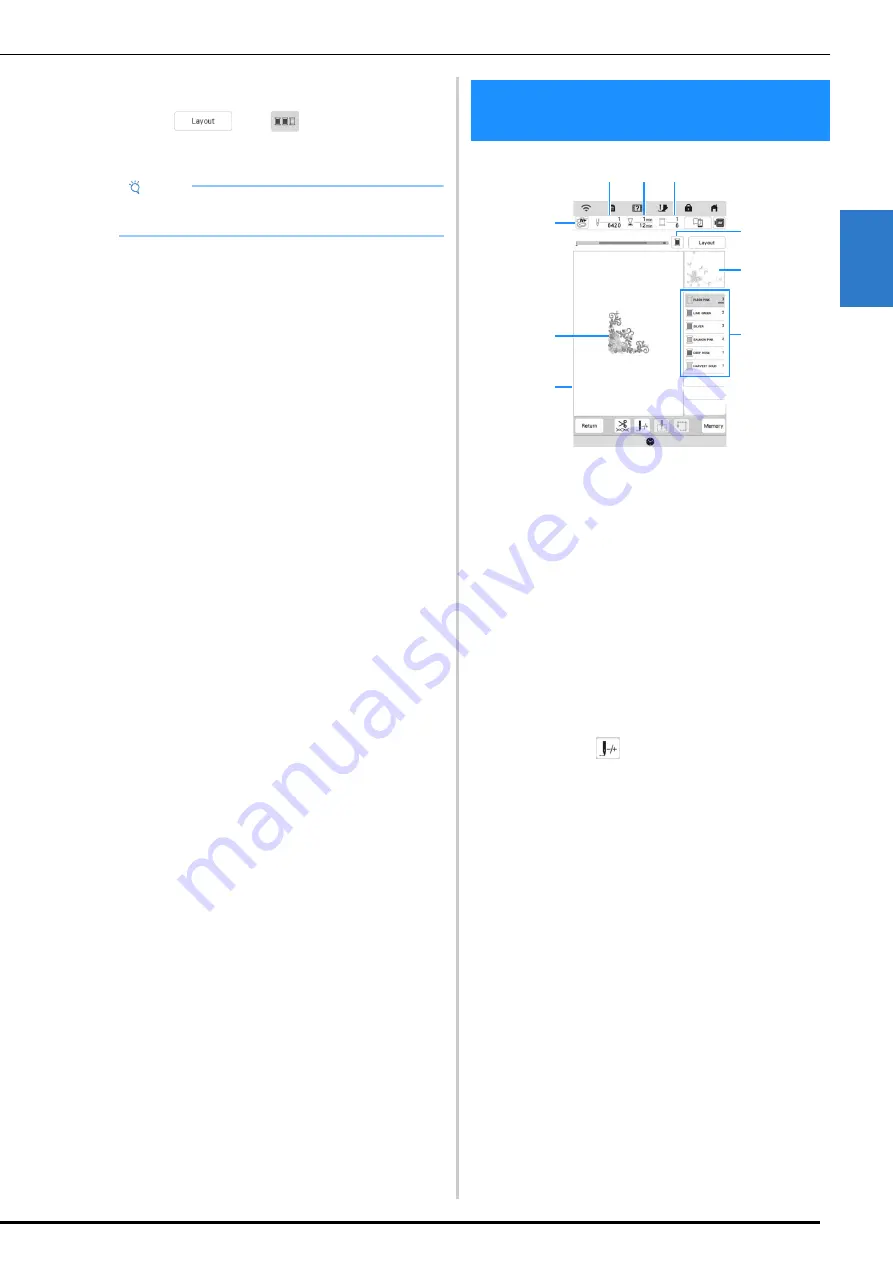
VIEWING THE EMBROIDERY SCREEN
53
B
asic
E
m
br
oi
de
ry
2
The embroidery color order is rearranged and sorted
by thread colors.
*
Press
, then
to cancel color sorting
and embroider with the original embroidery color
order.
*
This screen appears when embroidery starts.
1
The presser foot symbol
Attach embroidery foot “W+” with LED pointer or
embroidery foot “W” (sold separately) for all embroidery
projects.
2
A preview of the pattern
3
The boundary for embroidering with the selected frame
in the settings screen
4
Total number of stitches in the selected pattern and
number of stitches that have already been embroidered
5
The time necessary to embroider the pattern, and the
time already spent embroidering the pattern (not
including time for changing and automatically trimming
the thread)
6
The number of colors in the pattern, and the number of
the color currently being embroidered
7
Switch the progress bar (which shows the embroidering
progress) between showing only one color or all colors.
This key appears after starting embroidering or after
pressing the
key.
8
The part of the embroidery pattern that will be
embroidered with the thread color at the top of the list
9
The order for thread color changes and the embroidering
time for each thread color
*
The displayed time is the approximate time that will
be required. The actual embroidering time may be
longer than the displayed time, depending on the
embroidery frame that is used.
Note
• This function does not work on overlapping
patterns.
VIEWING THE EMBROIDERY
SCREEN
9
1
2
3
7
4
5
6
8
Содержание 882-W80
Страница 2: ......
Страница 10: ...CONTENTS 8 ...
Страница 34: ...CHANGING THE NEEDLE 32 ...
Страница 35: ...Chapter 2 Basic Embroidery ...
Страница 70: ...ADJUSTMENTS DURING THE EMBROIDERY PROCESS 68 ...
Страница 71: ...Chapter 3 Advanced Embroidery ...
Страница 86: ...EMBROIDERY APPLICATIONS 84 ...
Страница 87: ...Chapter 4 My Design Center ...
Страница 106: ...STIPPLING 104 ...
Страница 107: ...Chapter 5 Appendix ...
Страница 123: ......