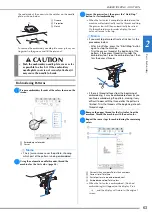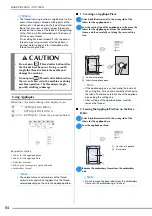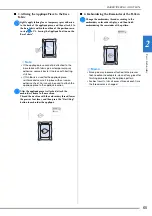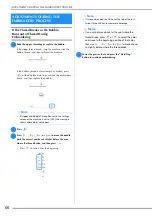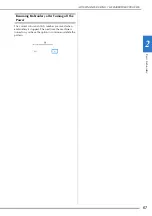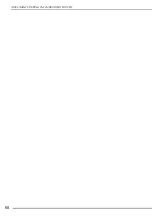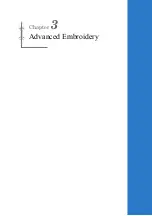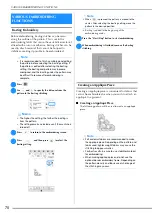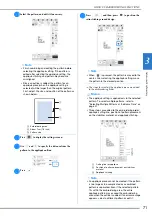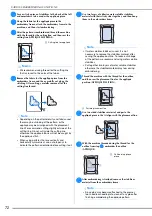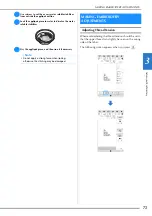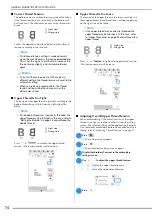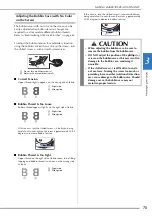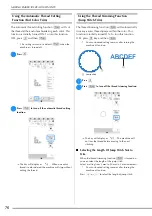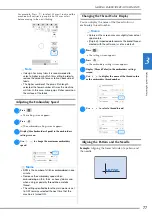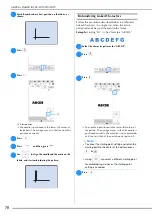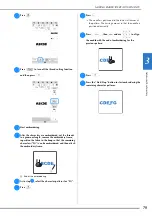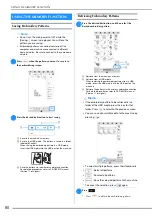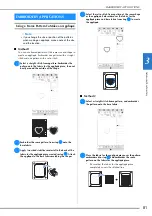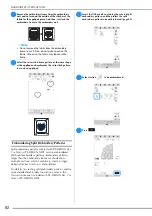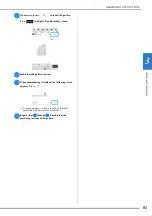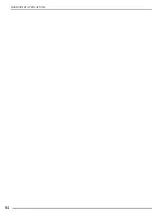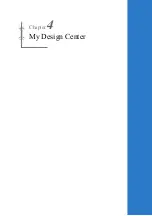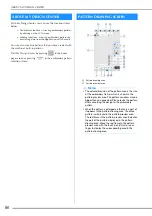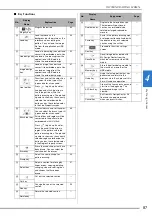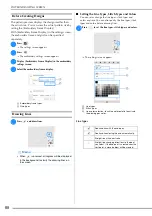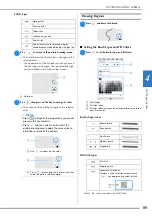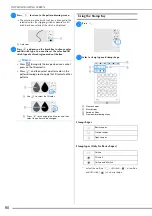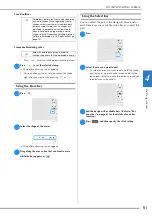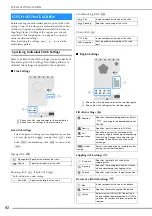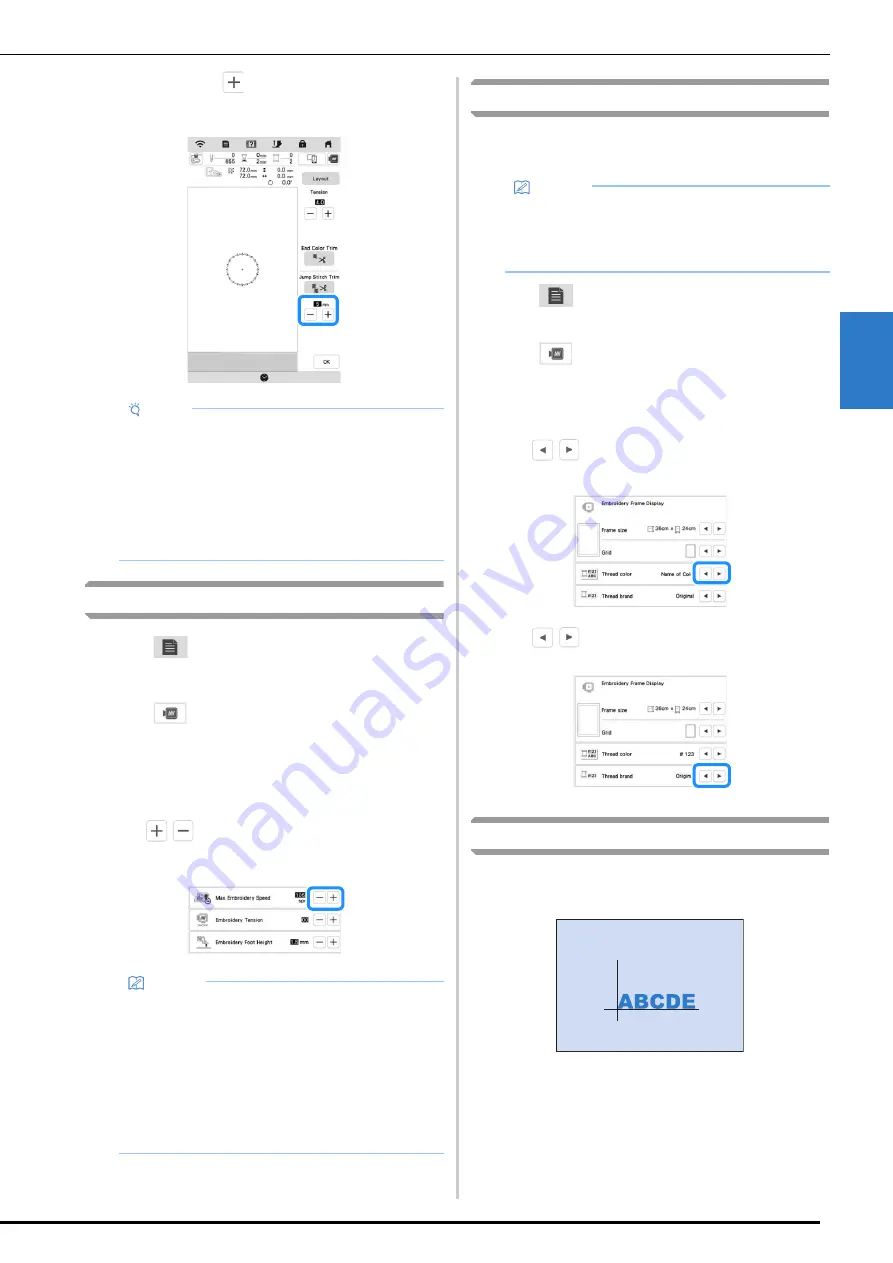
MAKING EMBROIDERY ADJUSTMENTS
77
Ad
va
nc
ed
Em
br
oi
d
er
y
3
For example: Press
to select 25 mm (1 inch) and the
machine will not trim a jump stitch of 25 mm or less
before moving to the next stitching.
Adjusting the Embroidery Speed
a
Press .
The settings screen appears.
b
Press .
The embroidery settings screen appears.
c
Display [Max Embroidery Speed] in the embroidery
settings screen.
d
Use
to change the maximum embroidery
speed.
Changing the Thread Color Display
You can display the name of the thread colors or
embroidery thread number.
a
Press .
The settings screen appears.
b
Press .
The embroidery settings screen appears.
c
Display [Thread Color] in the embroidery settings
screen.
d
Use
to display the name of the thread colors
or the embroidery thread number.
e
Use
to select a thread brand.
Aligning the Pattern and the Needle
Example:
Aligning the lower left side of a pattern and
the needle
Note
• If design has many trims it is recommended to
select a higher jump stitch trim setting in order to
reduce the amount of excess tails on backside of
fabric.
• The higher number of the jump stitch length
selected, the fewer number of times the machine
will trim. In this case, more jump stitches remain on
the surface of the fabric.
Memo
• SPM is the number of stitches embroidered in one
minute.
• Decrease the embroidery speed when
embroidering on thin, thick, or heavy fabrics and
when using a speciality thread like a metallic
thread.
• The setting specified before the main power is set
to OFF remains selected the next time that the
machine is turned ON.
Memo
• Colors on the screen may vary slightly from actual
spool colors.
• [Original], imported data remains the brand thread
created with the software, is set as a default.
Содержание 882-W80
Страница 2: ......
Страница 10: ...CONTENTS 8 ...
Страница 34: ...CHANGING THE NEEDLE 32 ...
Страница 35: ...Chapter 2 Basic Embroidery ...
Страница 70: ...ADJUSTMENTS DURING THE EMBROIDERY PROCESS 68 ...
Страница 71: ...Chapter 3 Advanced Embroidery ...
Страница 86: ...EMBROIDERY APPLICATIONS 84 ...
Страница 87: ...Chapter 4 My Design Center ...
Страница 106: ...STIPPLING 104 ...
Страница 107: ...Chapter 5 Appendix ...
Страница 123: ......