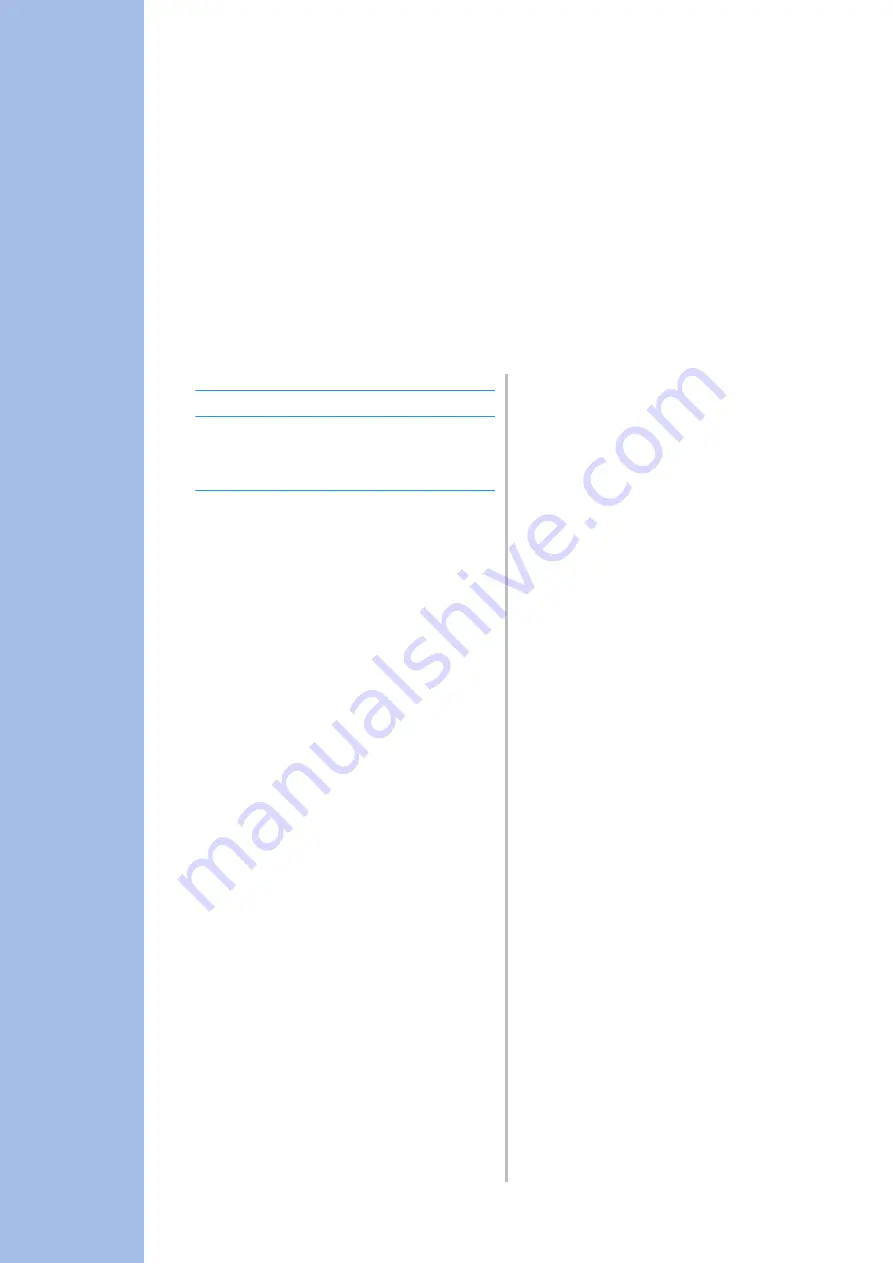
Chapter
4
S
Sewing
MY CUSTOM STITCH
DESIGNING A STITCH .......................................... 103
ENTERING STITCH DATA .....................................105
■
Key Functions......................................................................... 105
■
Moving a Point ...................................................................... 107
■
Moving Part or All of the Design ........................................... 108
■
Inserting New Points ............................................................. 109
USING STORED CUSTOM STITCHES....................110
Storing Custom Stitches in Your List .......................................110
■
If the Memory is Full ............................................................. 110
Retrieving Stored Stitches .......................................................111
Содержание 882-C50
Страница 89: ...USEFUL FUNCTIONS Sewing Basics Sewing S 19 S 1 ...
Страница 145: ...STITCH SETTING CHART Utility Stitches Sewing S 75 S 2 ...
Страница 182: ...USING STORED CUSTOM STITCHES S 112 ...
Страница 200: ...ATTACHING THE EMBROIDERY FRAME E 18 b Pull the embroidery frame toward you ...
Страница 237: ...EMBROIDERY APPLICATIONS Embroidery Embroidering E 55 E 1 ...
Страница 268: ...USING THE MEMORY FUNCTION E 86 ...
Страница 311: ......
















































