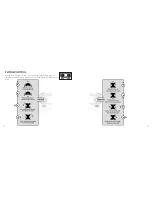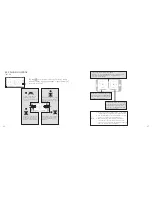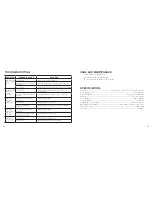25
Record Video . Tap to record video . The recording time will display at the bottom of the screen .
Tap again to stop recording . (See Video and Photo Storage below .)
Take Photo . Tap to take a photo . (See Video and Photo Storage below .)
Headless Mode . Tap and it turns red, indicating that the drone has entered Headless Mode . Tap
again to exit from Headless Mode . The icon turns white .
Access Media . Tap to view or delete the aerial video and photo . Tap the arrow to exit .
Speed Selection . By default, the drone is in Low Speed . Tap "H" to enter High Speed Mode .
Take Off . Tap and the icon turns red briefly . The drone will fly up automatically and continue
flying at an altitude of approximately 47 inches (1 .2 meters) .
One Button Landing . Tap and the icon turns red . The drone will fly down slowly and land on the
ground . All propellers will stop .
VIDEO AND PHOTO STORAGE
Videos and photos are stored in the device's gallery . You can display them on the device, or
you can display them in the app via the Media icon .
24
APP CALIBRATION
If the drone becomes difficult to operate, you will need to calibrate it again .
1 .
Refer to PAIRING YOUR DEVICE WITH THE DRONE on Page 21 .
2 .
Do not push the left ball before successful calibration . Move the right ball as shown in
the following illustration . The drone body front light will flash, indicating that the drone
is calibrating . When the drone body front light is solid, calibration is complete and the
drone is ready to be controlled .
Содержание 324464
Страница 17: ...31 30 NOTES NOTES...