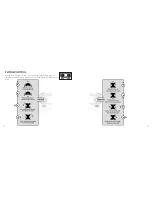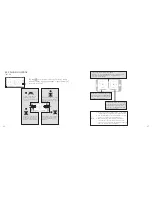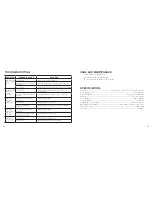HEADLESS MODE
Drones generally have a front and rear, indicated by LED lights or colored propellers, and
the user must know their orientation in order to use left and right turns appropriately . With
Headless Mode, left always turns left, right always turns right, regardless of the drone's
orientation . Headless Mode is designed for beginners, and for users who fly the drone in
daylight, at a far distance, or whenever it is difficult to identify the drone's orientation .
You can activate Headless Mode before taking off or in flight .
To use Headless Mode:
1 .
Ensure that the drone's front direction is aligned with your front direction .
DO NOT
CHANGE THE DIRECTION OF YOUR CONTROLLER
. The drone MUST fly in front of
you at all times .
WARNING:
Before activating Headless Mode, be sure that the drone's front is your
front . If not, the drone might become out of control .
Front (Camera)
Rear (Power Switch)
Left
Right
Front (Camera)
Rear (Power Switch)
Left
Right
Correct WRONG
18
2 .
Press the Headless Mode button . The drone's led lights will flash, indicating that the
drone has entered Headless Mode .
3 . To turn off Headless Mode, press the Headless Mode button again . The drone's LED
lights turn solid, indicating that Headless mode is off .
LOW BATTERY ALARM
When the controller batteries are low, the controller will beep . Land the drone and replace the
batteries as soon as possible . The drone may be difficult to control with low batteries .
OUT OF RANGE ALARM
When the drone is about to fly out of the maximum remote control distance, the controller will
beep . Fly back into range immediately . The drone will be difficult or impossible to control when
it is out of range .
Headless Mode Button
19
Содержание 324464
Страница 17: ...31 30 NOTES NOTES...