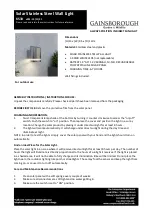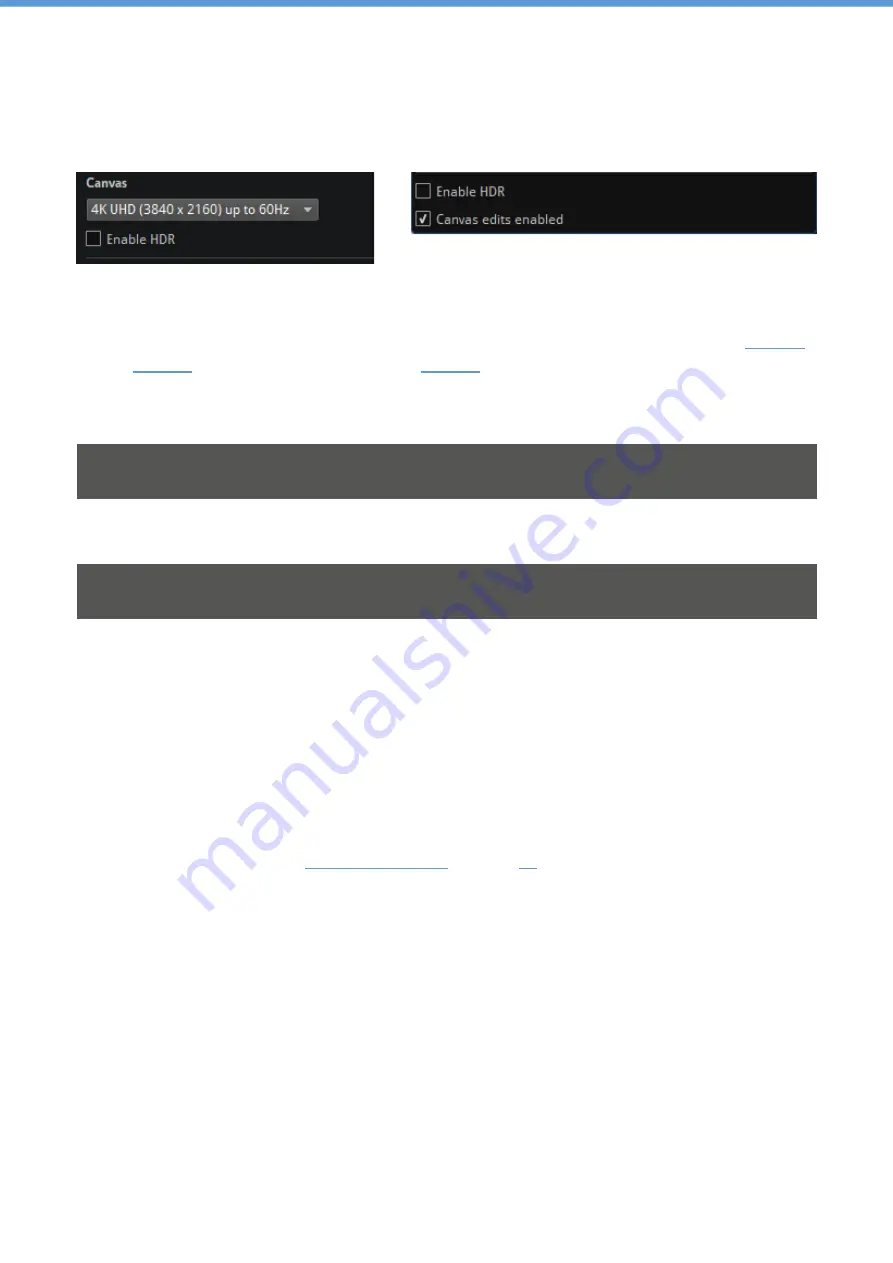
TESSERA - V3.0 | USER M ANUAL - REV B | 7.2 - ENABLE HDR
65
7.2 - ENABLE HDR
Fig 7.5 - Enable HDR checkbox in Project Setup (left) and Canvas Properties (right)
On the HDR capable Tessera SX40 and S8 LED Processor s the Enable HDR feature can be
enabled by ticking the checkbox located within either the New Project window (Local
/
Offline
editor) or Canvas Properties (
) panel.
Enabling this feature changes the Processor EDID to tell the source that it supports HDR. The
EDID is only sent to sources via the HDMI 2.0 connection.
N OTE This feature will only change the EDID of the Tessera SX40 and S8 LED Processors,
both will always be able to receive HDR input.
If the LED panels being used do not support HDR it is recom m ended to keep this checkbox un-
ticked.
N OTE Keeping this feature disabled does not guarantee the source will respect the EDID
and only send SDR.
7.3 - CANVAS RESOLUTIONS
Tessera system s allow the source to send any input resolution that fits within the canvas size,
except when working at 2880x720 or 720x2880 in the HD processors.
Tessera M 2 / S4 / T1
l
The native canvas size for processors is 1920x1080 pixels
l
The following list of non-standard canvas sizes are allowed, but places the processor in
Low Latency Mode. See
l
1080x1920
l
1600x1200
l
2880x720 – This resolution requires the input to m atch the canvas size
l
720x2880 – This resolution requires the input to m atch the canvas size
Tessera SX40 / Tessera S8
l
HD 1920x1080
l
4K DCI (4096x2160) or 4K UHD (3840x2160) can be selected as native resolutions.
l
Custom canvas resolutions are available.
Содержание TESSERA M2
Страница 1: ...USER MANUAL TESSERA PROCESSING Tessera Version 3 0...
Страница 2: ...2 TESSERA V3 0 USER MANUAL REV B...
Страница 49: ...TESSERA V3 0 USER MANUAL REV B 5 3 INSTALLATION FOR WINDOWS PC 49...
Страница 110: ...110 TESSERA V3 0 USER MANUAL REV B 8 11 FIXTURE LAYOUT...
Страница 136: ...136 TESSERA V3 0 USER MANUAL REV B 9 7 TOPOLOGY VIEW...
Страница 163: ...TESSERA V3 0 USER MANUAL REV B 11 2 SCALING AND CROPPING 163 Fig 11 10 Canvas is scaled to 1 1...
Страница 216: ...216 TESSERA V3 0 USER MANUAL REV B 13 10 DYNAMIC CALIBRATION DYNACAL USER INTERFACE...
Страница 224: ...224 TESSERA V3 0 USER MANUAL REV B 14 6 HIGH FRAME RATE...
Страница 238: ...238 TESSERA V3 0 USER MANUAL REV B 15 6 TESSERA CONTROL...
Страница 260: ...260 TESSERA V3 0 USER MANUAL REV B 16 12 ABOUT...
Страница 264: ...264 TESSERA V3 0 USER MANUAL REV B OSCA...
Страница 268: ...268 TESSERA V3 0 USER MANUAL REV B 10G ETHERNET COMPATIBILITY...
Страница 273: ...TESSERA V3 0 USER MANUAL REV B SETTING THE IP ADDRESS ON MAC OS X SYSTEMS 273...
Страница 282: ...TESSERA V3 0 USER MANUAL REV B APPENDIX D DMX CHANNEL ALLOCATIONS 282 Input Controls 128 255 Presets 1 127...
Страница 283: ...283 TESSERA V3 0 USER MANUAL REV B APPENDIX D DMX CHANNEL ALLOCATIONS...
Страница 286: ...TESSERA V3 0 USER MANUAL REV B WARRANTY CONDITIONS 286...