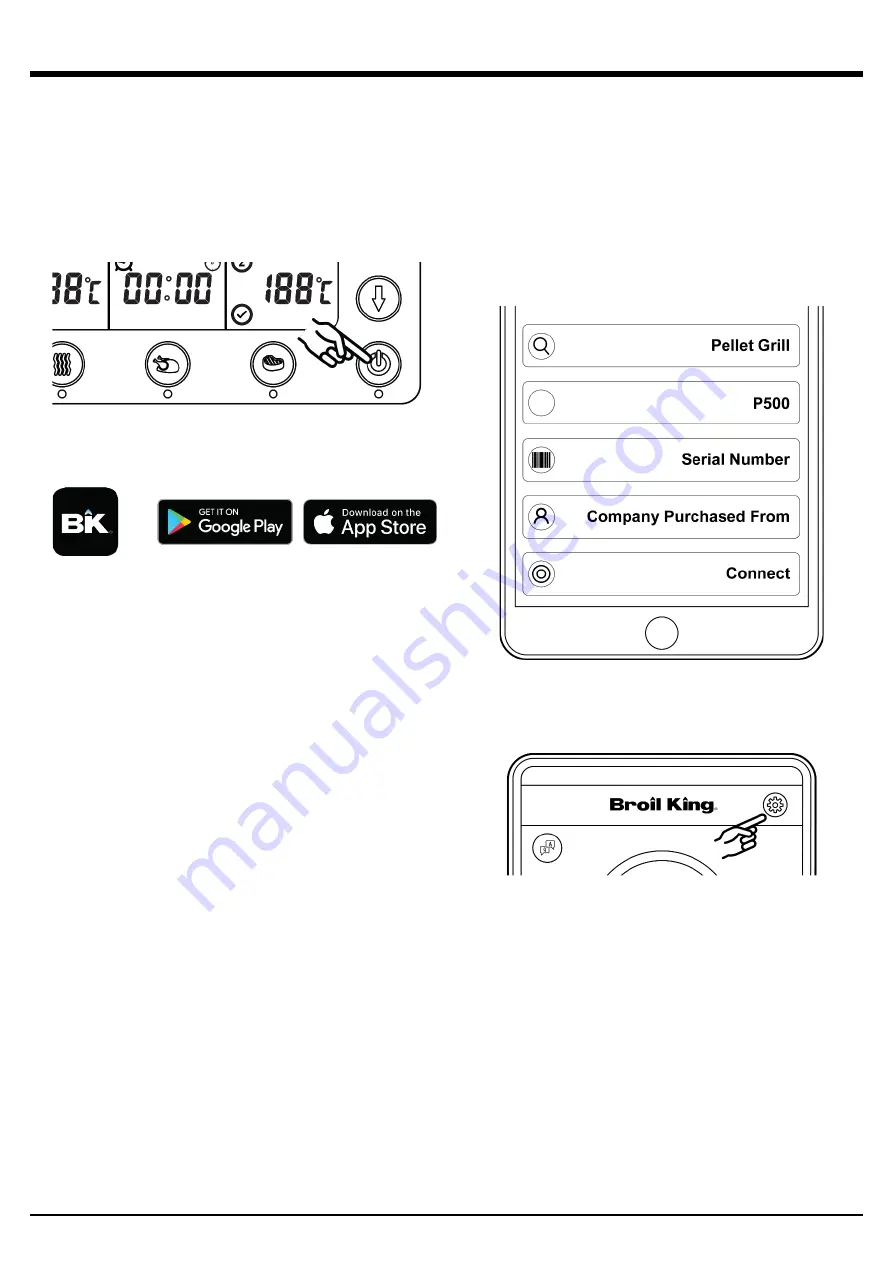
PELLET APP
6
Your Broil King
®
Smoke™ Pellet Grill can be controlled from your
smart device. Connect your smart device to the Pellet Grill with
either Bluetooth or home WIFI network.
SETTING UP THE APP
TURN ON PELLET GRILL
•
Plug the power cord into an appropriate grounded electrical
outlet.
•
Press the illuminated power button on the grill to activate the
controller.
DOWNLOAD AND INSTALL
•
On smart device, download the Broil King Pellet Controller
APP.
SETUP AND ACCOUNT
•
When you launch the app for the first time you will be asked to
create an account
•
The account provides security for your app and Broil King®
Smoke™ Pellet Grill.
•
You can also register using your Facebook or account.
•
You will receive an email once your registration process is
complete.
ADD ZONE
•
After creating an account, your next step is to create a zone. A
zone is an area where your grill is located based on your device
GPS. Check the address shown on the screen for accuracy. Edit
if necessary.
•
For example, if you have a grill located at your house, you could
name your zone “Home”.
•
Enter your zone name and then select “Save Zone”.
PRIVACY POLICY
•
Please read Privacy Policy and select Agree or Disagree.
•
To continue using the app you will need to agree to the privacy
policy.
•
If you select Disagree, you will be re-directed back to the Zone
screen.
CONNECTING TO THE GRILL BLUETOOTH
•
Once app is set up, it is time to connect to your grill.
•
Ensure your smart device Bluetooth feature is turned on.
•
Select the zone by touching the zone name.
•
After selecting the zone press the (+) icon in the top right corner
to add the grill.
•
The app will then scan for your grill.
•
Each Broil King
®
Smoke™ Pellet Grill will have a unique serial
number located inside the lid of the pellet hopper.
•
Enter a name for your grill.
•
Enter the serial number.
•
Enter the name of the company name where you purchased
your grill (optional).
CONNECTING TO THE GRILL WIFI
•
Have your WiFi router name and password ready.
•
Select the WiFi settings wheel at the bottom right hand corner
in the app.
•
Select on your WiFi hub number in the list. It will highlight.
•
Enter your WiFi password.
•
You can select “Show” to see if the password is correct.
•
Select “Connect” to establish the Wifi connection.
Notes:
•
Only one user can be connected to the Broil King
®
Smoke™ Pellet
Grill at one time.
•
If your smart device goes out of the Bluetooth range of the grill, it
will switch to Wifi setting and continue to operate.
•
Manually adjusting the grill will always override app command
functions.
*
Software Requirements
: IOS® 7 (or above) or Android™ 4.3 (or
above)





















