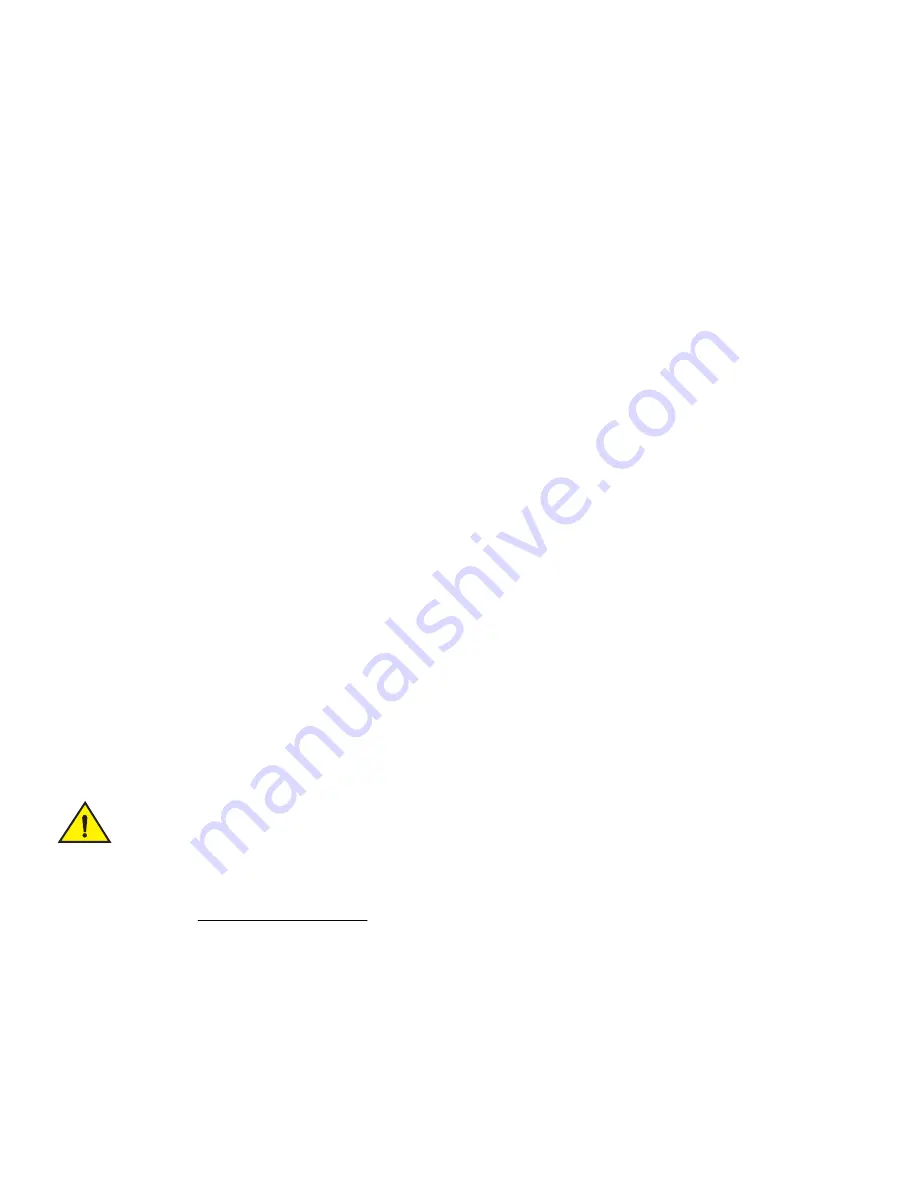
Brocade FastIron Edge X-Series Hardware Installation Guide
41
Part Number: 53-1002499-02
Connecting Network Devices and Checking Connectivity
Configuring IP addresses
Configuring IP addresses
You must configure at least one IP address using the serial connection to the CLI before you can manage the system using the other
management interfaces. In addition, Brocade routers require an IP subnet address for the subnet in which you plan to place them in your
network.
IPv4 devices
Brocade IPv4 devices support both classical IP network masks (Class A, B, and C subnet masks, and so on) and Classless Interdomain
Routing (CIDR) network prefix masks:
•
To enter a classical network mask, enter the mask in IP address format. For example, enter
“209.157.22.99 255.255.255.0” for an IP address with a Class-C subnet mask.
•
To enter a prefix number for a network mask, enter a forward slash ( / ) and the number of bits in the mask immediately after the
IP address. For example, enter “209.157.22.99/24” for an IP address that has a network mask with 24 significant (“mask”) bits.
By default, the CLI displays network masks in classical IP address format (for example, 255.255.255.0). You can change the display to
the prefix format. Refer to the <Italic>FastIron Configuration Guide for more information.
IPv4 devices running layer 3 software
Before attaching equipment to a Brocade router, you must assign an interface IP address to the subnet on which the router will be located.
You must use the serial connection to assign the first IP address. For subsequent addresses, you also can use the CLI through Telnet or
the Web Management Interface.
By default, you can configure up to 24 IP interfaces on each port, virtual interface, and loopback interface. You can increase this amount
to up to 64 IP subnet addresses per port by increasing the size of the subnet-per-interface table. Refer to the <Italic>FastIron
Configuration Guide for more information.
The following procedure shows how to add an IPv4 address and mask to a router port.
1.
At the opening CLI prompt, enter
enable
.
Brocade>
enable
2.
Enter the following command at the CLI Privileged EXEC level prompt, then press
Enter
. This command erases the factory test
configuration if still present.
Brocade
# erase startup-config
Use the erase startup-config command only for new systems. If you enter this command on a system you
have already configured, the command erases the configuration. If you accidentally do erase the
configuration on a configured system, enter the write memory command to save the running configuration
to the startup-config file.
3.
Access the configuration level of the CLI by entering the following command.
Privileged EXEC Level.
Brocade# configure terminal
Global CONFIG Level
Brocade(config)#






























