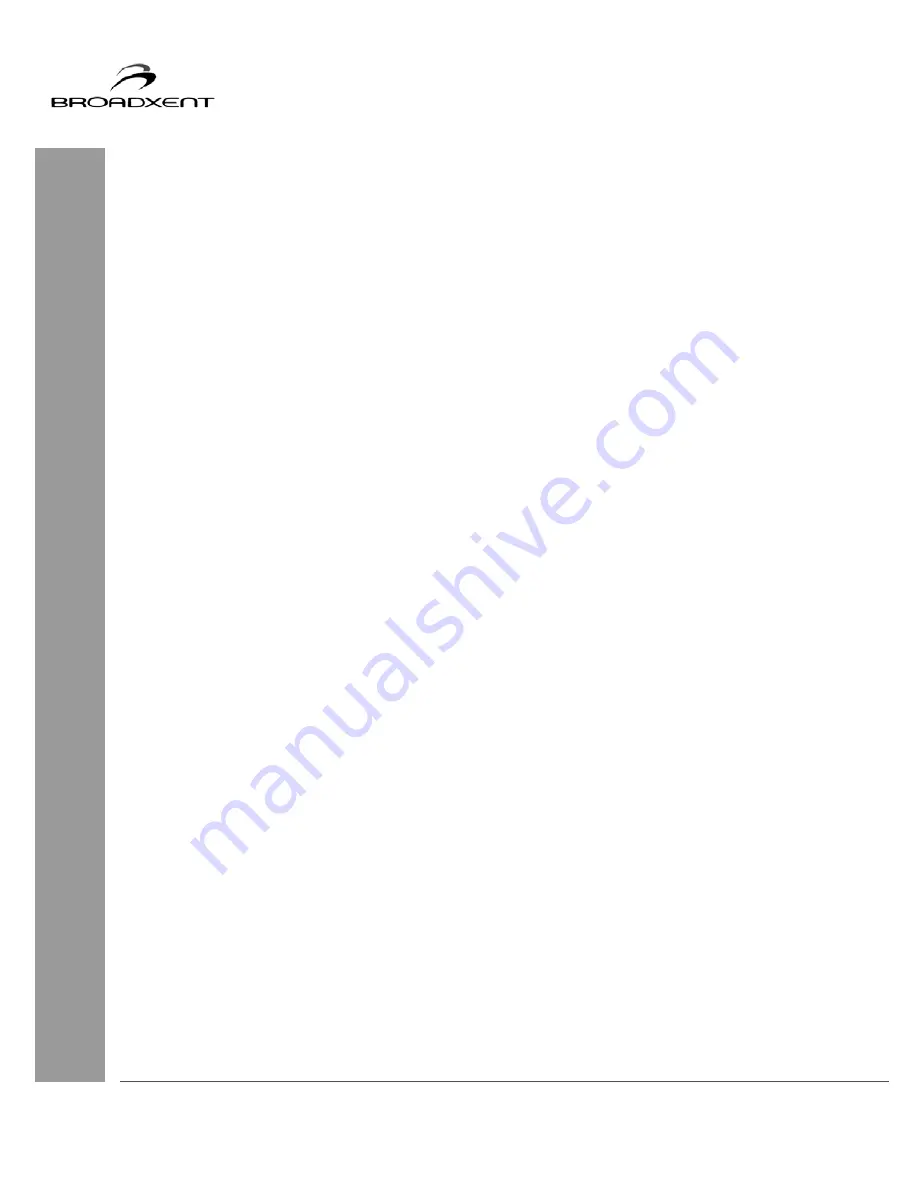
User Manual
BritePort 8012-G1
42
12
How can I check whether I have either Static or DHCP IP addressing?
Under Windows, click Start>Connect to>Show all connections. Right click on the LAN port
your BritePort 8012-G1 is connected to and click Properties. Highlight Internet Protocol
(TCP/IP) and click Properties. If Obtain and IP address automatically is chosen, then your
system is set to receive a dynamic (DHCP) IP address. If Use the following IP address is
chosen, then the your system is set to use a static IP address with the address shown to the right.
13
How can I find the IP address and the Subnet Mask?
In Windows, click Start>All Programs>Accessories>Command Prompt. A command
prompt window will open. At the prompt type ipconfig and press Enter. The command prompt
screen will show the IP address and the Subnet Mask.
14
Which Ethernet Cards are compatible with the BritePort 8012-G1?
The modem is compatible with almost all Network Interface Cards compliant to IEEE 802.3D
Ethernet standard. The BritePort’s Ethernet port speed is 10/100 Mbps.
15
Which protocols does the BritePort 8012-G1 support?
BritePort 8012-G1 supports TCP/IP — the suite of protocols for the Internet, which has become
the global standard for communications. TCP/IP includes several protocols, the two main being
TCP and IP.
16
Does the LAN connection of the BritePort 8012-G1 support 100 Mbps Ethernet?
Yes, BritePort 8012-G1 supports both 10 Mbps and 100 Mbps LAN traffic.
17
How safe is my DSL connection?
Your DSL connection provides you fast and permanent connection to the Internet. In spite of the
fact that your computer is always connected to the Internet, the DSL security breaches are rare
to come by because of the security system installed by your service provider. Besides, Windows
2000 and Windows Me have enough security feature. Windows 95/98 user can download
security related patches from Mircosoft’s website. However, you must develop safe computing
habits:
•
Protect your passwords. Do not divulge passwords to anyone and be especially careful if
someone asks you for the password on-line or over the phone.
•
Protect your on-line transactions by using secure browser.
•
Before typing your credit card and other important information on-line, make sure that
the website is secure and trustworthy.



























