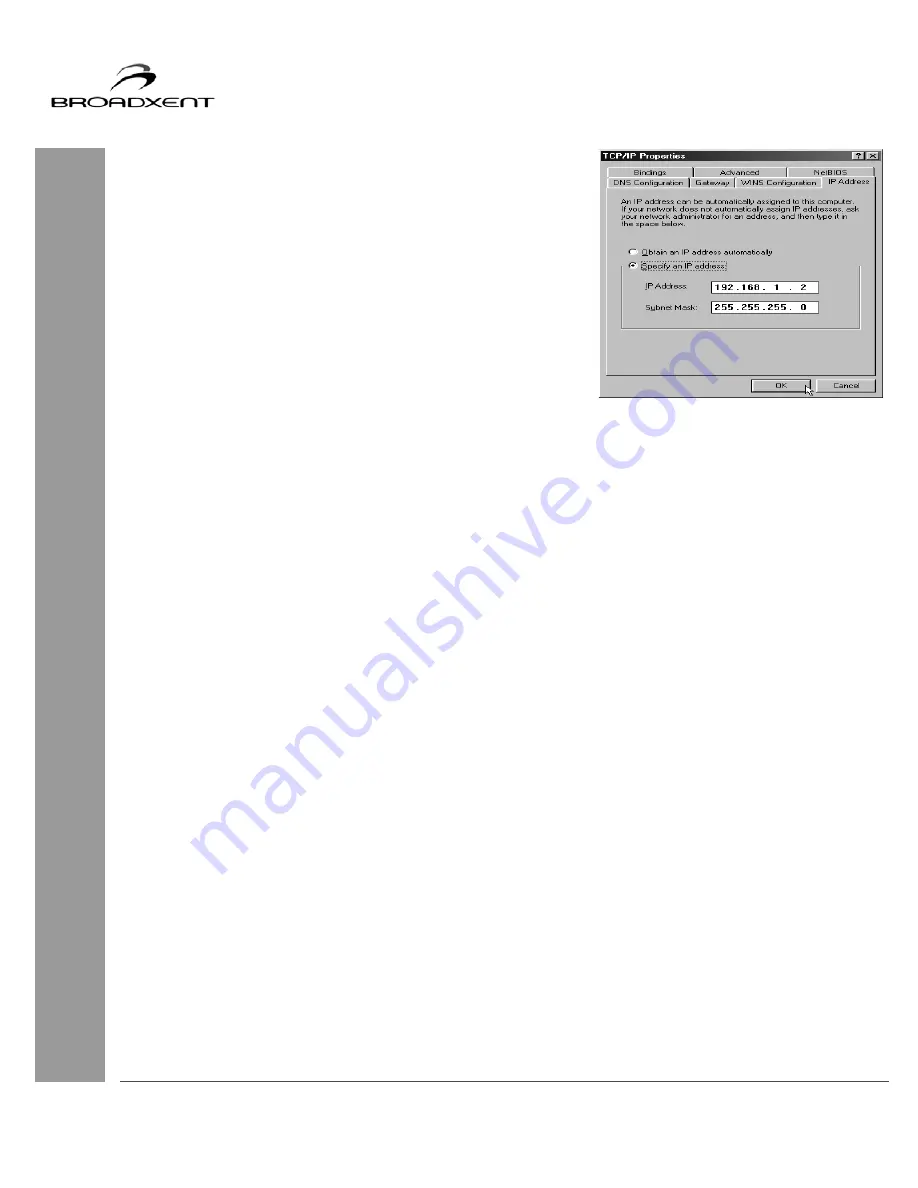
User Manual
BritePort 8012-G1
37
3. In the “TCP/IP Properties” dialog box
(Figure B-2), click the IP Address tab and
make sure that IP Address is 192.168.1.2
and the Subnet Mask is 255.255.255.0.
Click OK to close this dialog box.
4. Again click the OK button on the
“Network” window to close it.
5. Restart your computer when prompted.
B. BritePort LED Status
Observe the LEDs on your BritePort to check if the device is functioning properly.
Normal Setup Status
When your BritePort is powered up, after a few seconds, all the LEDs go into their correct states:
Power - ON when your BritePort is connected to a power source and is switched ON
DSL
- ON when DSL connection is established
LAN
- ON if the Ethernet is detected
Internet - ON when PPPoE connection is established
C. Possible Problems
1. The Power LED on BritePort is OFF
Cause
Your BritePort is not properly powered.
Solution Try the following solutions:
❑
Make sure that the DC power adapter is firmly plugged into both the wall outlet and your
BritePort.
❑
Be sure to turn ON your BritePort, as well as the power outlet.
2. The LAN LED on BritePort is OFF
Cause
Your BritePort is not properly connected to a computer through the Ethernet or USB port.
Solution Try the corresponding solutions:
Figure B-2






























