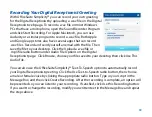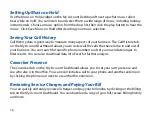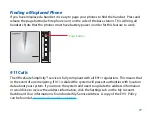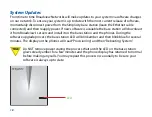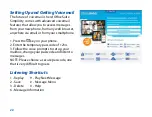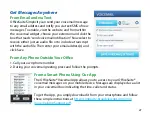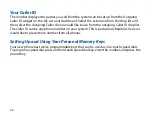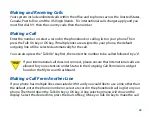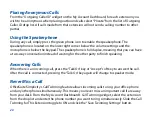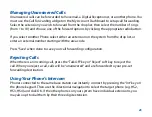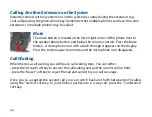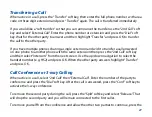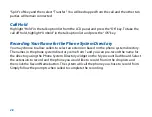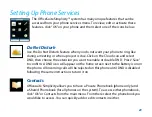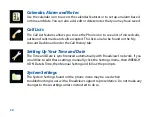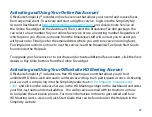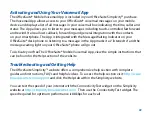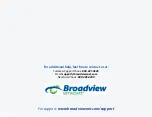27
Transferring a Call
When active in a call, press the “Transfer” soft key, then enter the full phone number with area
code or three digit extension and press “Transfer” again. The call is transferred immediately.
If you would like a “soft transfer” so that you can announce the transfer use the “2nd Call” soft
key and select “External Call”. Enter the phone number or extension and press the “Dial” soft
key. Wait for the other party to answer and then highlight “Transfer” and press OK to transfer
the call to the other party.
If you have multiple phones sharing a single extension and wish to transfer a call answered
on one phone to another phone with the same extension then press the “2nd Call” soft key
and then select “Intercom” from the next screen. Use the up/down navigation to select the
handset number (e.g. HS2) and press OK. When the other party answers highlight “Transfer”
and press OK.
Call Conference or 3-way Calling
When active in a call, select “2nd Call” then “External Call”. Enter the number of the party to
conference and press the “Dial” soft key. After the call is answered, press the “Conf” soft key to
activate the 3-way conference.
To remove the second party during the call, press the “Split” softkey and select “Release”. That
will drop the second party and you will remain connected to the first caller.
To remove yourself from the conference and allow the other two parties to continue, press the
Содержание OfficeSuite Simplicity
Страница 1: ...Adding the Cordless Desk Phone to Your Simplicity System ...
Страница 7: ...7 2 3 Base Station 3 3 3 Page Key Base Station Phone LED Light 2 ...
Страница 9: ...9 3 Phone Base Station 3 Phone 3 3 Base Station Base Station Phone LED Light ...
Страница 34: ...34 ...
Страница 35: ...35 ...