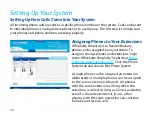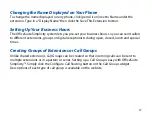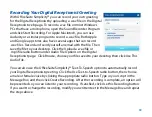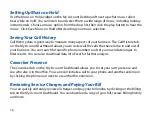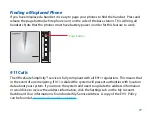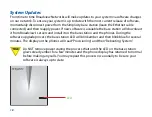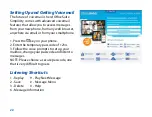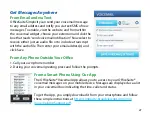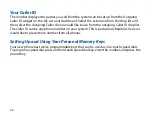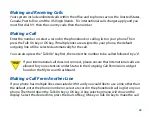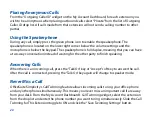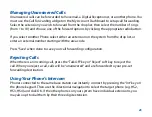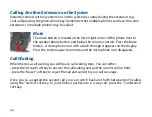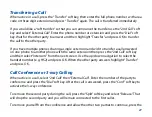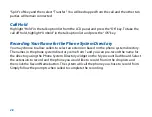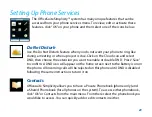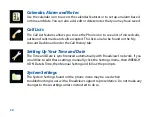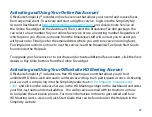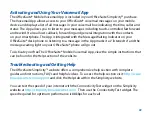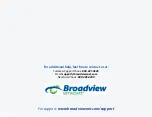24
Placing Anonymous Calls
From the “Outgoing Caller ID” widget on the My Account Dashboard, for each extension you
wish to be anonymous when placing outbound calls select “Private” from the list of Outgoing
Caller ID drop list. All calls made from that extension will not send a calling number to other
parties.
Using the Speakerphone
During any call, simply press the green phone icon to enable the speakerphone. The
speakerphone is located on the lower right corner below the volume settings and the
microphone is below the keypad. The speakerphone is full duplex, meaning that you can have
a two-way conversation instead of waiting for the other party to finish speaking.
Answering Calls
When there is an incoming call, press the “Talk On” key or “Accept” soft key to answer the call.
After the call is connected, pressing the “Talk On” key again will change to speaker mode.
Never Miss a Call
OfficeSuite Simplicity’s Call Twinning feature allows incoming calls to ring your office phone
and any other phone simultaneously. This means you never miss an important call if are away
from your desk. From the My Account Dashboard’s Call Twinning widget, select the extension
from the drop list and enter the phone number you want to ring simultaneously. Slide the Call
Twinning for This Extension toggle to ON and click the “Save Twinning Settings” button.
Содержание OfficeSuite Simplicity
Страница 1: ...Adding the Cordless Desk Phone to Your Simplicity System ...
Страница 7: ...7 2 3 Base Station 3 3 3 Page Key Base Station Phone LED Light 2 ...
Страница 9: ...9 3 Phone Base Station 3 Phone 3 3 Base Station Base Station Phone LED Light ...
Страница 34: ...34 ...
Страница 35: ...35 ...