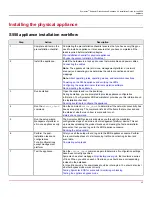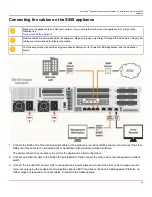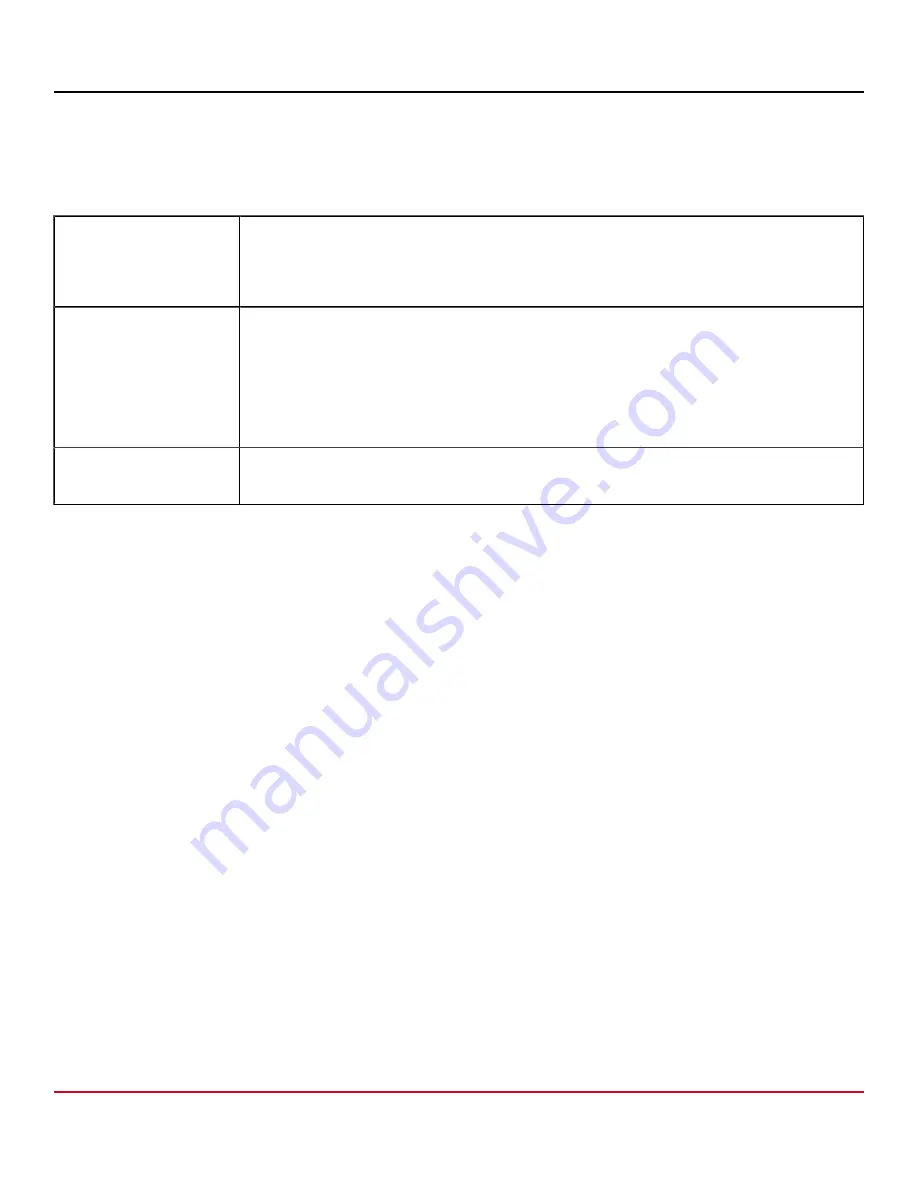
Symantec
™
Endpoint Detection and Response 4.5 Installation Guide for the S550
appliance
5. Click
Next
.
6. Respond to the prompts on each screen to complete the mandatory configuration. Click
Next
to go to the next screen,
or click
Previous
to return to a screen you completed.
The following table describes the additional prompts in the setup wizard and how to respond to them.
Upload License
Click
Browse
to locate the license file, and select the file. When you click
Next
, Symantec EDR
uploads the file.
You must upload a license before the Symantec EDR device is functional. You cannot use Symantec
EDR after initial installation without a license. No grace period exists.
Obtaining a Symantec EDR license file and installing it
SMTP Settings
You can enter the SMTP settings in the setup wizard, or you can check
Skip adding SMTP server
configuration
and specify the settings later in the EDR appliance console.
Type the
SMTP Server
(fully qualified domain name is allowed) and
Port
number of your secure mail
server.
In the
Appliance Email
field, type the email address where alerts, such as a license expiration
notification, are sent from.
If your mail server requires a secure logon to receive messages, check
Authorize
. Then type a user
name and password that Symantec EDR can use to authenticate with the mail server.
Create an Administrative
account
Specify a logon name, password, display name, and user email address for the initial administrator
account. You need this logon to complete the setup wizard.
This administrator can create additional user accounts, including additional administrator accounts.
7. Click
Save
.
8. Click
Exit
to end the setup wizard and display the EDR appliance console logon screen.
status_check command
Description: Check system status and server connectivity. This system status includes things such as management port
status, interface status, incident and event forwarding through the network proxy, and connectivity to Symantec servers in
the cloud.
Synopsis:
status_check
Option or argument: Not applicable.
Note:
By default, Cynic attempts to contact the closest server to the submitting computer's location unless you enable the
option to use the U.K. Cynic Server on the
Settings > Global
page.
Default Cynic server: https://api.us.dmas.symantec.com
U.K. Cynic server: https://api.eu.dmas.symantec.com
36
Содержание Symantec S550
Страница 1: ...Symantec Endpoint Detection and Response 4 5 Installation Guide for the S550 appliance ...
Страница 17: ...Symantec Endpoint Detection and Response 4 5 Installation Guide for the S550 appliance 17 ...
Страница 18: ...Symantec Endpoint Detection and Response 4 5 Installation Guide for the S550 appliance 18 ...
Страница 40: ...Symantec Endpoint Detection and Response 4 5 Installation Guide for the S550 appliance Appendix Materials 40 ...
Страница 49: ......