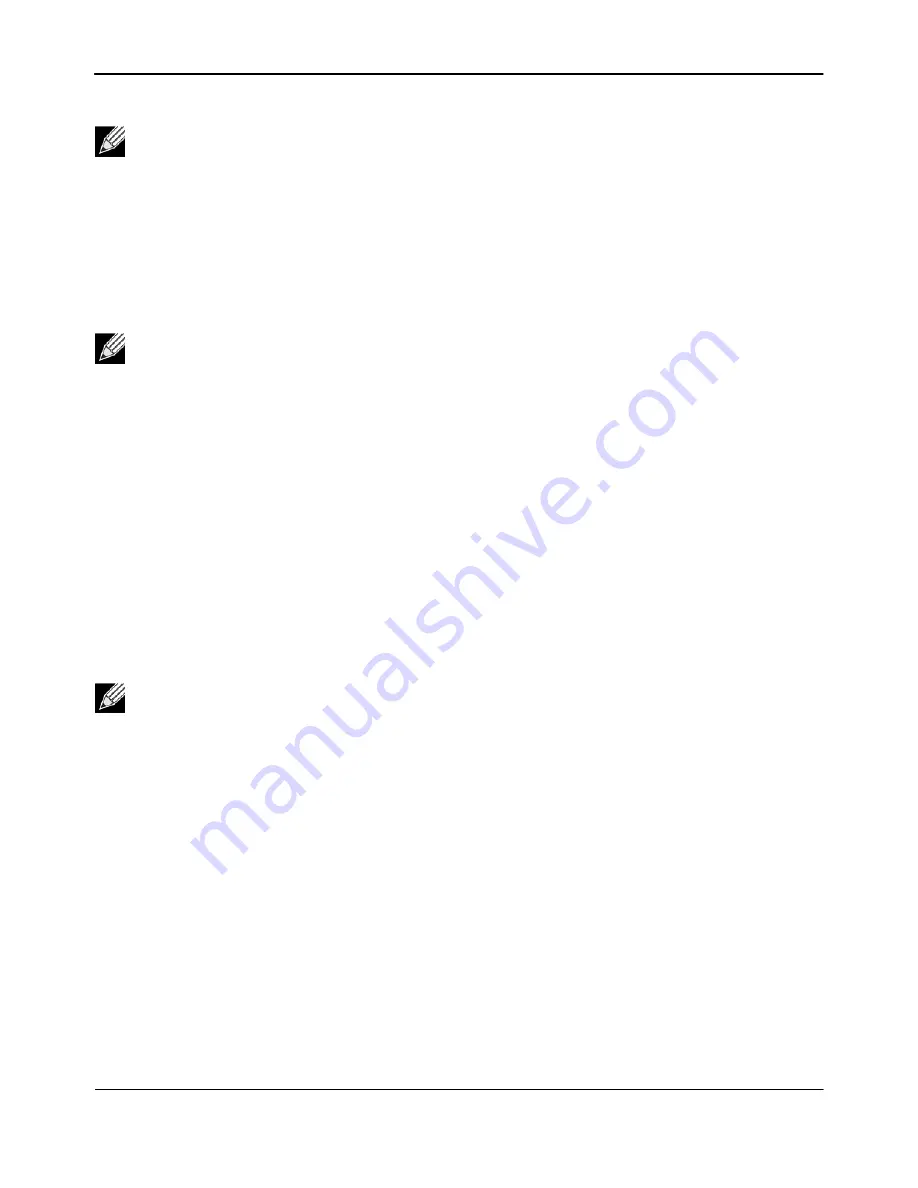
Viewing Traces from the WICED Smart Tag
WICED Smart Quick Start Guide
Broadcom
®
WICED Smart Development System
September 24, 2014 • MMPWICED-Smart-QSG203-R
Page 20
8.
To restart the application and view the startup traces of your application, press the
Reset
button on the
WICED Smart tag (
).
Instead of using the console window of the IDE, a terminal emulation program, such as Tera Term or Hyperterm,
can be used. Configure the terminal emulation program to use the COM port used by the WICED Smart tag (see
“Verify Driver Installation” on page 12
for instructions on identifying the COM port to use).
To exit Debug mode and download a new version of the application to the WICED Smart tag:
1.
In the WICED Smart IDE, select
Trace > Stop Debug Traces
(or exit the terminal emulation program used
to monitor debug output traces).
2.
Make sure all DIP switches of mini-switch
SW4
are set to the ON position.
3.
Press the
Reset
button on the WICED Smart tag (see
Note:
The content of the ble_trace statements should appear in the console window of the WICED
Smart IDE.
Note:
Verify that the terminal emulation program serial port settings are configured as:
1.
Baud Rate:
115200
2.
Parity:
None
3.
Stop bits:
1
4.
Flow Control:
None
.
In addition, the terminal should be set to
VT100 terminal
and the
New Line > Receive
parameter
should be set to
Auto
.
Note:
Downloading a new application to the WICED Smart tag should work exactly as described in
“Build and Load a Sample Application” on page 13
“Run an Application” on page 17
.
Broadcom
Confidential























