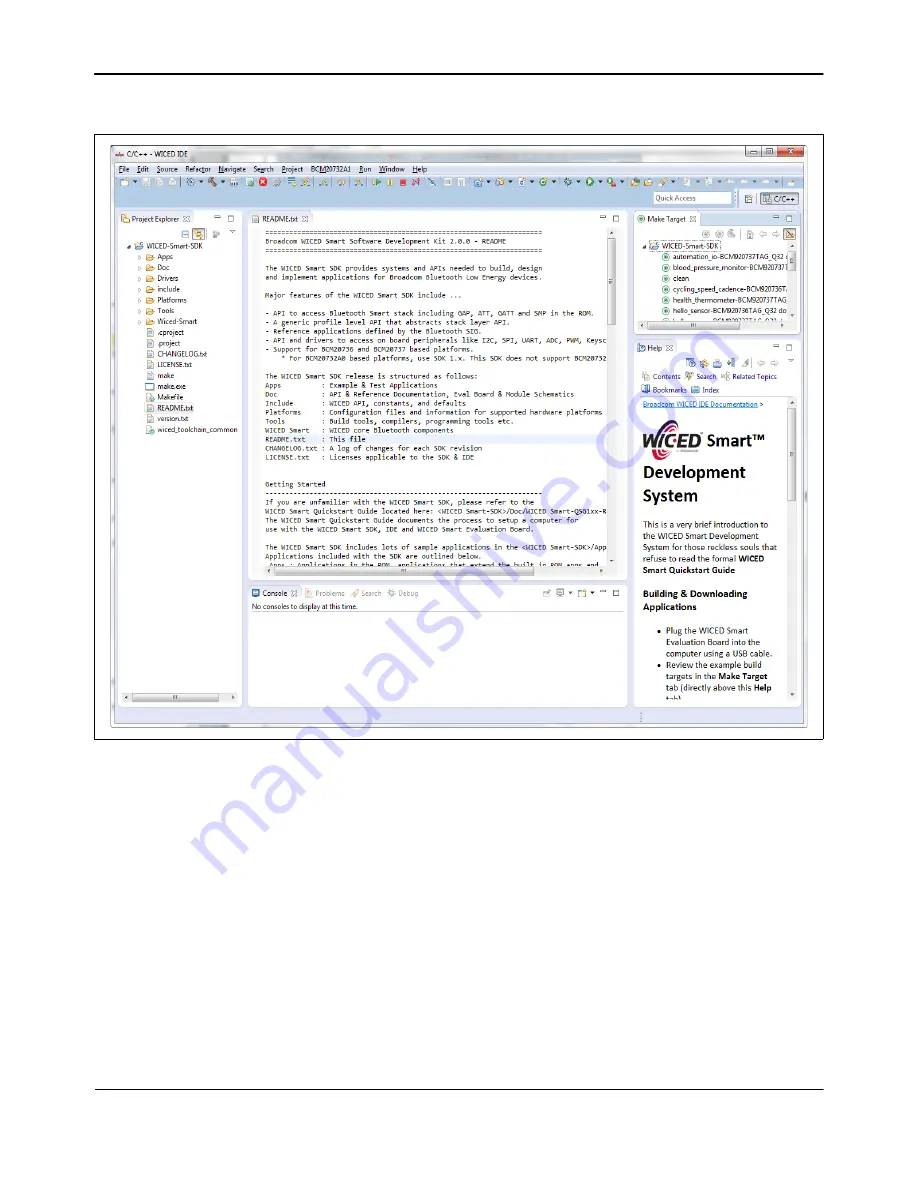
Build and Load a Sample Application
WICED Smart Quick Start Guide
Broadcom
®
WICED Smart Development System
September 24, 2014 • MMPWICED-Smart-QSG203-R
Page 14
Figure 2: WICED Smart IDE
The
Help
pane in the lower-right corner of the IDE (see
) describes how to build and download the
sample applications shown in the
Make Target
pane, which is located above the Help pane. The Make Target
pane contains multiple build targets that are preconfigured for various sample applications that run on the
BCM20737TAG_Q32 WICED Smart tag platform.
The example below creates a new target for the Heart Rate Monitor application. The target will then be used to
build and download the application to the WICED Smart tag.
In the IDE Make Target pane:
1.
Right-click the
hello_sensor-BCM920737TAG_Q32
download
target and select
Copy
.
2.
Right-click the target again and select
Paste
: a dialog box is displayed.
3.
In the dialog box, in the
Target Name
field, replace
Copy of hello_sensor
with
heart_rate_monitor
and
click
OK.
Broadcom
Confidential




























