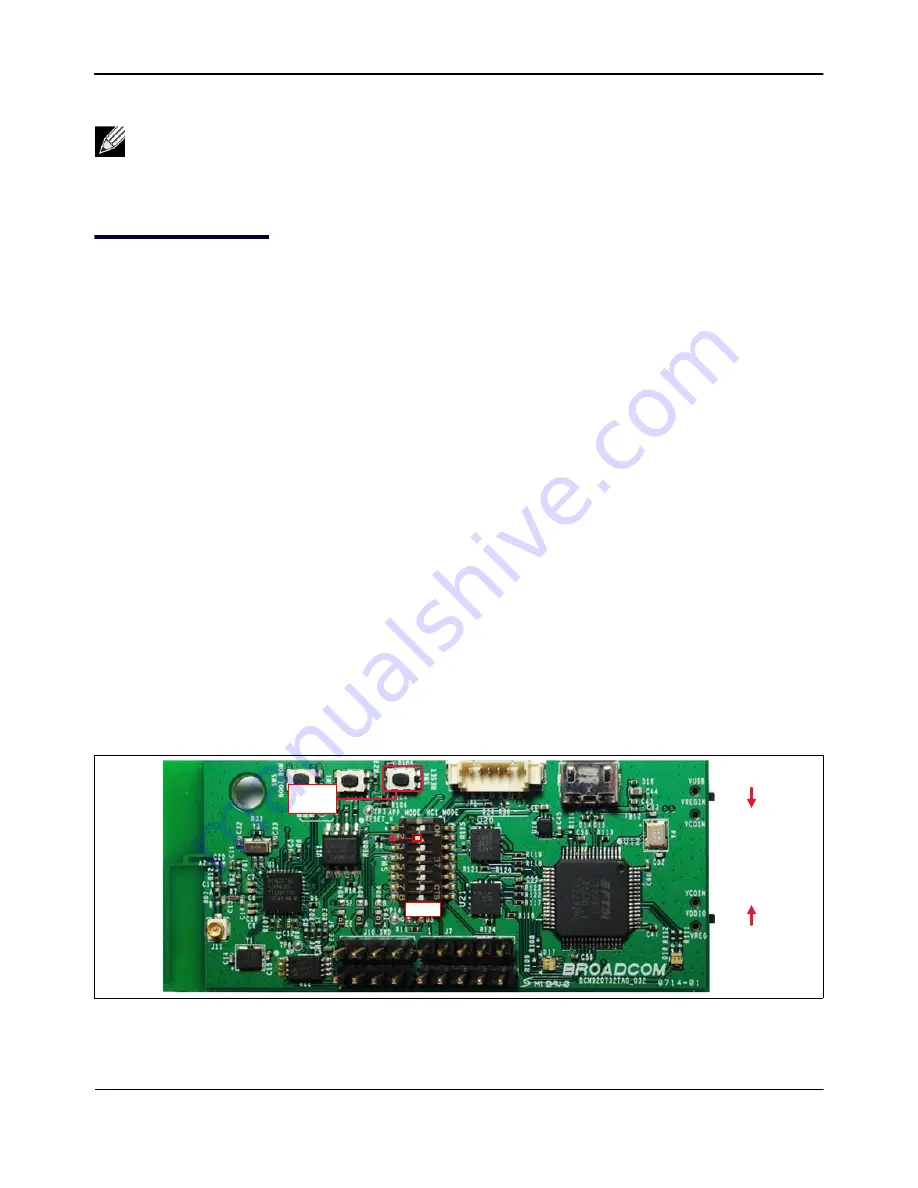
Run an Application
WICED Smart Quick Start Guide
Broadcom
®
WICED Smart Development System
September 24, 2014 • MMPWICED-Smart-QSG203-R
Page 17
Run an Application
“Build and Load a Sample Application” on page 13
has been successfully completed
and that the heart rate monitor application has successfully been downloaded to the WICED Smart tag.
Before the application can be tested, the power supply for the tag must be selected.
USB Powered Application
During programming, the tag is powered by the USB interface. After programming is complete, the newly
downloaded application automatically runs and no further action is needed. Further attempts to download an
application will fail because the UART port is no longer configured for downloads.
The Reset button must be momentarily pressed to enable downloads again.
Coin Cell Powered Application
To run the application from a CR2032 coin cell:
1.
Disconnect the tag from the PC USB interface.
2.
Set the position of the switches on the right side of the board (
SW2
and
SW3
) to the VCOIN positions, as shown
. The switches should now be set to the opposite positions of those used for programming.
3.
Install a CR2032 coin cell in the battery holder on the bottom of the tag. Ensure that the battery polarity is correct.
Figure 4: Coin Cell Power Switch Positions
Note:
If the problem persists after following the instructions above, the EEPROM on the WICED Smart
tag may be corrupted. See the instructions in
“Recovering a Corrupt WICED Smart Tag” on page 27
to erase the EEPROM on the tag.
Reset
Button
SW4
SW2
SW3
Broadcom
Confidential


























