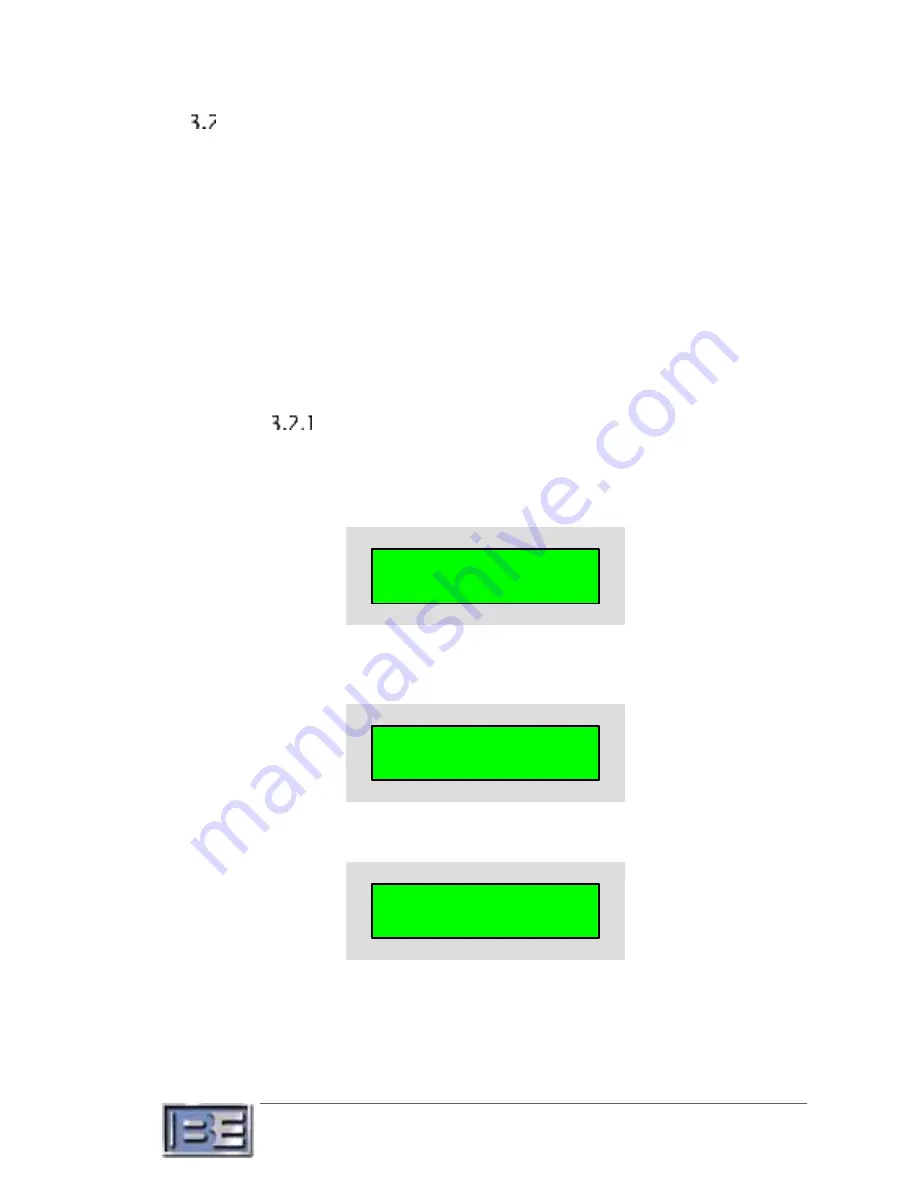
26
©2020 Broadcast Electronics
Ethernet/IP Network
IP network features are entirely optional. System setup sections below contain procedures based
on the LCD interface on the front panel of the main assembly, but there is alternative user
interfacing for control of all of these setup parameters in both the web and SNMP interfaces.
The currently used configuration, such as IP address, can be observed in front panel menus. The
actual configuration of the system may be determined by DHCP rather than the static settings.
Configuration should be made to match whatever network setup is installed.
Consult your network manager or internet service provider to ensure that the correct IP settings
are used.
For any network type, connect an Ethernet cable from the ETHERNET port to networking
equipment (such as a switch or gateway).
Static IP
Use either this simple static IP setup or dynamic host control setup.
1.
From the main screen on the transmitter control center on the front panel of the main
assembly, press up or down to navigate to the ETHERNET/IP menu. Press enter to
continue.
< ETHERNET/IP >
TRANSM ITTER CONTROL CENTER
2.
Press up or down to select the port to be set up. CONTROLLER is the ETHERNET port on
the STX. Exgine is the ETHERNET DATA port on the optional VPeXG system. VPe is the
ETHERNET VPE port on the optional VPeXG system. Press enter to continue.
ETHERNET/IP
TRANSM ITTER CONTROL CENTER
CONTROLLER
3.
Press up or down to select the IP parameter to be observed or changed. Press enter to
continue.
CONTROLLER
TRANSM ITTER CONTROL CENTER
IP ADDRESS
4.
This level displays the current state of the IP port, which includes DHCP, IP address,
subnet mask, gateway address, and MAC address. Press up or down to observe the
currently active IP configuration (0.0.0.0 IP address typically indicates that the port is
not connected), and then press enter to modify the static IP setting.






























