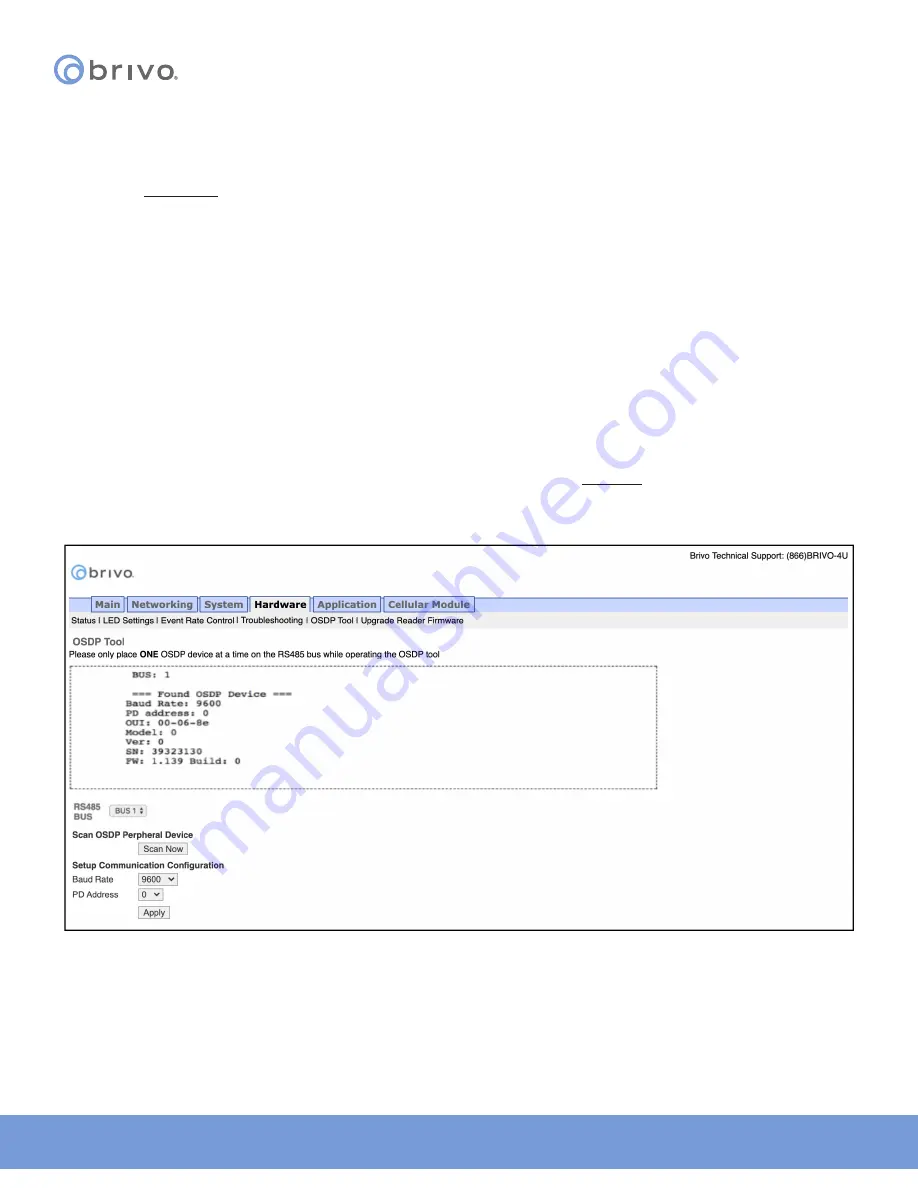
31
© 2020 Brivo Systems LLC. All rights reserved.
P-MAN-PUB-Panel Networking Guide
Panel Networking Guide
OSDP Tool (ACS6000 and ACS300 only)
The OSDP Tool page allows the administrator to scan for OSDP peripheral devices attached to the control panel and
to set up communication configurations including Baud Rate and Peripheral Device (PD) addressing.
NOTE: Place ONLY ONE OSDP device at a time on the RS485 bus while operating the OSDP tool.
To access this page:
1. Click
Hardware to access the Hardware menu bar.
2. Click
OSDP Tool to access the OSDP Tool page.
3.
Select the RS485 Bus (
BUS 1 or BUS 2) from the dropdown list. BUS 2 is only available on ACS6000 control
panels.
4. Click
Scan to discover peripheral devices attached to the RS485 bus. When successful, the scan results will
appear on the OSDP Tool page.
5.
Choose the
Baud Rate of the peripheral device from the Baud Rate dropdown list (the default is 9600).
6.
Select the
PD Address for the peripheral device from the available dropdown list. This choice assigns the
selected PD Address to the peripheral device permanently once you click
Apply below.
7. Click
Apply to apply the PD address to the device and complete the process. Once a PD address number has
been applied, it is no longer available for other peripheral devices.
NOTE: Once an OSDP reader has been addressed using the OSDP Tool, it is required that the OSDP address match
the OSDP address assigned to the reader in Brivo Onair or Brivo Onsite Server. If the OSDP addresses do not match,
the OSDP reader will not function properly.
Figure 31: OSDP Tool






























