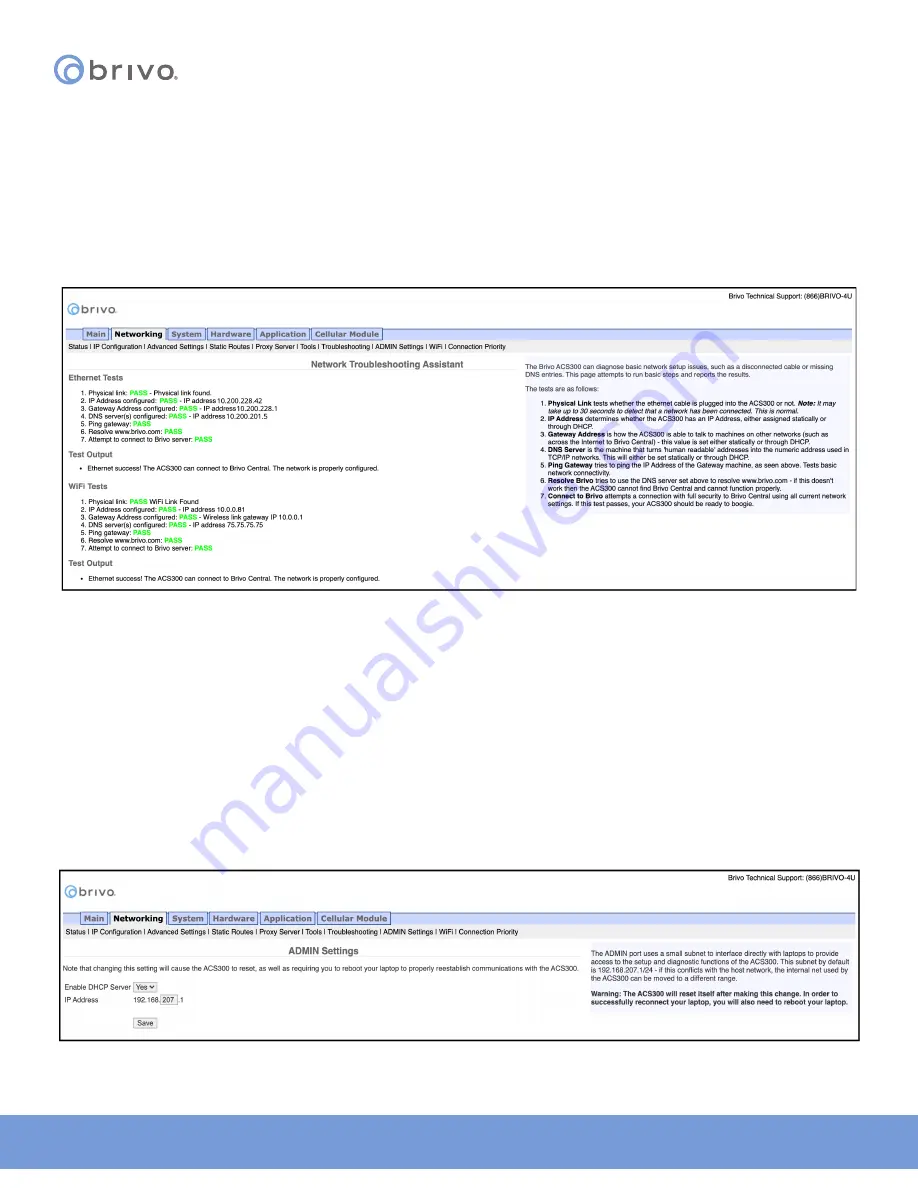
19
© 2020 Brivo Systems LLC. All rights reserved.
P-MAN-PUB-Panel Networking Guide
Panel Networking Guide
Troubleshooting
Troubleshooting network problems (for both -E or -A panel types) through the Administrative Interface uses a
Network Troubleshooting assistant to determine if the Brivo control panel is connected to the local network and
ultimately to the Brivo Onair Cloud Server or Brivo Onsite Server. To access this tool:
1. Click
Networking to access the Networking menu bar.
2. Click
Troubleshooting to access the Network Troubleshooting Assistant.
3.
If any one of the connectivity tests fails, a message displays describing the failure and offering suggestions
for resolving it. Descriptions of the tests performed are provided in the text on the right side of the page.
Figure 17: Network Troubleshooting Assistant
ADMIN Settings
The ADMIN port uses a small subnet to interface directly with laptops to provide access to the setup and diagnostic
functions of the control panel. This subnet by default is 192.168.207.1 through 24. If this conflicts with the host
network, the internal net used by the control panel can be moved to a different range.
WARNING: The control panel will reset itself after making this change. In order to successfully reconnect your
laptop, you will also need to reboot your laptop.
1. Click
Networking to access the Networking menu bar.
2. Click
ADMIN Settings to access the settings page.
3.
To enable or disable DHCP and/or change the IP address range, make the necessary changes and click
Save.
Details on this functionality is found on the right side of the page.
Figure 18: ADMIN Settings






























