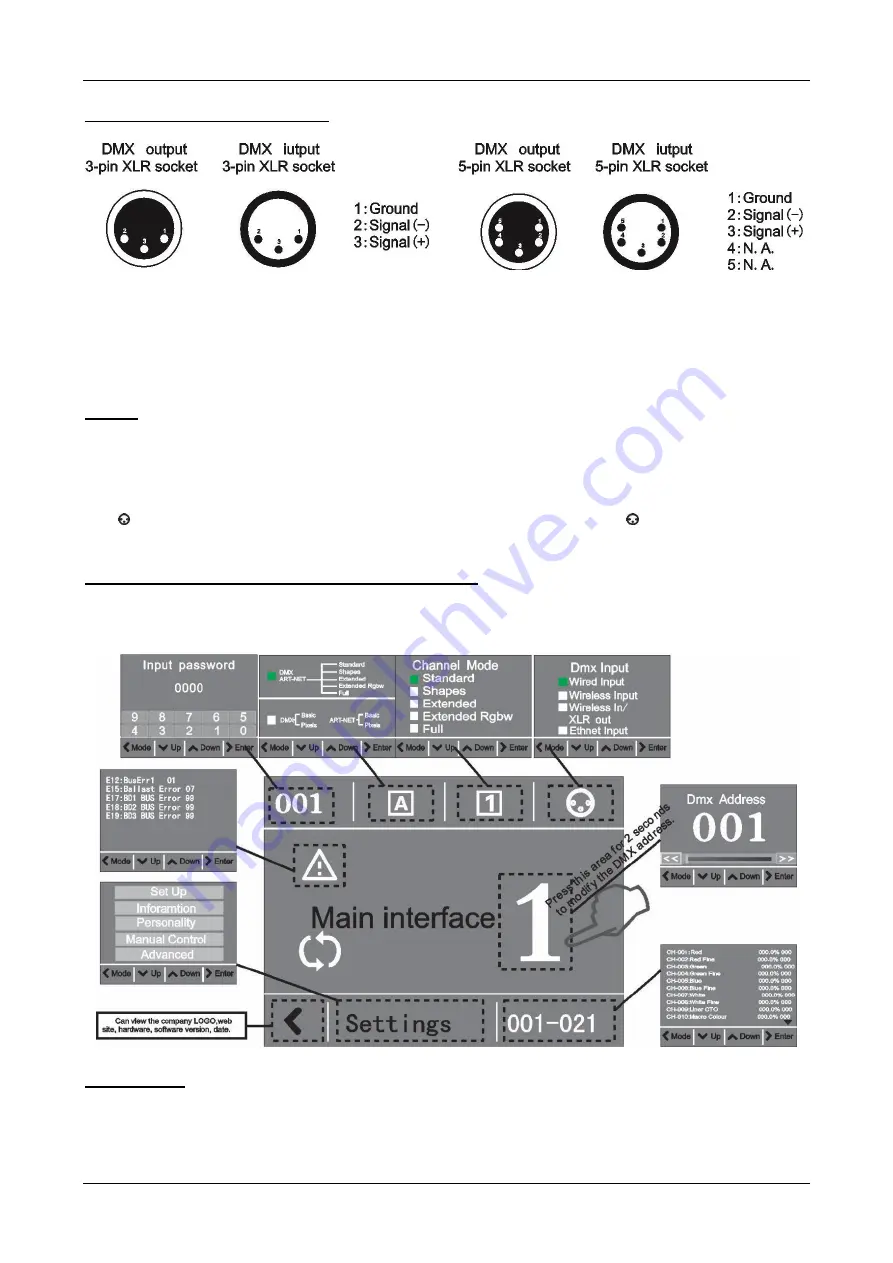
ENGLISH
OPERATION MANUAL
BRITEQ
®
5/18
BTX-CIRRUS
Wiring of the DMX connectors:
OPERATING INSTRUCTIONS
•
In the event of serious operating problems, stop using the fixture and contact your dealer immediately.
•
Important:
Never look directly into the light source! Don’t use the effect in the presence of persons
suffering from epilepsy.
MENU
You can use the buttons or touch screen to navigate the setup menu with its different sub menus etc. You
can easily change settings like DMX address, different functions etc.
•
Use the [UP / DOWN] buttons to navigate the menu and change the values of the selected functions.
•
Each time you select a menu item or change a setting you must press the [ENTER] button to confirm.
•
Press the [MODE] button to return to the (previous) menu.
The
logo is used to check the status of the DMX connection. When the
logo is green, the dmx
connection between the unit and the controller is OK.
TOUCHSCREEN
– MAIN INTERFACE LAYOUT:
When the unit is switched on, the display shows the BriteQ logo, followed by the main interface as shown
below. The main interface is splitup in different parts (icons). You can press these icons, which are in fact
shortcuts, to immediately access different parts of the setup menu (see drawing).
FIXTURE ID
The Fixture id (ranging from 0001 to 9999) makes installation easier because each product can be identified
by a unique number. With the internal battery, no need to plug the power to set or read the fixture id.
To change the fixture id a password is needed: the
password is “1702”.
Содержание BTX-Cirrus
Страница 1: ...Other languages can be downloaded from WWW BRITEQ LIGHTING COM ENGLISH Operation Manual Version 1 0...
Страница 2: ......
Страница 20: ...ANNEX ANNEXE BIJLAGE ANHANG ANEXO BRITEQ 18 18 BTX CIRRUS DIMENSIONS LUX CHART...
Страница 21: ......





















