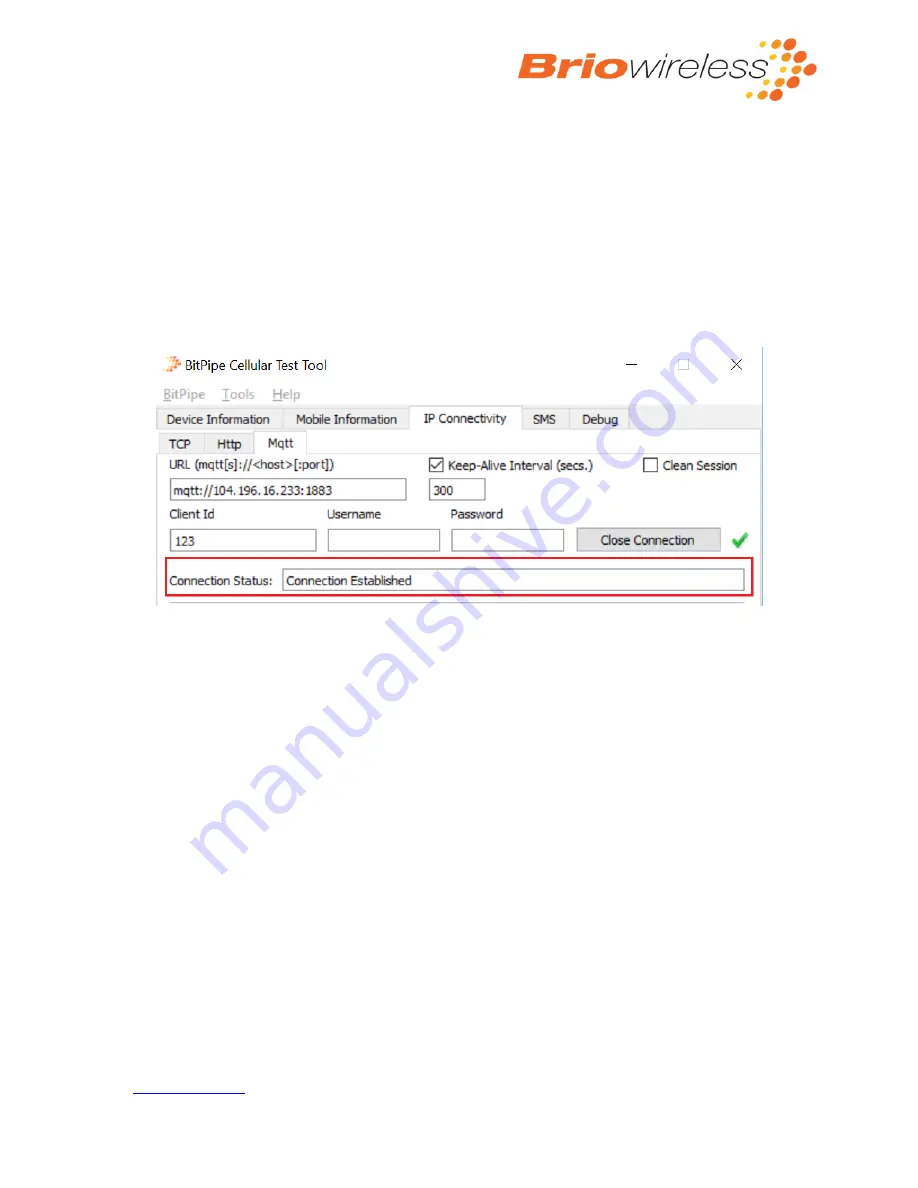
BitPipe™Cellular Dev
-Kit
User Guide
Copyright 2017 Briowireless Inc.
24
3.
Check the “Keep
-
Alive Interval (sec.)” checkbox and enter the interval in the text box below. The
interval defines the period at which the MQTT broker will be ping’ed.
4.
To discard any messages from previous sessions, c
heck the “Clean Se
s
sion” checkbox.
To resume
a previous session (QOS1 messages published while offline will also be received), leave the
checkbox blank.
5.
If needed, enter the Client ID, Username and Password in their respective text boxes.
6.
Click on “Initiate Connection” to connect to the MQTT broker.
7.
Once the connection is successful, the “Connection Status” text box will display “Connection
Established” as shown in
Figure 22 MQTT connection example
8.
To receive publications from the MQTT broker, enter the name in the “Topic Subscriptions” text
box (see Figure 23).
9.
Select the Quality of Service (QOS) level from the drop-down box besides the topic name.
a.
QOS0 (at most once) defines the lowest level of QOS. The sender will send a message
once and will not store the message to resend later. The receiver will not acknowledge
the reception of the message.
b.
QOS1 (at least once) defines the second level of QOS. The sender will send a message to
the receiver and wait for an acknowledge. Once the acknowledge is received, the sender
will delete the message, otherwise, the message will be stored to be resent.
10.
Click on the “Subscribe” button.
11.
Once subscribed, a green check will appear next to the “Unsubscribe” button.
























