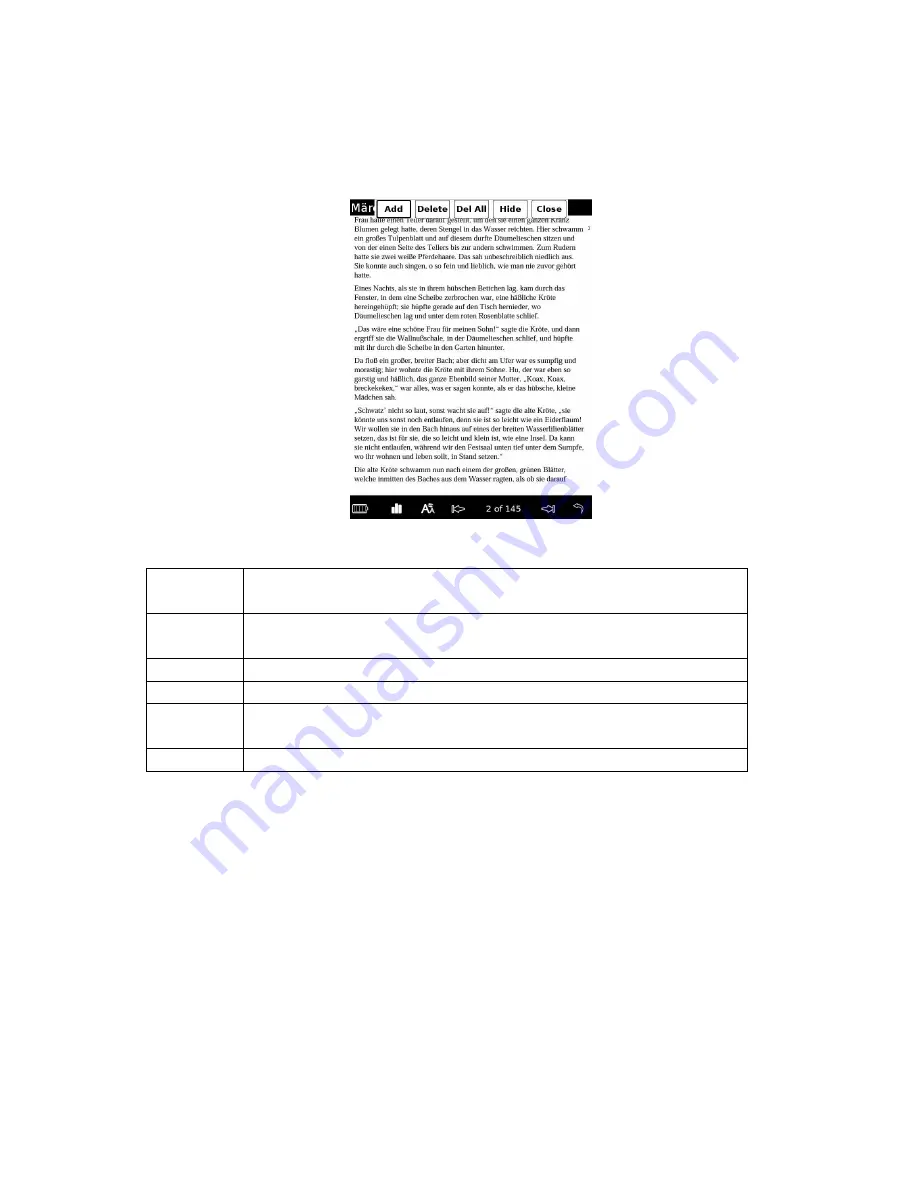
50
Highlighting text
You can highlight a word(s) on a book page.
1.
In the book page, press the Option button, then tap “Highlight”.
Option
item
Description
Add
Tap it to highlight text. Drag across the text on the book page. The
text is highlighted.
Delete
Tap it to delete the highlight. Tap a part of the highlighted text.
Del All
Tap it to delete all highlighted parts in the book.
Hide/Displ
ay
Tap it to hide and display the highlight.
Close
Closes the menu.
Note
While the “Highlight” menu is active, you cannot turn the page by dragging on the
screen. The two big arrows for turning page disappear either. Use the arrows at the
bottom of the screen to turn page.
Managing bookmarks
You can create a bookmark on a book page for your future reference.
In the book page, press the Option button, and then tap “Bookmark”.















































