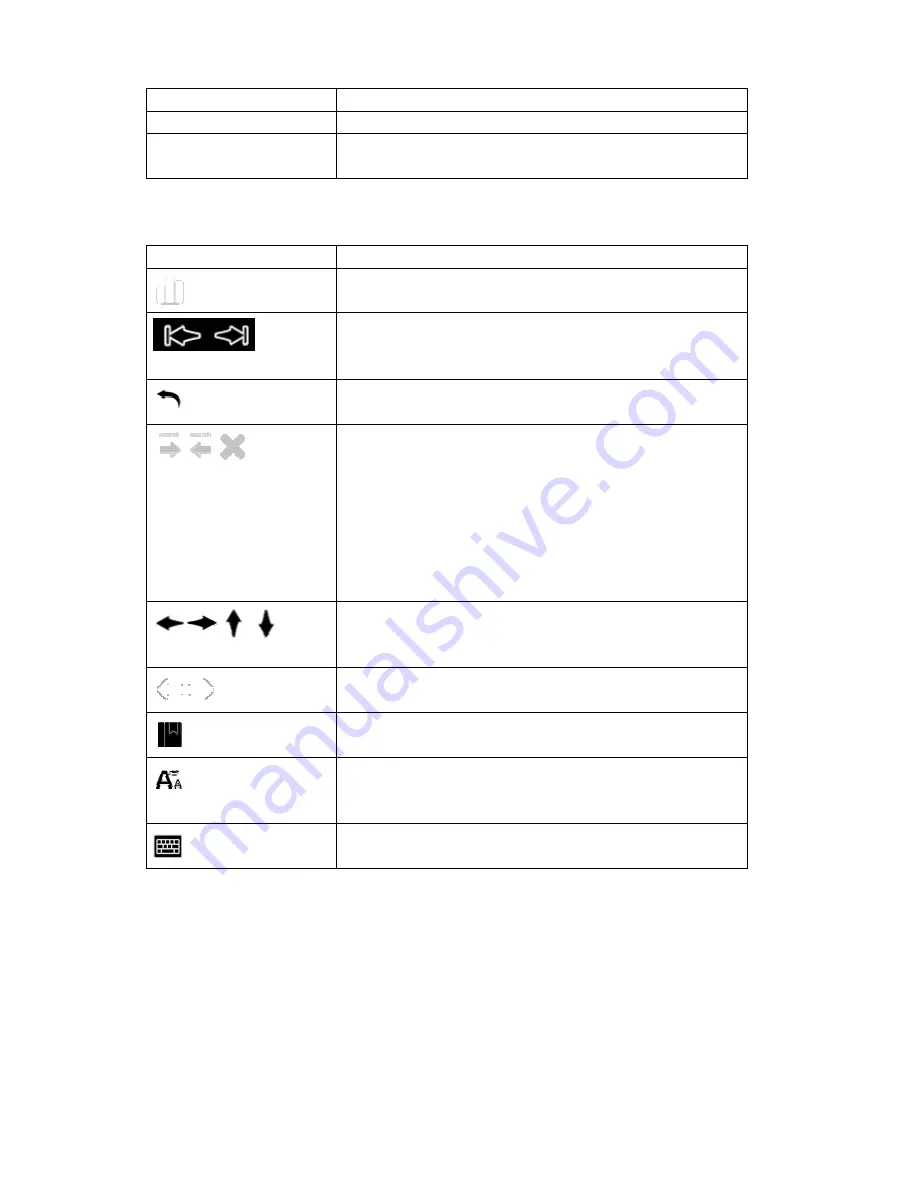
41
MENU
Click it to open the option of each window.
BACK
Click it to go leave the current window.
Space
Click it to open the font size and zoom menu when
reading a book.
2.9
How to Use Icons
Icons
Descriptions
Options, located almost in all windows. Tap it to open
the option of each window.
Turn page, located in Book/Picture/Comics/Music/All
Notes list; Book/Picture/Comics/Music/All Notes
viewer or player
Go back, same function as Button 2. Tap it to leave the
current window, menu or dialog.
Search keyword, appears when searching a book for
keywords (“Search”).
Left arrow (Previous Search): To go to the previous
page containing your input word(s)
Right arrow (Next Search): Tap it to skip to the next
page that contains the input word(s).
Cross: Tap it to close the “Search” function.
Appears only in book page.
Tap them to move the content in a book page in four
directions when the zoom function is activated.
Appears only in book page.
Tape them turn book pages.
Appears only in book page.
Indicates that a bookmark is created on a page.
Appears only in book page.
Tap it to open the font size and zoom menu when
reading a book.
Appears only in book page.
Tape it to open the on-screen keyboard.
Appears whenever an input is required.
2.10
How to Use the Main Menu
The main menu is the starting point to read/play/view content, go online and configure
settings. You can select menu items by tapping them.
















































