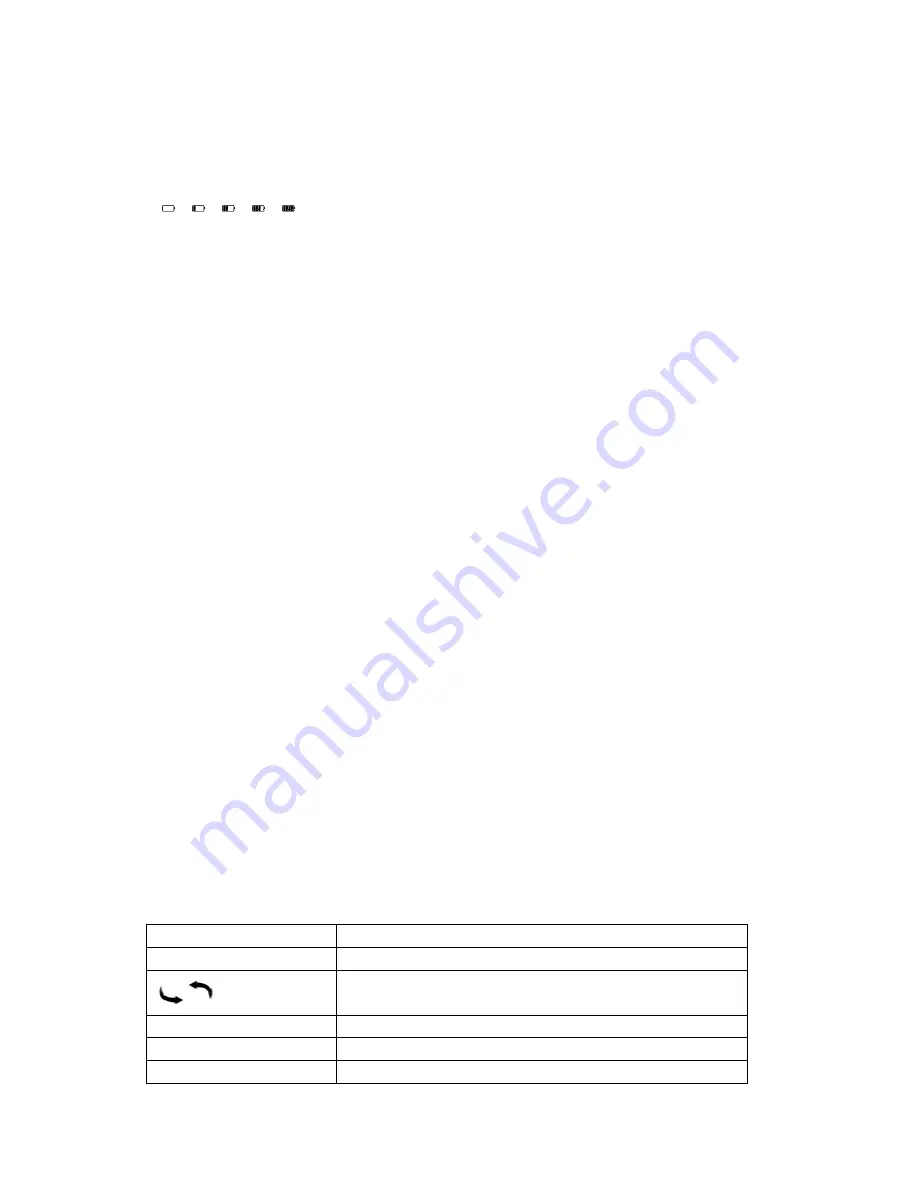
40
2.6
To check the battery status
You can verify the remaining battery power by checking the battery indicator in the
bottom left of the screen. Charge the battery when remaining power is low (the fewer
black segments indicated, the lower the remaining power).
Notes
While you use the delivered charger and USB cable to charge the Reader, you can
operate the Reader.
While connected to your computer via USB, you cannot operate the Reader.
Do not leave the Reader connected to a notebook computer which is not connected
to an AC outlet for an extended period. It will consume the battery of the notebook
computer.
Connection via an extension cable or USB hub is not guaranteed. Connect the USB
cable directly to the computer.
While the Reader is connected to your computer, do not turn on, restart, wake up
from sleep mode, or shut down the computer. These operations may cause the
Reader to malfunction. Disconnect the Reader from the computer before
performing these operations.
2.7
How to Use the Touch Screen (optional)
Using the optional touch screen, you can perform various operations with a finger or
with a stylus.
Note
When you use the stylus, make sure to use the pointed end of it for tapping,
dragging, or drawing on the touch screen.
Tapping
By tapping on the touch screen, you can select an item on the menu or option list, etc.
Dragging
By dragging on the touch screen, you can turn a page or (de)select a text to highlight.
Dictionary (Optional)
When reading a book activate the built-in dictionary by double clicking on a letter of a
word princely.
Hint
The touch screen is optional.
2.8
How to Use the Keyboard
Use the keyboard to enter text. There are some special functions keys:
Icons
Descriptions
FN
Switches the screen orientation (vertical/horizontal).
Refresh the screen.
Home
Click it to go to the main menu.
PREV PAGE
Click it to go to the previous book page or list page.
NEXT PAGE
Click it to go to the next book page or list page.






























