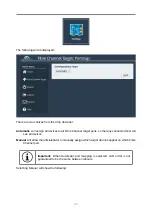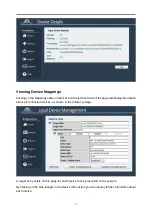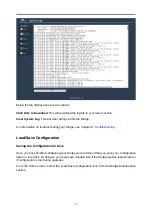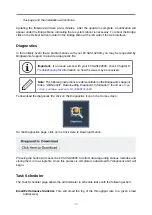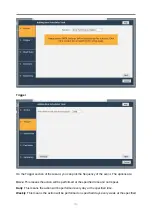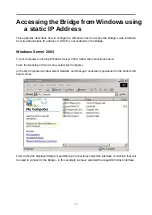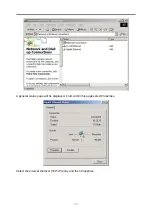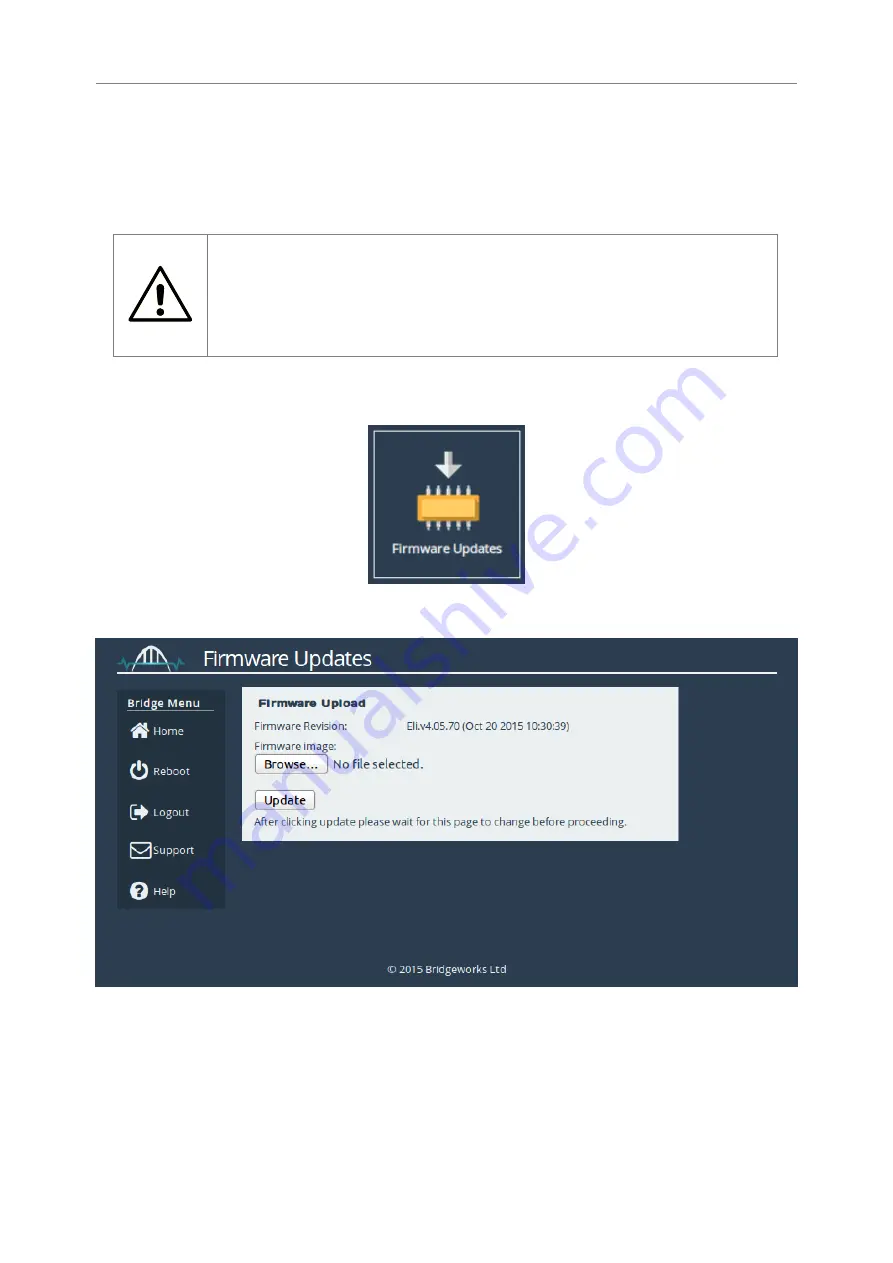
of the Bridge.
It is recommended to check for new versions of the firmware downloadable from the Bridgeworks
web site at:
http://www.4bridgeworks.com/support/download-firmware/
Warning:
Do not load on a firmware which has an earlier release revision
unless you have been instructed to by the Bridgeworks support team. Always
ensure that you have the correct firmware for your product.
IF IN DOUBT, ASK.
The Firmware Updates page allows the administrator to load new firmware onto the Bridge. From
the Home screen, select the
Firmware Updates
icon from the
Bridge Maintenance
section.
The following page will be displayed:
Once you have downloaded the new firmware to your local machine:
1. Click on the Browse button to locate the file you have downloaded from our website.
2. Click on the Update button to start. A progress bar labelled
Uploading
will appear showing
the progress in uploading the new firmware on to the FCSAS102800.
3. When the label above the progress bar changes to
Progress
, you can navigate away from
37
Содержание Tamar FCSAS102800
Страница 6: ...Introduction Thank you for purchasing the Bridgeworks Tamar FCSAS102800 Fibre Channel to SAS Bridge 6 ...
Страница 14: ...14 ...
Страница 23: ...The web interface will display the following 23 ...
Страница 48: ...48 ...