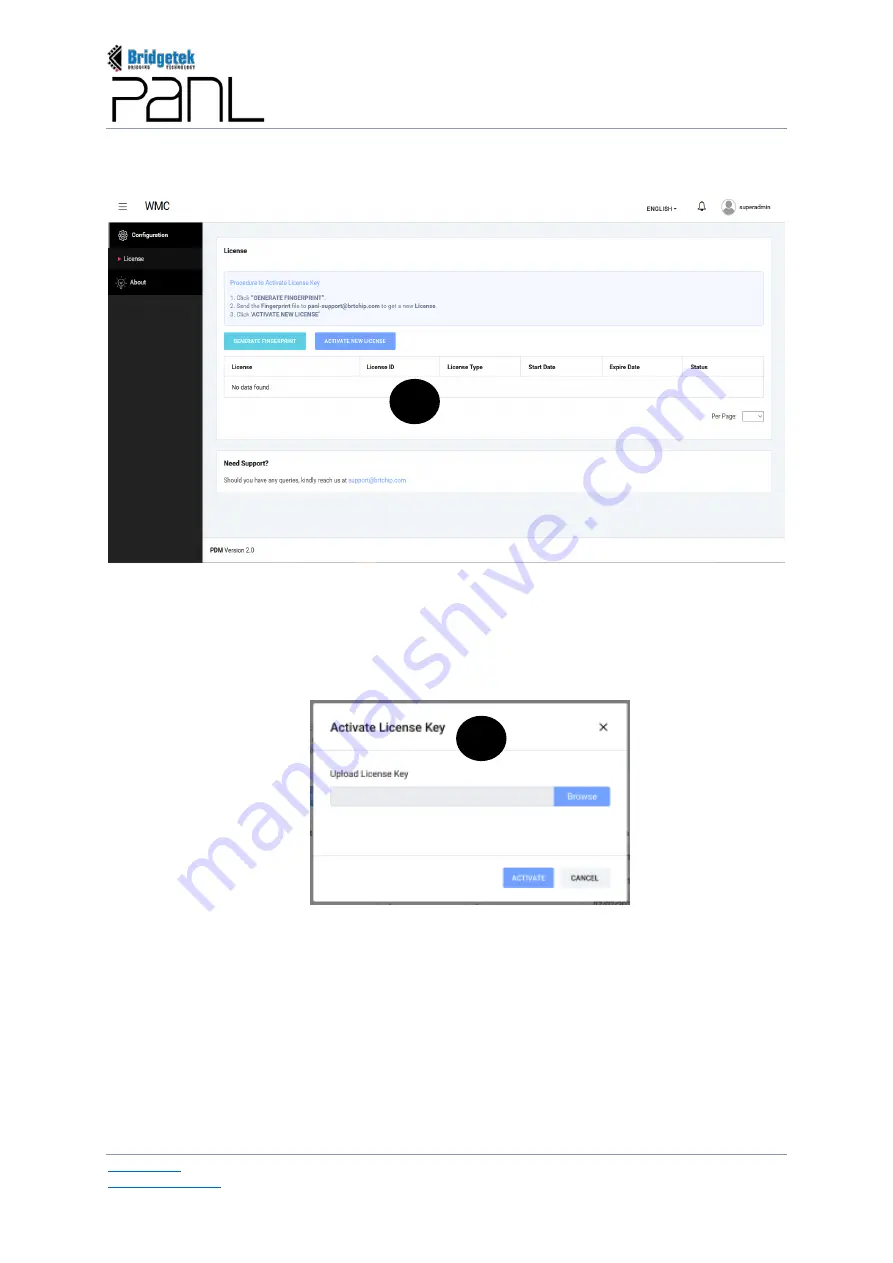
BRT_AN_079 PanL Desk Manager 2.X User Guide
Version 1.0
Document Reference No.: BRT_000377
Clearance No.: BRT#179
68
Copyright © Bridgetek Pte Ltd
b.
Upon successful sign-in to the PDM Console, The License interface is displayed with the list of
available license(s) if any. For the first time users, this interface will be empty.
Click [GENERATE FINGERPRINT]. A fingerprint file with extension .c2v
(for example -
Current_.23-08-2020 12-39-36.c2v)
will be generated and saved in the preferred location. Email
the file to the vendor (i.e. PDM Support) to obtain the license key. The license key will be sent
as a file with extension .v2c
(for example - 72543085074299640.V2C)
to the registered email
address. Upon getting the license key, click [ACTIVATE NEW LICENSE].
c.
Click [Browse] and select the license key to upload.
Upon selecting the license file, click [ACTIVATE] to upload the license file to the PDM Server
and activate the license. Upon activating the license key, the user will be automatically signed
out of PDM Console. Log in to PDM console. A list of menu functions (based on the user’s access
privileges) is displayed on the left side panel. To access License interface and verify license
information, click Configuration
License.
b
c
Содержание PanL Desk Manager
Страница 1: ......






























