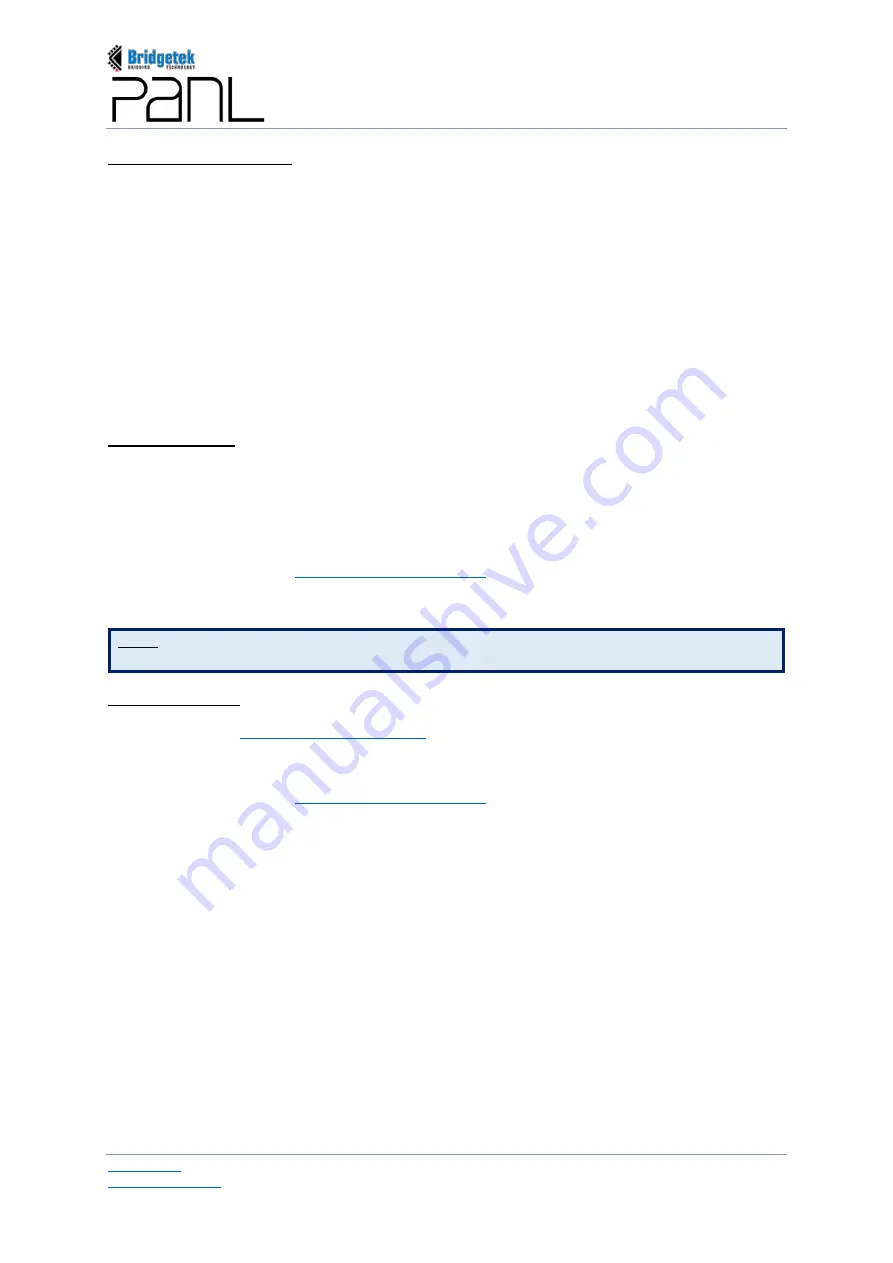
BRT_AN_079 PanL Desk Manager 2.X User Guide
Version 1.0
Document Reference No.: BRT_000377
Clearance No.: BRT#179
64
Copyright © Bridgetek Pte Ltd
Linux (Debian/Ubuntu):
To install root SSL certificate in Ubuntu, open the terminal and do the following.
a.
Convert the rootCA.pem file from .pem to .crt by using this command
openssl x509 -outform der -in <rootCA.pem> -out <rootCA.crt>
b.
Type the commands given below:
sudo mkdir /usr/local/share/ca-certificates/extra
sudo cp rootCA.crt /usr/local/share/ca-certificates/extra/
sudo update-ca-certificates
Once the root SSL certificate is installed, follow the steps given below to open the PDM console on
client browser:
FireFox & Safari:
a.
Open browser -> enter about:config on url page
b.
Accept the risk
c.
Search security.enterprise_roots.enabled --> set to True (double click)
d.
Open the console URL:
https://app.<domain_name
>
e.
Enter the default admin username and password and log in.
NOTE: If not working for Firefox: Go to Firefox browser
Enter about:preferences on url page
Certificates
Import
Import the “rooCA.perm” file under the software package.
Chrome Browser:
a.
Open the URL:
https://api.<domain_name
>
b.
Enter the default admin username and password
c.
Open the console URL:
https://app.<domain_name
>
d.
Enter the default admin username and password and log in.
Содержание PanL Desk Manager
Страница 1: ......






























