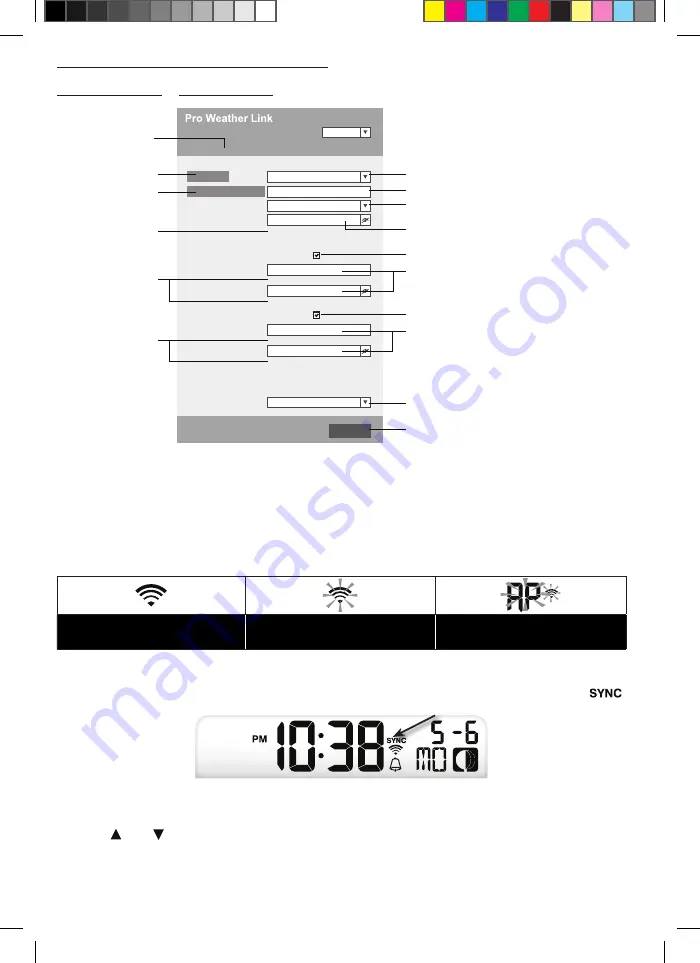
14
SETUP THE WEATHER SERVER CONNECTION
Enter the following information into the below web interface "SETUP" page If you choose not to use
Wunderground.com
or
Weathercloud.net
, leave the check boxes unchecked
Press to enter setup
settings page
Press to search for router
Cryptic password record (if
password is entered)
Current Station ID & Key
(if existing)
Current Station ID & Key
(if existing)
Select router you want to connect to
Enter SSID manually if not listed
Select router's security type (usually WAP2)
Enter router's password (leave blankif it is not password
protected)
Check to confi rm upload to Wunderground
Enter new Station ID & Key
provided by Wunderground
Check to confi rm upload to Weathercloud
Enter new Station ID & Key
provided by Weathercloud
Select time server
Press to complete the setup settings
Function firmware version: 1 00
WiFi firmware version: 1 00
nist time gov
Server URL:
Time server setup
WiFi Router setup
SETUP
ADVANCED
Wunderground
Station ID:
WDw124
******
******
******
IPACIR23Wc
Weather server setup
Station key:
Router:
Add Router
Search
Security type:
Router Password:
WAP2
ROUTER_A
Apply
Language:
English
Weathercloud
Station ID:
Station key:
Mac address
00:0E:C6:00:07:10
Setup settings
NOTE:
- When WI-FI setup is complete, your PC or mobile will resume your default WI-FI connection
- During AP mode, you can press and hold the
[ WI-FI ]
key for 6 seconds to stop AP mode and the
console will restore your previous setting
WI-FI CONNECTION STATUS
Below is the WI-FI icon status on the console LCD:
Stable: Console is in connection with
WI-FI router
Flashing: Console is trying to connect
to WI-FI router
Flashing: Console currently in Access
Point (AP) mode
TIME SERVER CONNECTION STATUS
After the console has connected to the internet, it will attempt to connect to the internet time server to
obtain the UTC time Once the connection succeeds and the console's time has been updated, the “
” icon will appear on the LCD
Time zone: To display the time of your time-zone, change the time zone in CLOCK setting mode from '00'
(default) to your time zone (e g 08 for Hong Kong)
1 Press and hold
[ CLOCK SET ]
key for 2s to enter time setting mode
2 Press
[ ]
or
[ ]
key to enter your time zone, then press and hold
[ CLOCK SET ]
key to confi rm and
exit Please refer to CLOCK SETTING session of manual for details of other setting for the console
The time will automatically synchronize Internet time server at 12:00AM and 12:00PM per day Also you
can press the
[REFRESH ]
key to get the internet time manually within 1 minute
Manual_7002535_WS-Wind-Sensor-3in1_en-de_BRESSER_v072019a.indb 14
04.09.2019 12:27:04





























