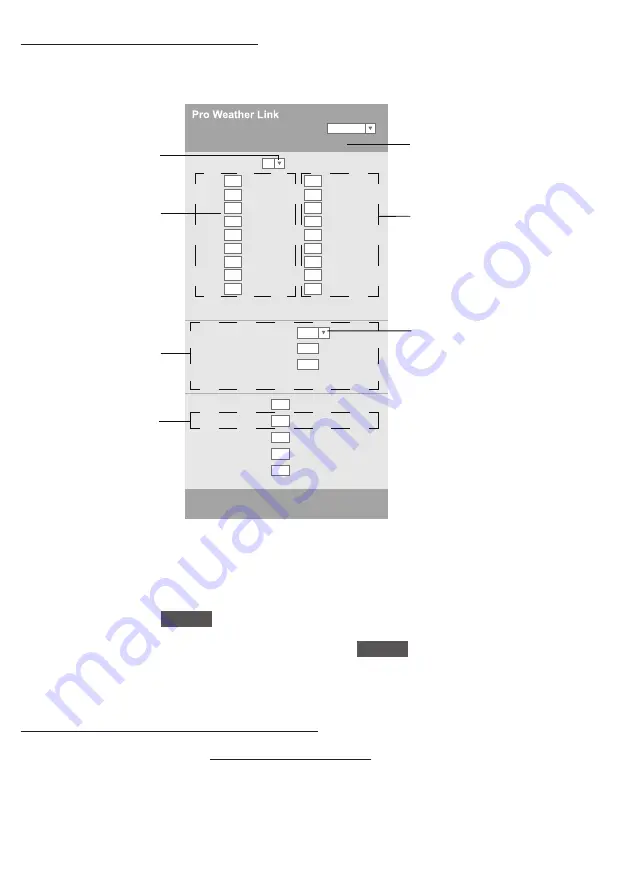
15
ADVANCE SETTING IN WEB INTERFACE
Press
"ADVANCED"
key at the top of web interface to enter the advance setting page, this
page allow you to set and view the calibration data of the console, also you can update the
firmware in here (Only available in PC platform).
-560~ 560hpa / -16 54 ~ 16 54inHg / -420 ~ 420mmHg
Setting Range:
SETUP
ADVANCED
Language:
English
Temperature
o
C
Outdoor
Indoor
CH 1
CH 2
CH 3
CH 4
CH 5
CH 6
CH 7
Humidity %
Relative Pressure Offset:
Absolute Pressure Offset:
hpa
Range: -20 ~ 20
(Default: 0 0)
Current offset: 10
Current offset: -9
Current offset: -5
Current offset: 2
Current offset: -2
Current offset: 3
Current offset: -2
Current offset: 1 2
Current offset: -5
Current offset: -0 2
Current offset: -3
Current offset: -20 1
Current offset: -10
Current offset: 11 5
Current offset: -3
Current offset: -3
(Default: 0)
Current offset: 10
(Default: 0)
Current offset: 0 2
Current offset: -5
Current offset: 1
Pressure
Range: -20 0 ~ 20 0
o
C
-36 0 ~ 36 0
o
F (Default: 0 0)
**UV gain:
Range: 0 01 ~ 10(Default: 1 00)
Current gain: 1 1
**Light gain:
Range: 0 01 ~ 10(Default: 1 00)
Current gain: 1 0
** Depend on the model
**Wind speed gain:
**Wind direction:
**Rain gain:
Range: 0 5 ~ 1 5(Default: 1 00)
Range: -10 ~ 10(Default: 0
o
)
Range: 0 5 ~ 1 5(Default: 1 00)
Current gain: 0 85
Current offset: 2
o
Current gain: 0 75
Function firmware version: 1 00
WiFi firmware version: 1 00
Select unit
Temperature calibration
Pressure calibration
Wind calibration
Press to enter advanced
settings page
Humidity calibration
Select unit
Advanced settings
CALIBRATION
1
User may enter or change the offset and gain values for different measurement parameters while current
offset and gain values are shown next to their corresponding boxes.
2 Once completed, press
Apply
in the SETUP page
The current offset value will show the previous value that you entered, if you want to change, just input the
new value in the blank, the new value will valid once you press
Apply
icon in SETUP page
NOTE:
Calibration of most parameter is not required, with the exception of Relative Pressure, which must be
calibrated to sea-level to account for altitude effects.
VIEW YOUR WEATHER DATA IN WUNDERGROUND
To view your weather station's temperature, humidity, baro UV and light intensity live data in a web browser
(PC or mobile version), please visit
http://www.wunderground.com
, and then enter your “Station ID” in the
searching box Your weather data will show up on the next page You can also login your account to view
and download the recorded data of your weather station
Содержание 7002534
Страница 3: ...3 GB INSTRUCTION MANUAL 4 DE BEDIENUNGSANLEITUNG 27...
Страница 11: ...11 5 Jot down Your Station ID and Station key for the further setup step...
Страница 51: ......
















































