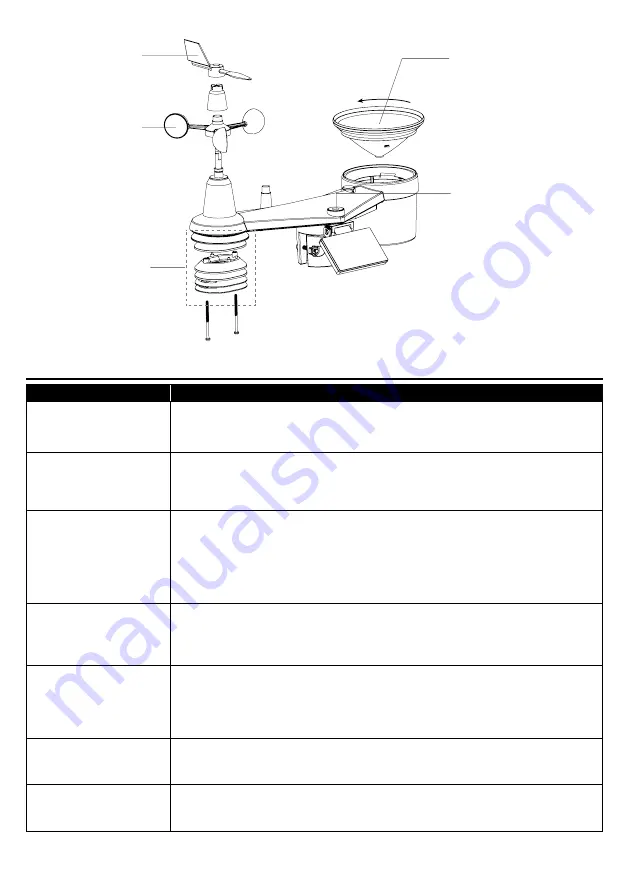
78
8.4
WIRELESS 7-IN-1 SENSOR ARRAY MAINTENANCE
REPLACE THE WIND VANE
Unscrew and remove the wind
vane for replacement
REPLACE THE WIND CUP
1. Unscrew and remove the
top cap
2. Remove the wind cup for
replacement
CLEANING THE THERMO-
HYGRO SENSOR
3. Remove the 2 screws at the
bottom of the radiation shield.
4. Gently pull out the shield.
5. Carefully remove any dirt or
insects on the sensor (do not let
the sensors inside get wet).
6. Clean the shield with water to
remove any dirt or insects.
7. Install all the parts back when
they are clean and fully dried.
CLEANING THE RAIN COLLECTOR
1. Rotate the rain collector by turning it
30°anti-clockwise.
2. Gently remove the rain collector.
3. Clean and remove any debris or
insects.
4. Install the collector when it is clean
and fully dried.
CLEANING THE UV SENSOR AND
CALIBRATION
• For precision UV measurement,
gentle clean the UV sensor cover
lens with damp micro-fiber cloth.
• Over time, the UV sensor will
naturally degrade. The UV sensor
can be calibrated with a utility grade
UV meter, please refer to Calibration
section in previous page for about
the UV sensor calibration.
9.
TROUBLESHOOT
Problems
Solution
7-in-1 wireless sensor
is intermittent or no
connection
1. Make sure the sensor is within the transmission range
2. If it still does not work, reset the sensor and resynchronize with console
Additional wireless
sensor(s) is/are
intermittent or no
connection
1. Make sure the sensor(s) is/are within the transmission range
2. Make sure the channel displayed match to the channel selection on sensor
3. If it still does not work, reset the sensor and resynchronize with console
No WI-FI connection
1. Check the WI-FI icon on the display, it should be on if connectivity is
successful
2. In the console SETUP page, make sure the WI-FI settings (router's name,
security type, password) are correct
3. Make sure you connect to 2.4G band of the WI-FI router (5G not
supported)
Data not reporting to
ProWeatherLive
1. In the console SETUP page, ensure your Station ID and Station Key are
correct
2. In the "Edit Devices" of the console on PWL, ensure the Device Mac
address is entered correctly
Multi-day forecast, cloud
cover, visibility, sunrise/
sunset, moon rise/
moon set times are not
accurate
1. Ensure your console is connected to PWL
2. Ensure latitude, longitude & time zone in "Edit Devices" of the console on
PWL are correct
3. Press the
[
REFRESH ]
key to update the data instantly
Sunrise/sunset, moon
rise/moon set times are
different to that of PWL
1. Ensure your console is connected to PWL
2. Ensure the console Time Sync is set to
ON
Rainfall is not correct
1. Make sure the rain collector is clean for the tiping bucket to tip smoothly
2. Make sure the sensor has stable and level mounting to ensure correct
tipping







































