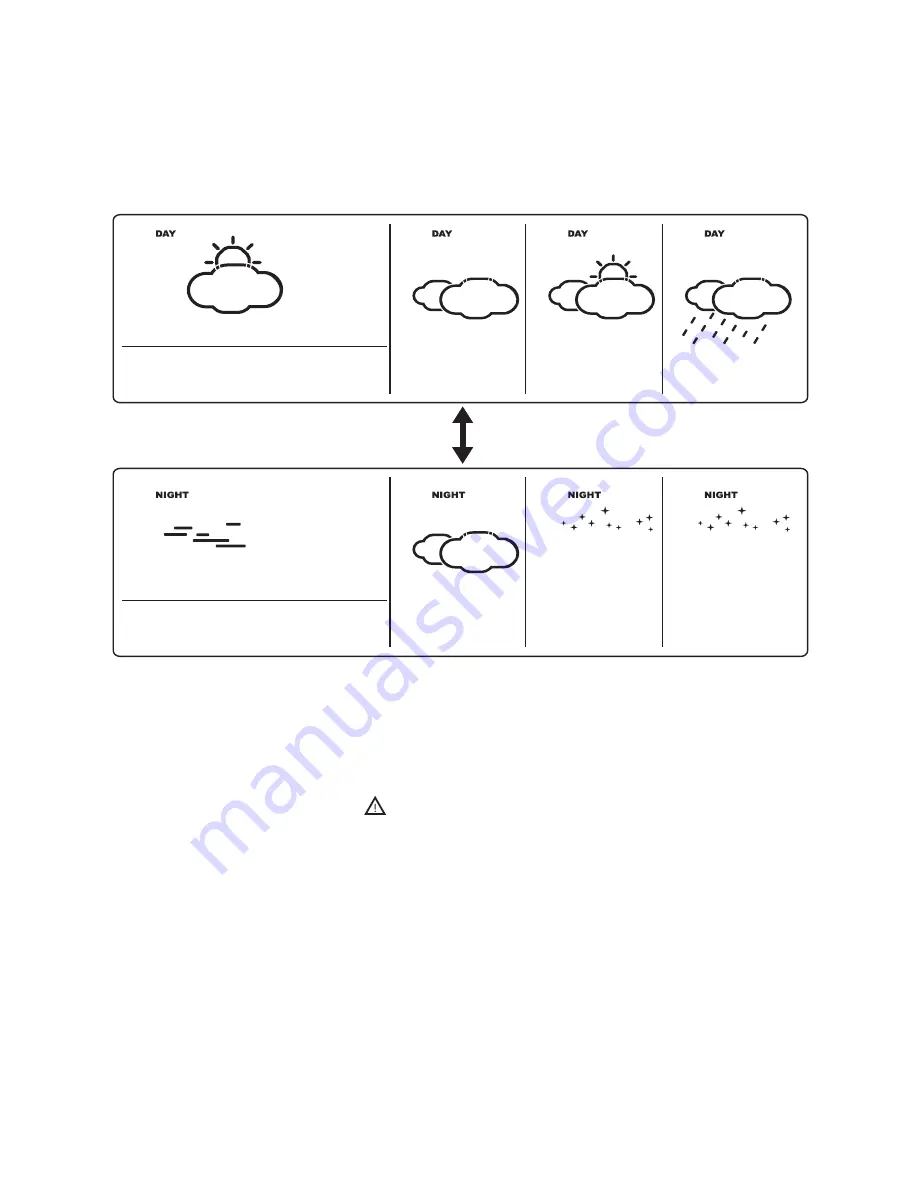
15
PERSONALIZE A PLACE NAME
• Press and Hold [ SET ] for 3 second. In the information window, is shown, and
then press [ ] or [ ] key to select the country. Let’s said you have selected the country
Germany which is represented in .
• Press [ SET ] key to confirm the Country (let’s said we select Germany right now), and then
the information window will show .
• Then, press [ ] or [ ] key to select the city, and the city name will be shown in the
information window such as means the city ‘Frankfurt am Main’, and
you would like to enter a new city which is near the region of Frankfurt am Main.
• Press the ‘
MEM
’ key ; a cursor flashes on the first position of the Information Window
Then following input commands then apply:
KEY
Function
' ' or ' ' Selection of a letter
SET
<1> Accept the selected letter and jumps to the next position.
OR
<2> If you have not entered any letter (in other words, if only the cursor is
flashing at the last position), confirm the entry with this key and your place
will also be included in the memory with immediate effect
TEST
One position back in the data entry process
** The place that you have selected to enter your own description will still exist under its own
name.
• Press [ SET ] key to confirm and exit
SET THE TIME ZONE, LANGUAGE and CONTRAST
• Press and Hold [ SET ] for 3 second, is shown in the Information Window.
• Press [ SET ] again, then is shown in the Information Window, press
[ ] or [ ] key to adjust the time zone.
• Press [ SET ] again, then the LANGUAGE will be shown in the Information Window, press
[ ] or [ ] key to select your desired language. There are total Seven Language for
selection, namely German, English, Spanish, French, Italiano, Dutch, Swedish
• Press [ SET ] again, then is shown in the Information Window, press
[ ] or [ ] key to adjust the LCD contrast Level.
• Press [ SET ] again and will shown at the information window. After 4 second, it
will go to the City-Date-Time Mode
Remark: If you do not have any selection into the Setup mode up to 60 seconds, it will
automatically exit the setup mode. The Information Window will show City / Sunrise & Sunset
Time / Time & Date.
[ DAY / NIGHT ]
SWITCH DAY WEATHER INFORMATION <- ->NIGHT WEATHER INFORMATION
The device is able to base on the SUNRISE time and SUNSET time to automatically switch to
DAY-WEATHER and NIGHT-WEATHER respectively. The unit is preset to show
DAY-WEATHER after sunrise time, and NIGHT-WEATHER after SUNSET time. The user can
press the [ DAY / NIGHT ] button to see the DAY-Weather (for 10-second period) if currently
show the NIGHT-WEATHER, or vice verse.
CRITICAL WEATHER INFORMATION
Meteotime Weather signal contains the Critical Weather Information such as Gust, Frozen Rain,
Heavy Snow, Thunder, Strong UV, Dense Fog, Bise, Mistral, etc. for today and coming three
days. A critical weather alert signal will be turned on in case that day has critical weather
that the user must know.
Содержание 4Cast PC
Страница 4: ...4 Section 1 Setting Up Meteotime Weather Station...
Страница 30: ...30...
Страница 63: ...63...






























