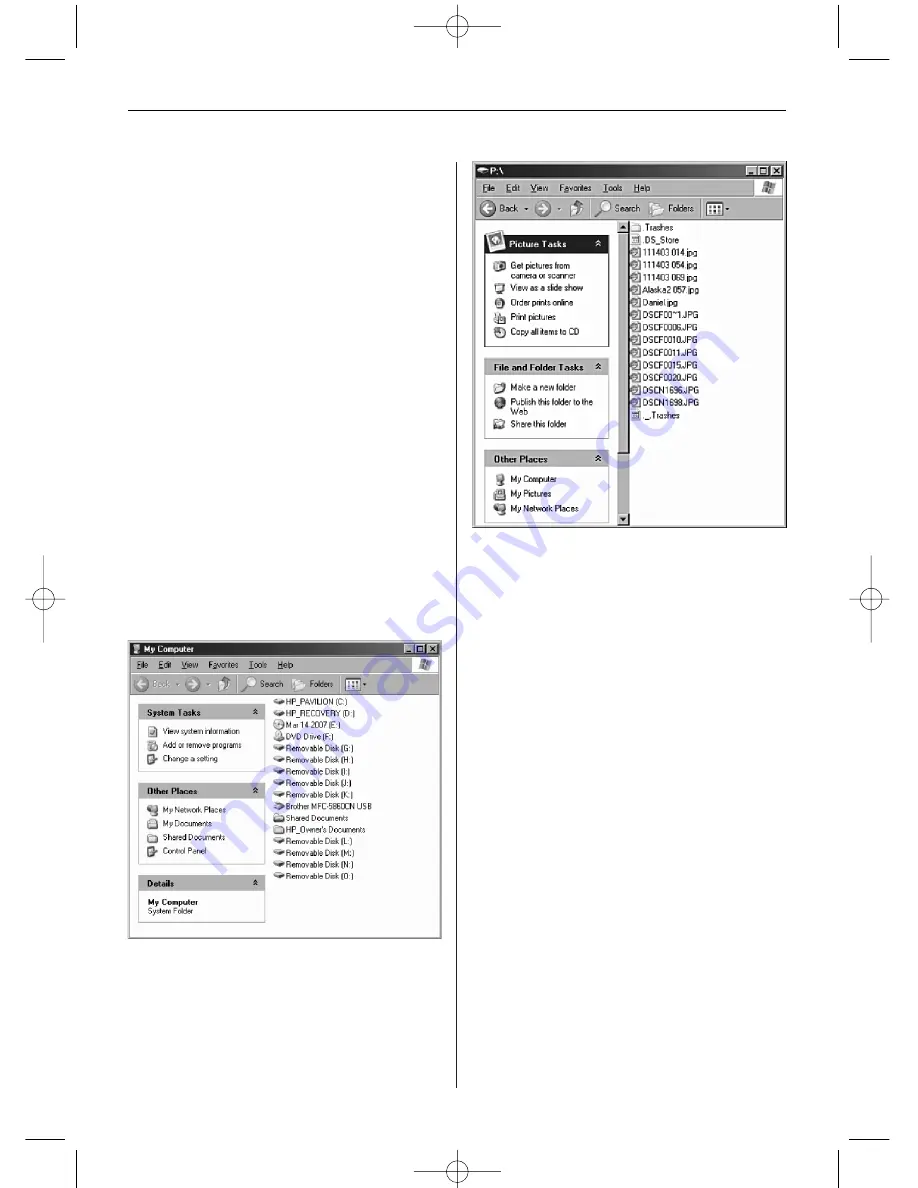
E N G L I S H
2 1
Advanced Operations
In addition to the basic functions described above,
you can connect the Digital Picture Frame to your
computer to copy files to the built-in memory.
Connecting to a Windows Computer
To copy files between your computer and the
Digital Picture Frame, perform the following steps:
1. Plug in and turn on the Digital Picture Frame.
2. Connect the small end of the USB cable to the
USB port on the side of the Digital Picture
Frame.
3. Connect the larger end of the USB cable to
a USB port on your computer.
4. Open My Computer on your Desktop. A window
showing all drives connected to your computer
will open.
5. Each readable memory card and the built-in
memory of the Digital Picture Frame are listed as
Removable Disk.
6. Double-click the desired drive to display the files
on the respective card.
The example below shows a card with several JPG
images on it.
7. To copy files from the card, simply select and
drag them to the desired location on your
computer.
8. To copy photos from your computer to the
card, locate the files on your computer at first.
Most cameras and graphic programs store
photos in the My Pictures folder of Windows. If
you didn't move them somewhere else, they are
probably there.
9. Select the files you wish to copy. Use the right
mouse button to open the context menu and
select Copy. Now, return to the path of your
removable card.
10. Click in the window, and use the right mouse
button to open the context menu and select
Paste.
Note:
If your PC is connected to Local Area Net-
work drives, or if you have multiple drive letters
already assigned to peripheral devices, you will
need to manage your drive settings in Windows
to free up the four drive letters immediately
following your CD-ROM drive so that the Digital
Picture Frame can assign them to the memory
card slots properly.
Disconnecting the Digital Picture
Frame from the Computer
It is important not to just unplug the Digital Picture
Frame when you are done transferring files.
It can seriously damage the memory.
BN, BA_DF1040_0609_GB.qxd 13.07.2009 8:00 Uhr Seite 9
Содержание DigiFrame 1040
Страница 12: ...D E U T S C H 1 2 BN BA_DF1040_0609_DE qxd 14 07 2009 17 07 Uhr Seite 12 ...
Страница 24: ...E N G L I S H 2 4 BN BA_DF1040_0609_GB qxd 13 07 2009 8 00 Uhr Seite 12 ...
Страница 36: ...F R A N Ç A I S 3 6 BN BA_DF1040_0609_FR qxd 13 07 2009 8 05 Uhr Seite 12 ...
Страница 48: ...E S P A Ñ O L 4 8 BN BA_DF1040_0609_ES qxd 13 07 2009 8 09 Uhr Seite 12 ...
Страница 60: ...I T A L I A N O 6 0 BN BA_DF1040_0609_IT qxd 13 07 2009 8 15 Uhr Seite 12 ...
Страница 72: ...N E D E R L A N D 7 2 BN BA_DF1040_0609_NL qxd 14 07 2009 17 10 Uhr Seite 12 ...
Страница 84: ...P O R T U G U É S 8 4 BN BA_DF1040_0609_PT qxd 16 07 2009 15 30 Uhr Seite 12 ...
Страница 96: ...S V E R I G E 9 6 BN BA_DF1040_0609_SE qxd 16 07 2009 15 35 Uhr Seite 12 ...






























